Road Warrior: Using Office 365 on the iPad and iPhone
Microsoft is focusing heavily on mobility. Just the last 12 months, we have seen significant updates to the capabilities provided out of the box in Office 365 for road warriors who need to work on documents and content.
Microsoft is becoming more open to other platforms and web standards. The openness took a leap after Nadella became CEO when Microsoft released Office for the iPad. Office quickly became one of the most popular apps in the apps store. Also with the Office 365, Microsoft is rapidly rolling out new updates including better support for mobile devices. You are no longer stuck with the feature set you got when you installed SharePoint. A significant number of the updates on the roadmap for Office 365 are mobility features and access from devices.
In this post I summarize my experience with Office 365 using the devices I carry around; my iPhone and my iPad.
Using native Office apps on the iPad
Viewing and editing existing document is a key user story for a road warrior. I can create, open and edit documents on the iPad using the native Office apps. This includes Word, Power Point, Excel and OneNote.
Of course, there are limits to the capabilities of these apps compared to the full-blown PC versions. But I am positively surprised by the experience provided on the iPad.
When starting Word on the iPad, I can open documents from my personal OneDrive, my corporate OneDrive for Business or SharePoint. Often you want to edit documents you are already working on. Office synchronizes recent documents across all your devices so you can quickly continue working on a document.
You can also open documents from team sites. All document libraries in the team site are show and you can open documents from the libraries.
This document was created on the PC as a blog document. I then started Word on the iPad and opened it from the Recent tab. Most of the text in this document was created on the iPad and the picture below was pasted from the iPad. The final touches were done on my PC. For example, I cannot crop pictures in Word for iPad, I had to crop them on the PC.
Some observations
- Word and Power Point on the iPad works surprisingly well.
- Recent documents are synced across devices and apps. This is very convenient and means you easily get at the files you have been editing on the PC on the iPad or iPhone.
- Frequently used documents can be pinned for easy access.
- SharePoint sites can be added by entering the url of the SharePoint site for easy access to all documents in a team site.
- I can present power points in meetings from my iPad (and even iPhone).
- Sites are not synchronized across devices or across iPad office apps. A nice feature would be if Office for iPad knew what sites I am following.
Touch Design on the iPad
In addition to editing documents, browsing for other information is also important in many scenarios.
Office 365 renders a responsive touch view on mobile devices called Touch Design. The first version of this was released in November 2013. Touch Design is a touch and mobile optimised experience that gives quick access to the various applications in Office 365 such as Outlook, Yammer, Delve, One Drive for Business and Sites.
Clicking Sites lists all sites I am following and promoted sites. From Sites I can navigate to a specific site. For example, in our company we have a prompted site for all the events we run. In the events site there is a team site for each event. I can go the Events promoted site, see all its subsites and go the event site to find content.
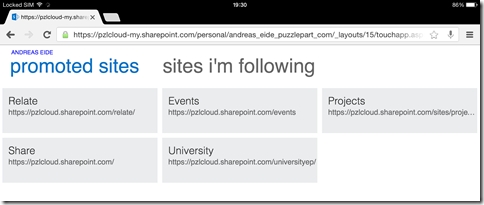
If I then navigate to the event site, Office 365 renders the site in a Touch Design view. The screen shot below shows our PzlFriday event site.
Tasks can be edited, see screen shot below.
Documents can be edited in the browser or opened to be edited in the iPad app.
Touch Design was created to allow a fast and accessible experience on touch devices such as smart phones and tablets. Already this is quite powerful. Microsoft has announced more improvements to Touch Design. From the roadmap:
“Office 365 will expand Touch Design features and footprint to cover more of SharePoint Online, plus enhancements to the overall OneDrive for Business mobile Web experience. New features include:- Touch Design for your Team Site homepage- Touch Design for your Sites' document libraries, plus new capabilities for these libraries AND your OneDrive for Business (the ability to sort documents, create documents (Windows tablet and iPad only), create folders & upload files).We continue to invest in the bringing you the best mobile experience across the Office 365 service. Look for more in this area in the future, too, as we expand even further to all sites beyond the main Team Site.”
Using the iPhone
On the iPad, Word, Excel and PowerPoint are combined in the Office Mobile app. Office documents can be opened on the iPhone using this app. The functionality is similar to the functionality available in the iPad apps.
Office Mobile allows you to edit simple Word documents but fails on more complex documents. This document can be opened on the iPhone. But trying to edit it gives an error message:
Power points can also be edited and presented from the iPhone:
If accessing Sites in the browser on the iPhone, the Touch Design experinece is rendered for the smaller screen:
Word documents can also be edited on the iPhone using the Word Online. However, because of the small screen size it is hard to edit documents and you quickly loose control.
Summary
The native experience provided by Microsoft for mobile devices such as the iPhone and iPad allows road warriors to access and work with content from their mobile devices. On the iPad, documents and content can be edited in the native apps or in the browser. On the iPhone documents can be viewed. Editing is harder due to the small screen size and app limitations.
When creating collaboration solutions you need to know and build on these capabilities to build the best possible solutions for your users. When considering creating custom solutions for mobility you should consider what use case you want to provide support for and whether existing or upcoming features of Office 365 address the use case.
In this blog post I focused on using Office on devices and on Touch Design. There are other aspects to my road warrior experience including One Drive for Business, e-mail and enterprise social with Yammer. In particular, One Drive for Business is now much more than a sync tool for offline document access. It is becoming a cornerstone for the Office 365 experience. This may be topics for later posts.
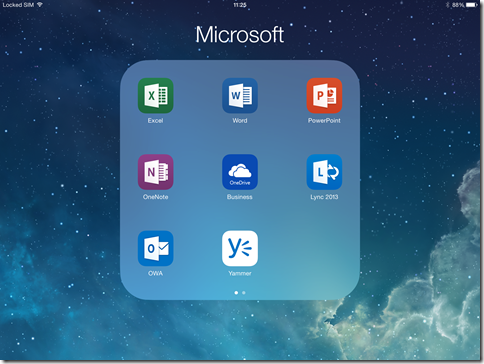
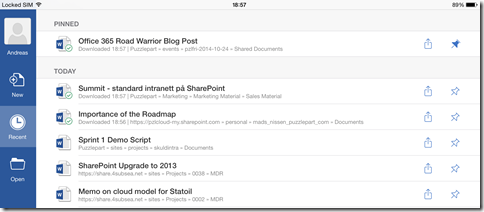
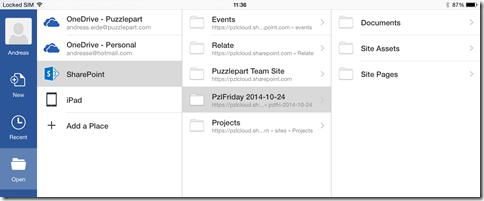
![clip_image008[4] clip_image008[4]](https://aspblogs.blob.core.windows.net/media/andrease/Windows-Live-Writer/1327cbf9c0f3_B33C/clip_image008%5B4%5D_thumb.gif)
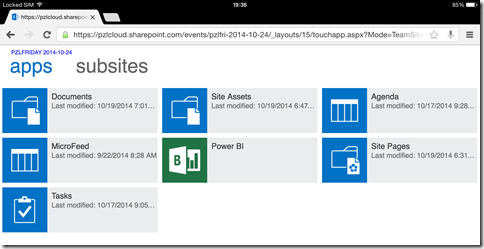
![clip_image016[4] clip_image016[4]](https://aspblogs.blob.core.windows.net/media/andrease/Windows-Live-Writer/1327cbf9c0f3_B33C/clip_image016%5B4%5D_thumb.jpg)
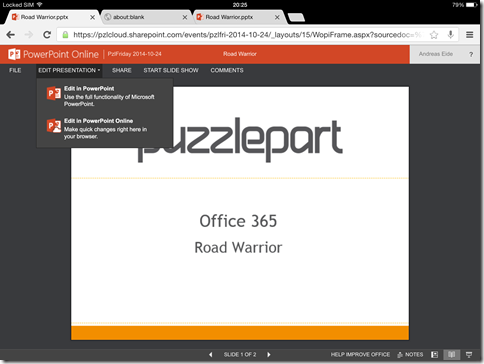
![clip_image020[4] clip_image020[4]](https://aspblogs.blob.core.windows.net/media/andrease/Windows-Live-Writer/1327cbf9c0f3_B33C/clip_image020%5B4%5D_thumb.jpg)
![clip_image022[4] clip_image022[4]](https://aspblogs.blob.core.windows.net/media/andrease/Windows-Live-Writer/1327cbf9c0f3_B33C/clip_image022%5B4%5D_thumb.jpg)
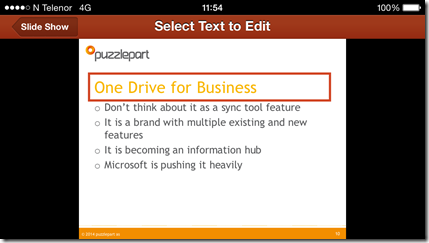
![clip_image026[4] clip_image026[4]](https://aspblogs.blob.core.windows.net/media/andrease/Windows-Live-Writer/1327cbf9c0f3_B33C/clip_image026%5B4%5D_thumb.jpg)
![clip_image028[4] clip_image028[4]](https://aspblogs.blob.core.windows.net/media/andrease/Windows-Live-Writer/1327cbf9c0f3_B33C/clip_image028%5B4%5D_thumb.jpg)