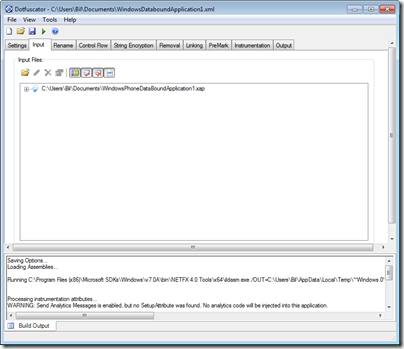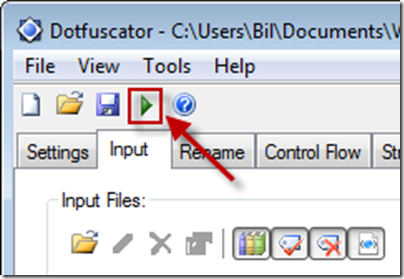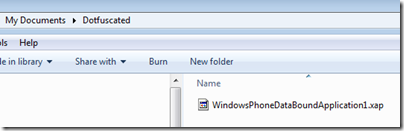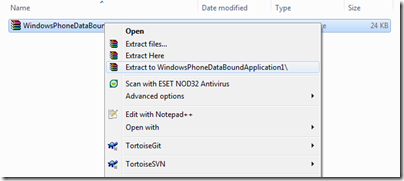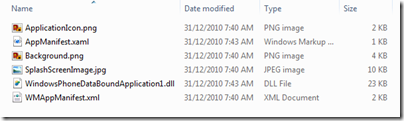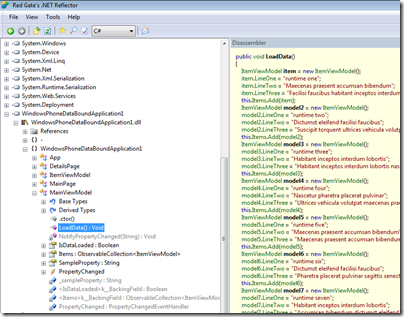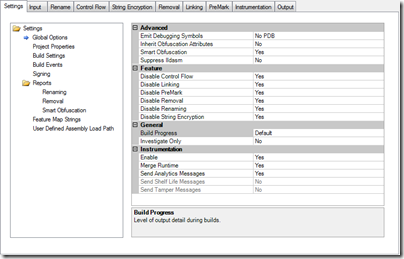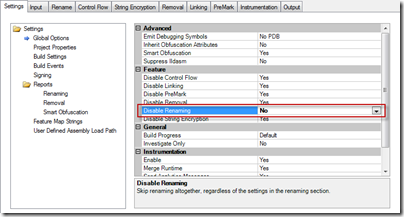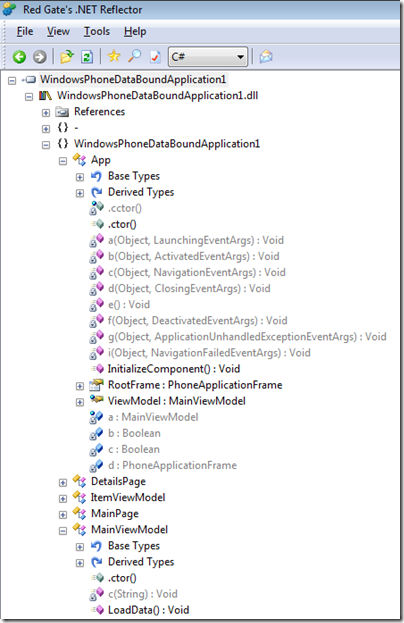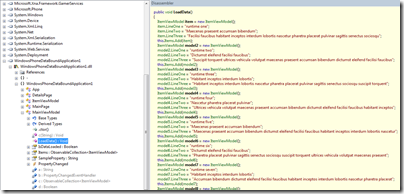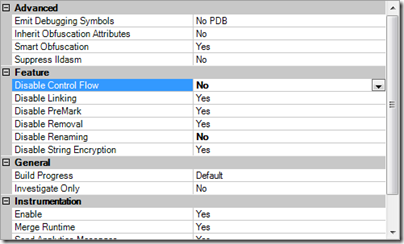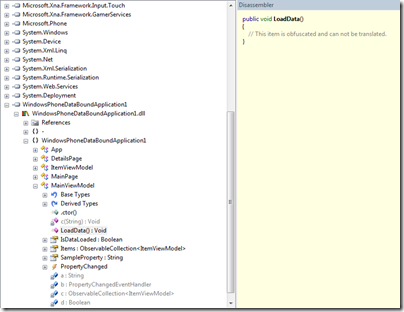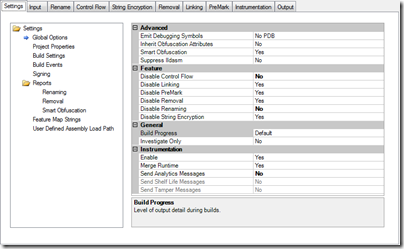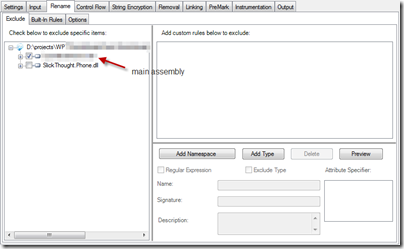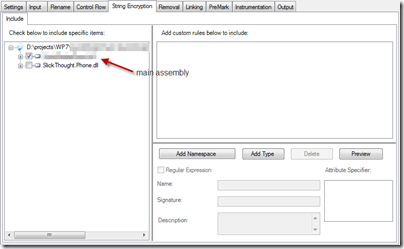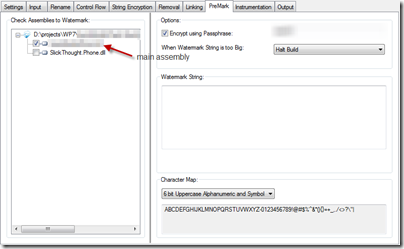Archives
-
Dotfuscator Deep Dive with WP7
I thought I would share some experience with code obfuscation (specifically the Dotfuscator product) and Windows Phone 7 apps. These days twitter is a buzz with black hat and white operations coming out about how the marketplace is insecure and Microsoft failed, blah, blah, blah. So it’s that much more important to protect your intellectual property. You should protect it no matter what when releasing apps into the wild but more so when someone is paying for them. You want to protect the time and effort that went into your code and have some comfort that the casual hacker isn’t going to usurp your next best thing.
Enter code obfuscation. Code obfuscation is one tool that can help protect your IP. Basically it goes into your compiled assemblies, rewrites things at an IL level (like renaming methods and classes and hiding logic flow) and rewrites it back so that the assembly or executable is still fully functional but prying eyes using a tool like ILDASM or Reflector can’t see what’s going on. You can read more about code obfuscation here on Wikipedia.
A word to the wise. Code obfuscation isn’t 100% secure. More so on the WP7 platform where the OS expects certain things to be as they were meant to be. So don’t expect 100% obfuscation of every class and every method and every property. It’s just not going to happen. What this does do is give you some level of protection but don’t put all your eggs in one basket and call it done. Like I said, this is just one step in the process.
There are a few tools out there that provide code obfuscation and support the Windows Phone 7 platform (see links to other tools at the end of this post). One such tool is Dotfuscator from PreEmptive solutions. The thing about Dotfuscator is that they’ve struck a deal with Microsoft to provide a *free* copy of their commercial product for Windows Phone 7. The only drawback is that it only runs until March 31, 2010. However it’s a good place to start and the focus of this article.
Getting Started
When you fire up Dotfuscator you’re presented with a dialog to start a new project or load a previous one. We’ll start with a new project. You’re then looking at a somewhat blank screen that shows an Input tab (among others) and you’re probably wondering what to do?
Click on the folder icon (first one) and browse to where your xap file is. At this point you can save the project and click on the arrow to start the process.
Bam! You’re done. Right? Think again. The program did indeed run and create a new version of your xap (doing it’s thing and rewriting back your *obfuscated* assemblies) but let’s take a look at the assembly in Reflector to see the end result.
Remember a xap file is really just a glorified zip file (or cab file if you prefer). When you ran Dotfuscator for the first time with the default settings you’ll see it created a new version of your xap in a folder under “My Documents” called “Dotfuscated” (you can configure the output directory in settings). Here’s the new xap file.
Since a xap is just a zip, rename it to .cab or .zip or something and open it with your favorite unarchive program (I use WinRar but it doesn’t matter as long as it can unzip files). If you already have the xap file associated with your unarchive tool the rename isn’t needed. Once renamed extract the contents of the xap to your hard drive:
Now you’ll have a folder with the contents of the xap file extracted:
Double click or load up your assembly (WindowsPhoneDataBoundApplication1.dll in the example) in Reflector and let’s see the results:
Hmm. That doesn’t look right. I can see all the methods and the code is all there for my LoadData method I wanted to protect. Product failure. Let’s return it for a refund.
Hold your horses. We need to check out the settings in the program first. Remember when we loaded up our xap file. It started us on the Input tab but there was a settings tab before that. Wonder what it does? Here’s the default settings:
Renaming
Taking a closer look, all of the settings in Feature are disabled. WTF? Yeah, it leaves me scratching my head why an obfuscator by default doesn’t obfuscate. However it’s a simple fix to change these settings. Let’s enable Renaming as it sounds like a good start. Renaming obscures code by renaming methods and fields to names that are not understandable.
Great. Run the tool again and go through the process of unzipping the updated xap and let’s take a look in Reflector again at our project.
This looks a lot better. Lots of methods named a, b, c, d, etc. That’ll help slow hackers down a bit. What about our logic that we spent
daysweeks on? Let’s take a look at the LoadData method:What gives? We have renaming enabled but all of our code is still there. If you look through all your methods you’ll find it’s still sitting there out in the open.
Control Flow
Back to the settings page again. Let’s enable Control Flow now. Control Flow obfuscation synthesizes branching, conditional, and iterative constructs (such as if, for, and while) that produce valid executable logic, but yield non-deterministic semantic results when decompilation is attempted. In other words, the code runs as before, but decompilers cannot reproduce the original code.
Do the dance again and let’s see the results in Reflector.
Ahh, that’s better. Methods renamed *and* nobody can look at our LoadData method now. Life is good.
More than Minimum
This is the bare minimum to obfuscate your xap to at least a somewhat comfortable level. However I did find that while this worked in my Hello World demo, it didn’t work on one of my real world apps. I had to do some extra tweaking with that. Below are the screens that I used on one app that worked. I’m not sure what it was about the app that the approach above didn’t work with (maybe the extra assembly?) but it works and I’m happy with it. YMMV. Remember to test your obfuscated app on your device first before submitting to ensure you haven’t obfuscated the obfuscator.
settings tab:
rename tab:
string encryption tab:
premark tab:
A few final notes
- Play with the settings and keep bumping up the bar to try to get as much obfuscation as you can. The more the better but remember you can overdo it.
- Always (always, always, always) deploy your obfuscated xap to your device and test it before submitting to the marketplace. I didn’t and got rejected because I had gone overboard with the obfuscation so the app wouldn’t launch at all.
- Not everything is going to be obfuscated. Specifically I don’t see a way to obfuscate auto properties and a few other language features. Again, if you crank the settings up you might hide these but I haven’t spent a lot of time optimizing the process.
- Some people might say to obfuscate your xaml using string encryption but again, test, test, test. Xaml is picky so too much obfuscation (or any) might disable your app or produce odd rendering effets.
- Remember, obfuscation is not 100% secure! Don’t rely on it as a sole way of protecting your assets.
Other Tools
Dotfuscator is one just product and isn’t the end-all be-all to obfuscation so check out others below. For example, Crypto can make it so Reflector doesn’t even recognize the app as a .NET one and won’t open it. Others can encrypt resources and Xaml markup files. Here are some other obfuscators that support the Windows Phone 7 platform. Feel free to give them a try and let people know your experience with them!