Sesame Data Browser: filtering, sorting, selecting and linking
I have deferred the post about how Sesame is built in favor of publishing a new update.
This new release offers major features such as the ability to quickly filter and sort data, select columns, and create hyperlinks to OData.
Filtering, sorting, selecting
In order to filter data, you just have to use the filter row, which becomes available when you click on the funnel button:
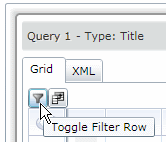
You can then type some text and select an operator:
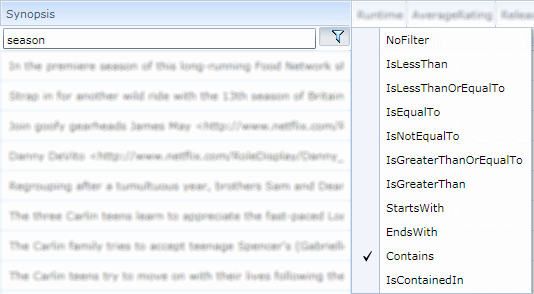
The data grid will be refreshed immediately after you apply a filter.
It works in the same way for sorting. Clicking on a column will immediately update the query and refresh the grid.
Note that multi-column sorting is possible by using SHIFT-click:

Viewing data is not enough. You can also view and copy the query string that returns that data:
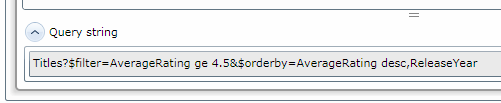
One more thing you can to shape data is to select which columns are displayed. Simply use the Column Chooser and you'll be done:
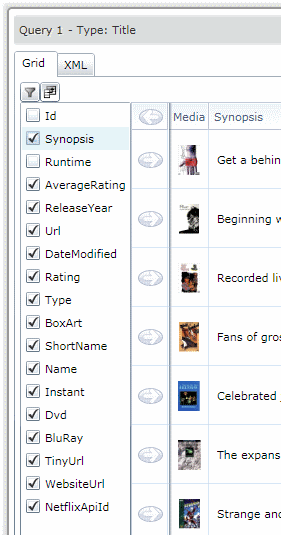
Again, this will update the data and query string in real time:
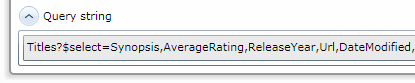
Linking to Sesame, linking to OData
The other main feature of this release is the ability to create hyperlinks to Sesame. That's right, you can ask Sesame to give you a link you can display on a webpage, send in an email, or type in a chat session.
You can get a link to a connection:
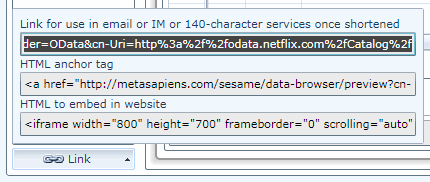
or to a query:
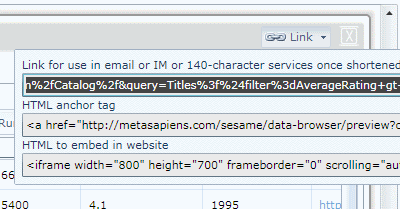
You'll note that you can also decide to embed Sesame in a webpage...
Here are some sample links created via Sesame:
I'll give more examples in a post to follow.
There are many more minor improvements in this release, but I'll let you find out about them by yourself :-)
Please try Sesame Data Browser now and let me know what you think!
PS: if you use Sesame from the desktop, please use the "Remove this application" command in the context menu of the destkop app and then "Install on desktop" again in your web browser. I'll activate automatic updates with the next release.
