WebMatrix Beta in pictures
Long time ago there was simple ASP.NET editor called Web Matrix that was replaced by Visual Web Developer Express when Express versions came for Visual Studio. Now is time again for some small and easy tool and here it is – Microsoft WebMatrix Beta. In this posting I will introduce you Microsoft WebMatrix and show how it works.
The old Web Matrix was simple tool and it worked very well for smaller sites. And believe me – there are many small sites that need some simple tool to build. With WebMatrix we will see also another new and exciting products coming:
- IIS Express
- SQL Server CE 4.0
- ASP.NET Razor view engine
WebMatrix is also good news to PHP developers because it supports also PHP with syntax highlight. What I really miss is support for source code repositories. I think support for versioning systems is not anything advanced – it is must be because regardless of tool you need something to keep your work and versions of your code.
WebMatrix comes with new Microsoft Web Platform installer. Just download it and select WebMatrix from menu.
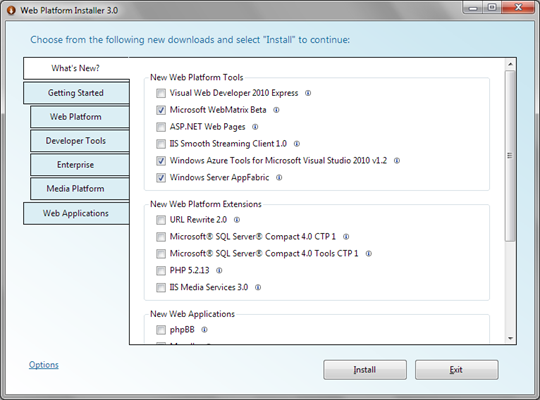
Web Platform Installer installs also WebMatrix to your computer.
Click on image to see it at original size.
You can also download other stuff from Web Platform installer – just like before. When you run WebMatrix you will see the following dashboard.
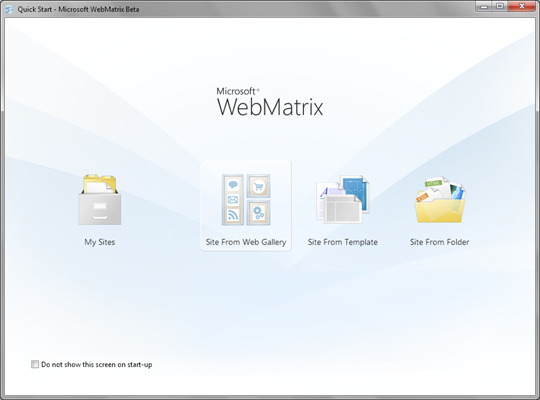
WebMatrix: Dashboard.
Click on image to see it at original size.
You can open sites you have previously created or create new one. There are two options for new sites. You can create site based by some system that is offered by Web Platform Installer.
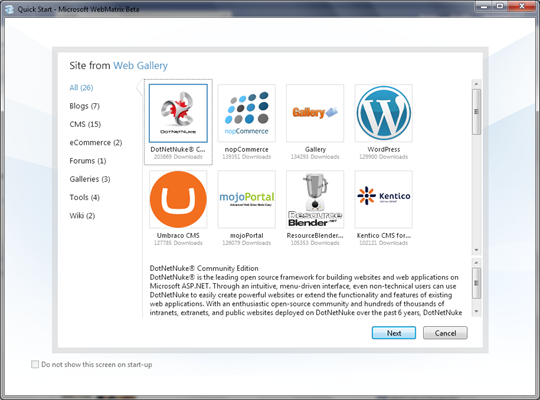
WebMatrix: Create web application from gallery.
Click on image to see it at original size.
You can also use site templates and build your site on them.
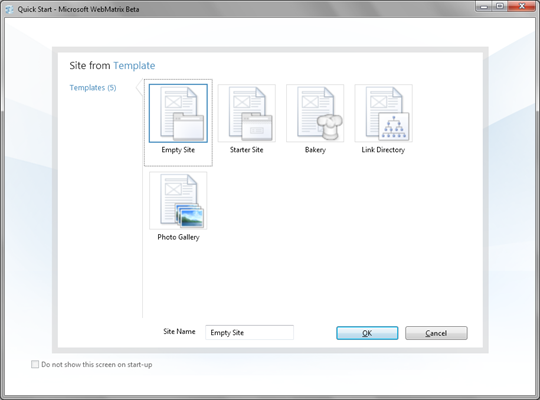
WebMatrix: Create web application from template.
Click on image to see it at original size.
Currently there are some templates available for you so you can try out how WebMatrix works.
After creating or opening site you are redirected to site dashboard.
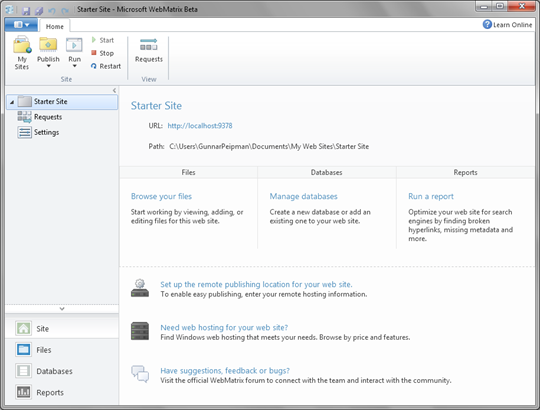
WebMatrix: Site dashboard.
Click on image to see it at original size.
You can modify some site settings like target framework, default files and SSL settings.
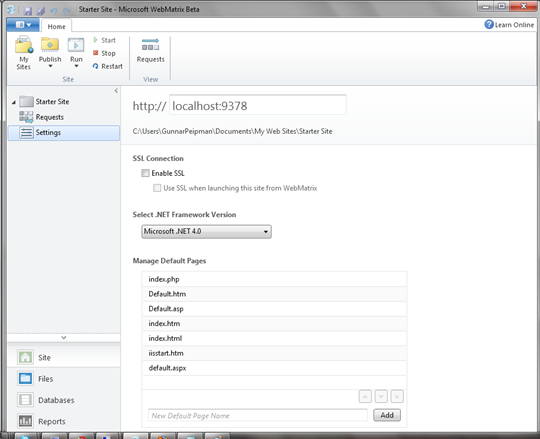
WebMatrix: Site settings.
Click on image to see it at original size.
You can easily add new files to your projects. All basic files needed to build web sites are offered through new file dialog.
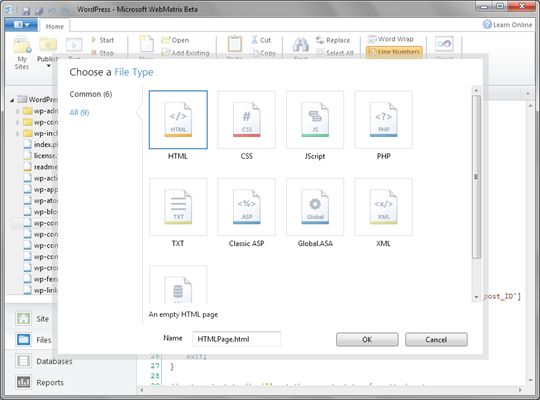
WebMatrix: New file dialog lets you select type of file you want to create.
Click on image to see it at original size.
As you can see there are also classic ASP and PHP files. Here is example of one WordPress source file opened in WebMatrix.
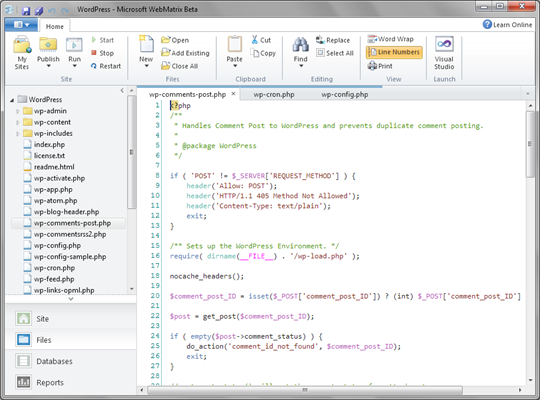
WebMatrix: PHP is supported with syntax highlight.
Click on image to see it at original size.
Default starter site uses new ASP.NET MVC Razor view engine. Here you can see one of Razor files opened in WebMatrix.
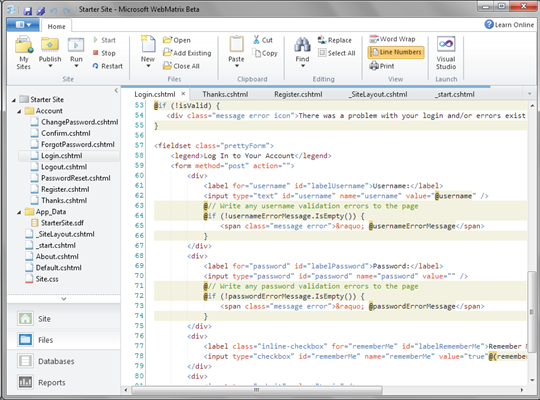
WebMatrix: Source code of login form of ASP.NET MVC Razor application.
Click on image to see it at original size.
You can use WebMatrix also to manage tables in your database. I hope support for views and server procedures will also be there with first stable version of WebMatrix.
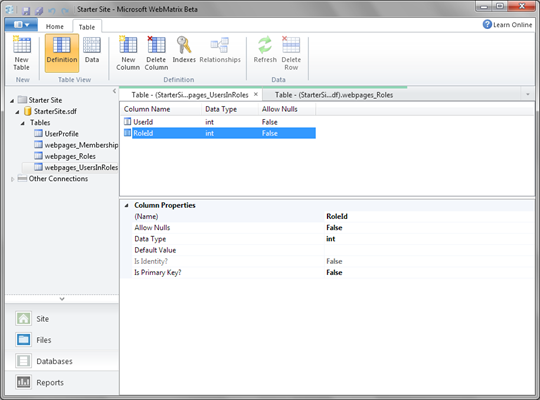
WebMatrix: Database table editor.
Click on image to see it at original size
When your sites is ready you can use SEO report to see if there are problems you need to solve before bringing your site to live.
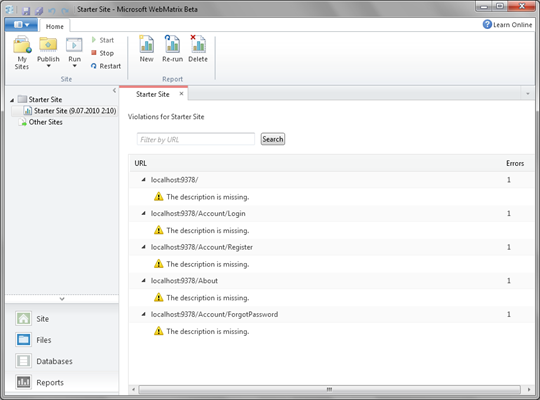
WebMatrix: SEO report.
Click on image to see it at original size.
 You can easily test your site on different browsers by selecting browser from Run menu.
You can easily test your site on different browsers by selecting browser from Run menu.
You can see there four browsers – these are all browsers I have in this machine.
To save me some time there is also option to open site in all browsers I have so I can see quickly how my site looks on different browsers.
Sites are running on IIS Express. WebMatrix starts IIS Express when you open your web application. For IIS Express you can see icon on taskbar. You can control all your applications that run on IIS Express from the menu that opens when you click on IIS Express icon.
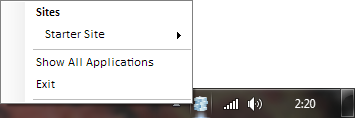
Selecting Show All Application brings out applications window.
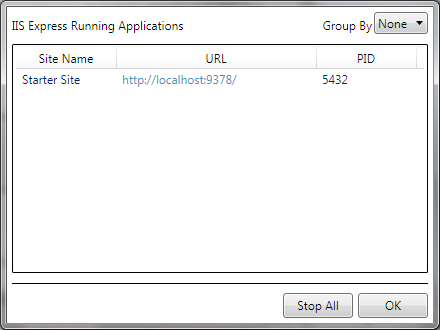
If I have problems I can stop all my applications that are currently running. IIS Express is better choice than ASP.NET Development Web Server called Cassini because there are things that Cassini makes differently from IIS. IIS Express follows IIS full version by every aspect and you don’t have any nasty surprises when moving your site from Cassini to IIS. I hope that IIS Express will replace Cassini in near future.
References
To find out more about WebMatrix I suggest you to follow these references: