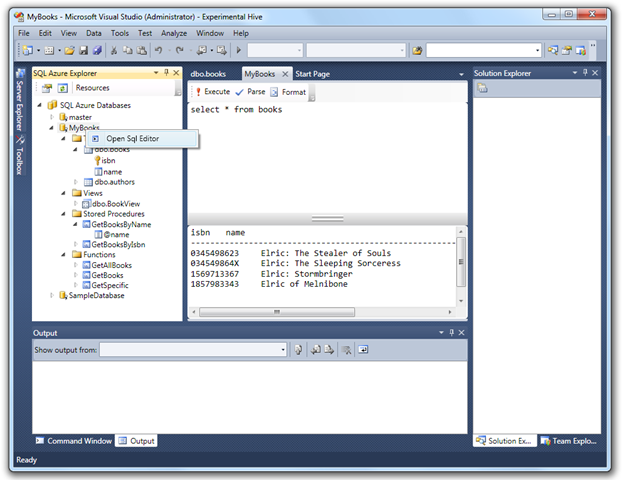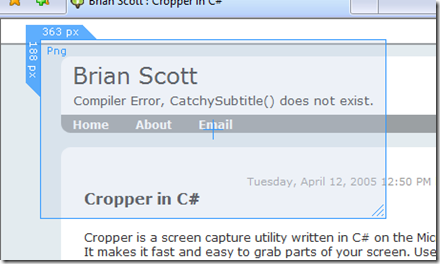Contents tagged with Tools
-
SQL Azure Explorer on Channel 9
 Our SQL Azure Explorer Addin for VS2010, which is on Codeplex was mentioned on the Last Week on Channel 9 show, which is cool. Made the download stats peek even though it’s for VS2010 Beta 1 only and you need to have an SQL Azure CTP account.
Our SQL Azure Explorer Addin for VS2010, which is on Codeplex was mentioned on the Last Week on Channel 9 show, which is cool. Made the download stats peek even though it’s for VS2010 Beta 1 only and you need to have an SQL Azure CTP account. That show is one of the best for people like me who need to keep up with the latest stuff happening on the Windows and .NET front.
I need to get some time and refactor the data access layer. It works, but it’s not consistent and could use more integration tests. Or I’ll let it be and just work on new features, which is way funnier ;)
-
SQL Azure Explorer Addin for VS2010 Beta 1
Me and Dag König just released the alpha version of a (so far) small Codeplex project we’ve been working on for the last week or so – an SQL Azure Explorer Addin for Visual Studio 2010 Beta 1.
The reasons for this project are several, but mostly to learn more about VS2010, how to create addins for it, dig into SQL Azure and at the same time learn some WPF and XAML.
The addin is a VSIX package and easily installed in VS2010 by just downloading and double clicking it.
Here’s a sample screenshot of the explorer and the integrated SQL Editor:
If you got VS2010 Beta 1 and some SQL Azure databases you work with, please download and feedback. I’m sure Microsoft will eventually support SQL Azure in the built-in server explorer, but as I said, this is for fun (it’s great fun to code addins) and the code might be useful for other future projects :)
-
7-Zip on 64 Bit Windows 7 Beta
 I’m having problems in my 64 bit Windows 7 beta with the built in support for unzipping zip-files containing *lots* of files. It often hangs near the end and I have to reboot to sort things out.
I’m having problems in my 64 bit Windows 7 beta with the built in support for unzipping zip-files containing *lots* of files. It often hangs near the end and I have to reboot to sort things out.Downloaded 64 bit version of 7-Zip and it work fine – so far. You might want to try that one out if you have the same problems. Eventually it may also hang, but I’ll try it for a while and shout out if I notice any probs.
-
Setting Up Windows 7 Beta On Dell M4400
 I’ve decided to go for the Windows 7 beta on my new Dell M4400 due to the problems I got with the 64-bit Vista on it. Several blue screens and the most annoying audio stutter made me make up my mind. I must say I got some help from the pro support in the US (the Swedish support people didn’t get back to me at all), and after upgrading and rolling back several drivers things got a bit better, but not perfect.
I’ve decided to go for the Windows 7 beta on my new Dell M4400 due to the problems I got with the 64-bit Vista on it. Several blue screens and the most annoying audio stutter made me make up my mind. I must say I got some help from the pro support in the US (the Swedish support people didn’t get back to me at all), and after upgrading and rolling back several drivers things got a bit better, but not perfect.So, I downloaded Win 7 Beta from my MSDN subscription, build 7000, and the installation went super. I think it took 18 minutes from start to stop. No issues at all.
I’m writing this blog post as a log for future re-installs so that I’m not forgetting anything the next time.
- Screen drivers - Windows Update took care of updating the screen drivers, so I’m on Glass now, and graphics seems to be very responsive. Nice.
- Anti Virus - McAfee VirusScan Enterprise 8.7i installed nice and seems to run just perfect.
- ISO Mounting – I usually run Deamon Tools, but people are reporting issues with it so I went for another tool – Virtual CloneDrive. It’s free and has been serving me well on Win 7 so far!
- Office stuff – Installed Office 2007, OneNote and proofing tools (couldn’t activate Office because I’ve been installing it too many times apparently, duh! A phone call took care of that)
- Dev stuff – VisualStudio 2008 installed without any problems at all.
- Chat – For some reason I could not install the latest Live Messenger via the Live installer tool, so I had to download Live Messenger 8 and it seems to work fine.
- Backup – HomeServer Connector installed just fine. I still haven’t backed it up yet, but I will do that later today once I got a few more programs installed.
Todo:
- Dev tools for VisualStudio – ReSharper, TestDriven.NET
- Dev tools in general – NUnit, Common Service Locator, NHibernate.*, Unity, EntLib… + a bunch more. I have to look at my old laptop to see what I’m missing.
- Live Sync
- Etc.
There must be a way to automate all this?! I’m sure I’ve heard something on Hanselminutes about that. I’ll make sure I keep the downloads on my server so I don’t have to do that all over again.
-
ISO Recorder
This free (Alex accepts PayPal donations) ISO Burner/recorder works pretty well on Vista and got both 32 and 64-bit versions. Quote from his site:
ISO Recorder is a tool (power toy) ...snip... to burn CD and DVD images (DVD support is only available on Windows Vista), copy disks, make images of the existing data CDs and DVDs and create ISO images from a content of a disk folder.
Insert blank DVD, right click on an .iso file and select "open with ISO Recorder" and a few clicks later you got your DVD burned. Just the way I like it.
-
Writespace - Fullscreen Writing Environment Add-in for Word
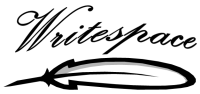 I just published this open source project on Codeplex, and this information is available on the Writespace Codeplex home page as well.
I just published this open source project on Codeplex, and this information is available on the Writespace Codeplex home page as well.Writespace is a fullscreen writing environment, developed with WPF (Windows Presentation Foundation) as a ClickOnce installed add-in for Word 2007 . Unfortunately Codeplex cannot host ClickOnce applications, so to install the add-in you will have to download and run the installer locally until I've found a site to host it.
Writespace is inspired by Dark Room (http://they.misled.us/dark-room) for Windows and Write Room (http://www.hogbaysoftware.com/product/writeroom) for OS X. One advantage of Writespace is the built in spellcheck support (English, French, Spanish and German).
The program is quite simple, but I've been missing a plug-in for Word like this one. I've been using the excellent Dark Room editor, but unfortunately it doesn't have support for spell checking or Word integration.IMPORTANT NOTE
Always, always, always keep a copy of your orginal document or text before you try out or use Writespace so you can revert if things go bad. Writespace is work in progress and has not yet been tested enough to be called "stable".System Requirements
NOTE: I need help with specifying the requirements to run this, but personally I'm on Vista, .NET 3.5 SP1 and Word 2007.
Downloads and Installation
The add-in is installed as a ClickOnce application, but it's not possible to host ClickOnce installers on Codeplex, so you will either have to download the binaries as a zip or download the source and run it from Visual Studio 2008.Shortcuts
Writespace supports the following shortcuts from within the writing environment:
CTRL+Mousewheel - Zoom in/out
CTRL+F - Search
F3 - Find next
CTRL+G - Go to line
ESC- Exit to Word
CTRL+S - Save
Writespace also supports the standard Undo/Redo/Select/Cut/Paste functionality you are used to.Word Integration
Writespace is started from the View-tab of the Word 2007 Ribbon, just click the "Writespace" button and the text of the current document is grabbed and put into the Writespace full screen editor. When you escape from Writespace, the text in the Word document is updated with the text from Writespace. Note that Writespace removes all formating of the text, so italics, font size, bold text, is removed and converted into the font, color and size Writespace uses. Word documents containing tables, pictures and other "non-text" content will not be possible to move to the Writespace editor, and you will get an error dialog if you try this. This is to protect you from messing things up.Text Formatting
Writespace does not have any support for formatting the text. You can select the size, color and type of font, which will affect the whole editor, but that's it. This may change in the future though. Note that if you enter the Writespace editor from an existing document in Word, the formatting of that text will be removed and converted to plain Writespace text.Spell Check
Writespace uses the built in spell checking support which comes with WPF. Language is set from the options dialog. Unfortunately WPF only supports English, French, German and Spanish at the moment. If you still want to spell check your text, just escape back to Word and let it handle that for you.Drag/drop Margin
The left and right side margin can be changed without leaving Writespace. Just move the mouse over the left margin until it lights up, and adjust the size of the margin until you are satisfied.
Drag the margin with left mouse button and release. The new margin size will be saved to settings automatically.Find
Press CTRL+F to display the find dialog. Press F3 to find next, next, next... as you are probably used to.Goto Line
Press CTRL+G to display the goto dialog which helps you go to a specific line in the text.Status Bar
The editor has a descrete status bar to show information about file saved and it also displays the current row and column in an animated, fade-out way. Feedback about the status bar and the row/col informaiton is appreciated.Mousewheel Zoom
The font size can also be changed without leaving the writing environment. Just hold CTRL and use the mouse wheel to zoom in our out of the text. The current size will also be saved to the settings.Options
It's possible to set color, font, size and margin from the options dialog. It's also possible to enable/disable spellchecking by specifying the language.
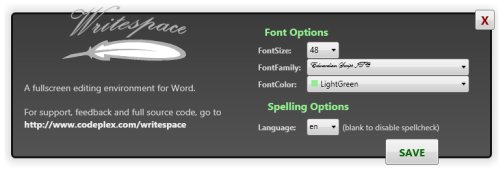
(image is shrinked down to fit in the blog)
Writespace Re-use
The Writespace editor and options dialog have public classes, methods and properties which makes it possible to run it from other .NET compatible languages. This will be better documented in the future. -
SyncToy 2.0 Released
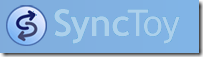 Version 2.0 of SyncToy has been released on MSDN Downloads. SyncToy does not replace FolderShare for syncing files between different computers, but is a more effective way to copy/move/sync files on your computer. The dev-team uses the tool primarily to move pictures and music from devices (cameras, mp3 players etc) to folders on their computers or network shares in a more effective way. It's not a service/system tray kind of thing, just a utility that remembers a number of different "syncs" you've setup so that you can run them again and again when you need to.
Version 2.0 of SyncToy has been released on MSDN Downloads. SyncToy does not replace FolderShare for syncing files between different computers, but is a more effective way to copy/move/sync files on your computer. The dev-team uses the tool primarily to move pictures and music from devices (cameras, mp3 players etc) to folders on their computers or network shares in a more effective way. It's not a service/system tray kind of thing, just a utility that remembers a number of different "syncs" you've setup so that you can run them again and again when you need to. The download page says:
SyncToy, a free PowerToy for Microsoft Windows, is an easy to use, highly customizable program that helps users to do the heavy lifting involved with the copying, moving, and synchronization of different directories. Most common operations can be performed with just a few clicks of the mouse, and additional customization is available without additional complexity. SyncToy can manage multiple sets of folders at the same time; it can combine files from two folders in one case, and mimic renames and deletes in another case. Unlike other applications, SyncToy actually keeps track of renames to files and will make sure those changes get carried over to the synchronized folder.
The tool has got a number of new features added from version 1.0, and I'm listing a few interesting ones:
- Dynamic Drive Letter Assignment
- True Folder Sync
- Exclusion Filtering Based on Name
- Filtering Based on File Attributes
- Command line enhancements: Added the ability to manage folder pairs via the command line interface.
- Sync Encrypted Files
- 64-Bit Support
SyncToy is built upon the Microsoft Sync Framework, which seems to get better and better all the time. Worth keeping an eye on for everyone involved in developing applications which requires replication or off-line modes.
-
My Toolbelt
 My friend Jan-Erik told me he was about to write a blog page about good tools he is currently using, so I thought I might just do the same. I like my machine clean, so if I'm not using a program or tool for some time, it's out. I'm not listing the most obvious tools and programs from Microsoft (word, vs etc.), but these tools I use frequently and they help me do my work as a developer and software architect, so in no particular order:
My friend Jan-Erik told me he was about to write a blog page about good tools he is currently using, so I thought I might just do the same. I like my machine clean, so if I'm not using a program or tool for some time, it's out. I'm not listing the most obvious tools and programs from Microsoft (word, vs etc.), but these tools I use frequently and they help me do my work as a developer and software architect, so in no particular order:Windows Live Writer - a wonderful tool from Microsoft for writing and managing your blog posts. I'm using it now and will probably use it for a very, very long time. It's that good.
Cropper - a superb screen capture utility by Brian Scott. It's small, neat and looks great too :)
µTorrent - a pretty good bit-torrent client that just works.
Fiddler - web debugger by Microsoft (written by Eric Lawrence I believe) that will help any developer who's into AJAX, REST, ASMX, WCF, plain HTML or whatever project that involves sending stuff over HTTP.
Paint.NET - not as good as Photoshop, but not far from it and free! Written in .NET, this wonderful program gets new features every week it seems. Was #19 on PC World "Top 100 Products of 2007".
Foxit Reader - a light weight, free, alternative to Adobe Reader for reading (and annotating) pdf files. I wish I could replace all programs from Adobe like this, man how I hate the extra junk Adobe installs on my machine. I just want to be able to read PDF files... same call goes to HP while I'm at comapnies that install "things" that bogs down the startup of my laptop.
Gmail Notifier - I don't use Gmail alot, sometimes I'm not in there for over a week or two, so a notifier is required or I'll miss some important message. This notifier is not great, but it works (most of the time). Thinking of boiling my own notifier or just jack Gmail into Outlook...
TortoiseSVN - the "The coolest Interface to (Sub)Version Control". I use this to get open source projects, like IronRuby and ASP.NET MVC. The Windows Explorer integration is really nice.
TrueDownloader - open source download manager I've been using for a while now. As with uTorrent above, there are loads of download managers out there, but this one works and has no banners or ads.
FolderShare - from Microsoft, and it's one of the coolest free tools you can get your hands on. Keep files in sync across your computers, share folders with friends and access your files from any computer. And it works :) If you haven't used this program yet, give it a try. I use it to backup source code and documents between 3 computers.
Daemon Tools - 'nuf said!
Developer Specific Tools and Addins
I thought I'll go through the more developer specific tools and addins in a separate list, so here goes:
Expresso - a powerful tool to help you write regular expressions. Requires a registration code after 60 days, but it's free.
NUnit - one of the most frequently used unit test frameworks for .NET out there.
PostSharp - an aspect oriented programming "weaver" for .NET which plugs in to visual studio and MSBuild. PostSharp is a great tool for doing AOP weaving in .NET, if you need it that is. Read up on AOP before you go there, most times there are other options.
ReSharper - the number one addin to VisualStudio ever written. If you're a c# or vb.net developer, this is the one tool you should learn to use. There is so much to say about this work of art from the JetBrains, but it makes you way more productive and it helps you become a better programmer.
GhostDoc - addin for VisualStudio by Roland Weigelt which tries to automatically generate XML documentation comments. No block buster, but it's cute :)
Moq - a mocking library for .NET which takes good advantage of .NET 3.5 with linq- and lambda expressions. My mock library of choise!
PowerShell and PowerTab - if you're a powershell user and also a .NET developer, make sure you install powertab by Marc van Orsouw (the powershell guy), which is an extension to powershell that gives you tab-expansion for the .NET library. To get an understanding of the power (heh) of this, check out this DNR-TV episode with Scott Hanselman.
Reflector - aw, you know this one already! This is a now legendary tool by Lutz Roeder.
Note: the toolbelt image is a leather toolbelt from Charles & Hudson that I just thought looked great
-
[Tools] Cropper the C# Screen Capture Program
It doesn't really matter what language the tool is written in, but this program happens to be one of the smoothest screen capture utilities around, and it happens to be written in C#. I've been using it for months, and I have no plans to replace if for another cropper/clipper/capture tool.
It's available on CodePlex and there's also a Cropper Plugins project there with a bunch of more or less useful plugins :)
(picture from the Cropper CodePlex site)
-
[Tools] Microsoft SharedView Beta2
I just tried it out with Eric, and it worked like a charm.
Connect with up to 15 people in different locations and get your point across by showing them what's on your screen. Share, review, and update documents with multiple people in real time.A Windows Live ID (Passport, Hotmail, or MSN) is required to start sessions, but not to join sessions. New in Beta2: now even easier to use, with group chat and performance improvements!
Download details: Microsoft SharedView Beta2
I think I'll use it as a support tool when my dad has computer probs. Problem is, it's usually his broadband connection that is the source of the problem... :)