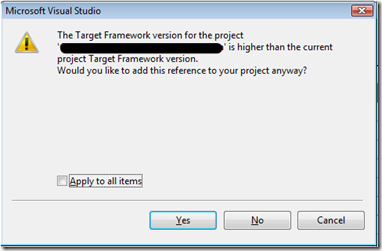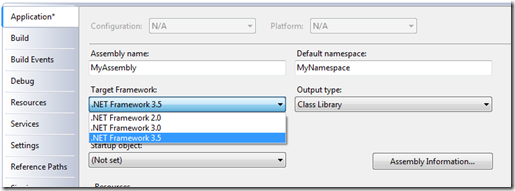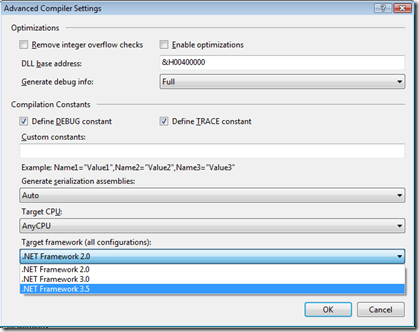How to change the Target Framework Version for a Visual Basic Project
Today I received the following warning message from Visual Studio while adding a reference in a Visual Basic project:
The Target Framework version for the project ‘XXXX’ is higher than the current Target Framework version.
Would you like to add this reference to your project anyway?
This warning message makes complete sense since the Visual Basic project I was working on is targeting the .NET Framework 2.0 and the project that was being referenced targeted the .NET Framework 3.5. The only issue was that I was not able to figure out how to change the Target Framework Version in a Visual Basic project.
In a C# project it is pretty easy; right-click on the project and choose properties and in the Application tab (vertical tab) you will see the Target Framework dropdown box:
But in Visual Basic it is hidden. Here is where I found how to change the Target Framework version after searching for a bit:
Right-click on the project and choose properties and then select the Compile tab (vertical tab). 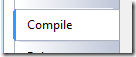
At the bottom of the Project > Compile tab you will find an Advanced Compile Options… button. ![]()
In this dialog called the Advanced Compiler Settings is where you will find how to change the Target Framework version for Visual Basic.