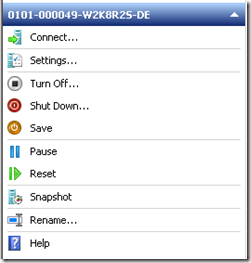Contents tagged with Hyper-V
-
What is the difference between Hyper-V Manager Save and Pause?
The Hyper-V Management Console has several different actions you can take for a running virtual machine. Most are self-explanatory but I never quite new the difference between Save and Pause.
I always used Save to stop a virtual machine and save the current state of the virtual machine. But I did not understand how Pause would differ from Save. I finally went hunting for exactly what Pause does and found it in this Technet Article: Step 6 (Optional): Test Snapshots, Pausing, and Saving.
“You can also pause or save a virtual machine in a given state. When you pause or save a virtual machine, it stays in its current state for as long as you want.
Although pausing a virtual machine does not free up the memory that is allocated to that virtual machine, it frees up main processor resources. Saving a virtual machine frees up memory and main processor resources so that they can be used by other virtual machines or by the virtualization server.”So Pausing will hold the Virtual Machine in the current state in was in when you hit the Pause button and also keep it in RAM (continuing to use a valuable resource) but frees up the processor. Saving will also hold the virtual machine in the current state but it frees up the processor and RAM too.
So I think this would be true then:
Saving a virtual machine is to Hibernate as Pausing a virtual machine is to Sleep. -
Mindjet MindManager stops mouse from working
I recently upgraded my development machine to not only a new computer but also Windows Server 2008. I also chose to go with Windows Server 2008 64-bit to take advantage of the 8GB RAM that my new computer can handle.
The upgrade went very smoothly but over the weekend I discovered that one of my tools, MindManager 8, caused issues on my computer. Installation of MindManager was no problem and activation with my license key also was successful but when MindManager went to open the first tutorial MindMap, my mouse stopped working. I tried several different things to get my mouse functionality to work including closing MindManager and installing an updated mouse driver but nothing worked. Whenever MindManager would open a MindMap the mouse would freeze and never come back.
Today I was able to find a work around. Apparently this issue has to do with Tablet PC Input Service. Not exactly sure why but stopping and restarting the service will free up your mouse. Unfortunately you need to do this with each MindMap that you open.
- Open MindMap
- Mouse becomes frozen
- Stop/Start Tablet PC Input Service
- Mouse now works again
You can also use these commands from a command prompt window instead of the Services mmc (which really helps when your mouse is not working :D ).
net stop "tablet pc input service"
net start "tablet pc input service"UPDATE (2009-05-18): Having the Hyper-V feature enabled causes this work-around not to work. I had enabled Hyper-V and then my mouse became frozen again after opening a MindMap and stopping and starting the Tablet PC Input Service did not free up my mouse. Not sure why and I did not look into what was going on but just turned off the Hyper-V feature and my work-around above works again.
UPDATE (2009-05-22): I have found that I do not need to stop and start the Tablet PC Input Service after opening each MindMap but only at first. Right now my work-around at the beginning of each day is (yes, I shut my computer down each night :) ):
- Open MindManager (which opens the startup mind map)
- Mouse becomes frozen
- Stop/Start Tablet PC Input Service
- Mouse now works again
- Open MindMap from MindJet Connect Workspace
- Mouse becomes frozen
- Stop/Start Tablet PC Input Service
- Mouse now work again (and opening any other MindMaps will not cause my mouse to freeze)
-Jeff