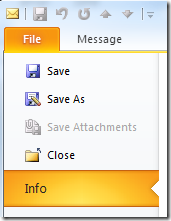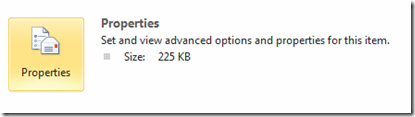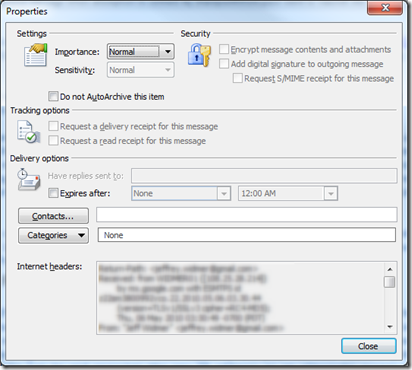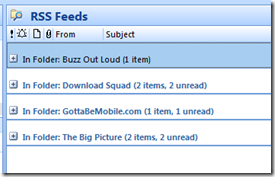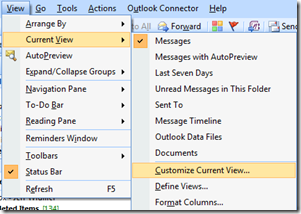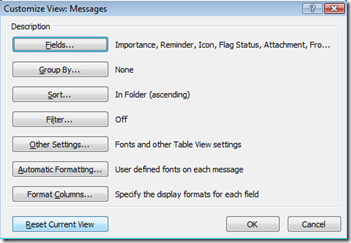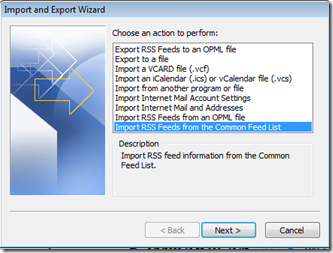Contents tagged with Outlook
-
How to view Outlook 2010 Internet headers for an email
In Outlook 2010 getting to the Internet headers for an email has been moved to the File Menu for a particular email message.
In Outlook 2007 (and previous versions) you used to be able to view the internet headers of an email message by right-clicking on any email message and choosing the “Options” menu option from the context menu that appeared. In Outlook 2010 this has moved to the File menu.
To get to the Internet Headers of an email in Outlook 2010:
Open the email message in its own window (by double clicking on the message).
Then go to File > Info for that message:
And then in the right-hand pane click on the Properties button
This will bring up the Properties dialog with the Internet headers located at the bottom:
-
How to reset an Outlook view – expand all groups
For some reason one of my Outlook folder’s views ended in a state where the groups were always collapsed. It was not a huge deal but just annoying enough to bug me.
I tried several things to get it to stay expanded but I could not find the setting to change the view to always be expanded and stay expanded when I left the folder and returned.
Eventually I figured out that I could just reset the current view to the original settings to resolve the problem.
To do this, first browse to the folder with the view problem. Then go to View > Current View > Customize Current View…
In this dialog there will be a Reset Current View button on the bottom right. Click this button and then click OK.
Now you view will be back to the default which is to have all groups expanded.
Technorati Tags: Outlook Views,Expand All Groups -
Import RSS Feeds to New Outlook Profile from Common Feeds List
I am in the process of migrating from one Outlook profile to a new one (I am actually moving away from Exchange and back to the .pst world). Initially I created a new profile, created a data file, and then added my email account to POP email into the new data file. All done… nice and easy… time to turn off the lights and go home. Hang on a second… where are my RSS Feeds?
I use Outlook to download my RSS Feeds and I have several that I enjoy reading and now my new profile does not have those RSS Feeds listed. Luckily I was able to find two solutions to get those feeds over to me new profile.
First, I could export the feeds from my old Exchange profile as an OPML file and then import them into my new Outlook Profile. This can all be done from Outlooks File menu using the Import and Export Wizard.
This would have been easy enough but there was an even easier way for me. I added my RSS Feeds into the Common Feed List through Internet Explorer and there is an option to import the RSS Feeds from the Common Feed List.
Select this option, choose next and you will be presented with a list of RSS Feeds that you can check or uncheck for import into Outlook. Now I have my new Outlook Profile set up just like my old one when I was on Exchange.