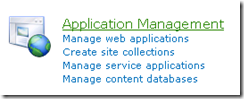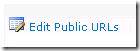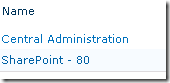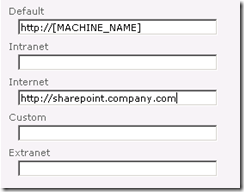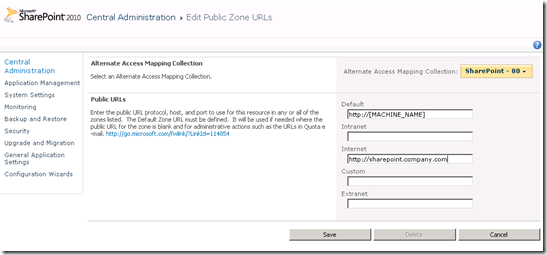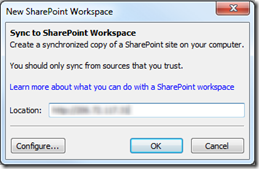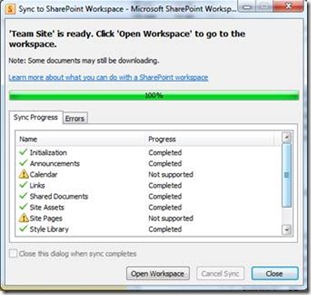Configuring SharePoint Foundation 2010 for SharePoint Workspace 2010
SharePoint Workspace 2010 is the new version of Groove that will give you an offline copy of a SharePoint website and also allow you to work with a SharePoint site outside of a browser. SharePoint Workspace 2010 is especially nice for editing documents in a SharePoint Document library. SharePoint Workspace makes the SharePoint Document Library work just like a folder on your computer and will handle the synchronization of the documents back to the SharePoint server for you.
If you try connecting SharePoint Workspace 2010 to a default SharePoint Foundation 2010 installation you may get an error like this one:
---------------------------
Sync to SharePoint Workspace
---------------------------
SharePoint Workspace was unable to interpret the SharePoint location. Please check and ensure the location contains no typing errors.
---------------------------
OK Help
---------------------------
This is because the default configuration of SharePoint Foundation 2010 requires two configuration changes to allow SharePoint Workspace 2010 to work.
The first is to enable the Remote Differential Compression feature on the server that is hosting SharePoint. This is used by SharePoint Workspace 2010 to send and receive the files for synchronization.
To enable Remote Differential Compression go to the Server Manager > Features and choose Add Features.
Check the box for the Remote Differential Compression feature and then click Install to enable this feature.
The second configuration change to allow SharePoint Workspace 2010 to work with your SharePoint Foundation 2010 server is to add an Alternate Access Mapping of the public facing DNS name (or IP address) to SharePoint using the SharePoint Central Admin. If you are connecting to your SharePoint site using the machine name then this is not necessary, but if you are connecting over the Internet through either an IP address or DNS name then you will need to add this alternate access mapping.
The reason is that when SharePoint is first installed, the only way it thinks users are connecting to the server is through the machine name: http://machine_name (as if on a local intranet). Since most likely SharePoint Workspace 2010 users will be connecting through a public facing DNS name (or IP address), you will need to add this DNS name (or IP address) as an alternate access mapping (indicating that this DNS name is the same as the machine_name and should map to the SharePoint site).
To add an Alternate Access Mapping to SharePoint Foundation 2010, visit the SharePoint Central Administration on the SharePoint Foundation 2010 server:
Once in the SharePoint Central Administration website, click on the Application Management link
Then under the Web Applications heading choose Configure alternate access mappings
Choose Edit Public URLs
And then select the public facing SharePoint website that you want to add an access mapping to. You do this by changing the Alternate Access Mapping Collection (clicking on the “No selection” drop down button) to the website that is running on Port 80.
The default name of the public facing SharePoint site is “SharePoint – 80” but you may have changed that when you configured your SharePoint site.
Once you have switched the Alternate Access Mapping Collection to the public SharePoint website (SharePoint – 80) then you can specify the Public URL by adding the publically accessible IP Address or DNS name to the Internet field:
Click Save to apply the alternate access mapping and now you should be able to connect to your SharePoint Foundation 2010 site with SharePoint Workspace 2010:
SharePoint Foundation 2010 is the free version of SharePoint that installs on top of Windows Server 2008. With SharePoint Workspace 2010 you can get an offline copy of your SharePoint team site allowing you to add/edit your documents in any SharePoint document library easily and allow SharePoint Workspace 2010 to handle the file synchronization for you.
You can take a look at SharePoint Foundation 2010 quickly and easily by starting a preconfigured SharePoint Foundation 2010 Virtual Machine at Vaasnet.com. Vaasnet.com is a new Internet startup that provides preconfigured virtual machines (such as a virtual machine with SharePoint Foundation 2010 already installed) that are ready for you to start and begin using right away. Vaasnet.com takes the hassle out of downloading and installing the Windows Server 2008 operating system and SharePoint Foundation 2010 so that you can quickly log in and begin trying out the new features of SharePoint Foundation 2010.