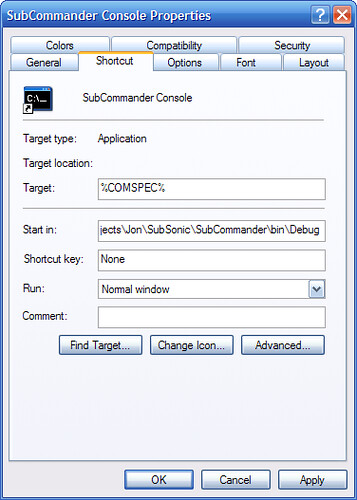Presentation tricks - Command Windows
Time management is a big part of a technical presentation. You want your demos to go fast enough to keep your audience's attention, but you don't want to gloss over details and lose them. Here are a few tricks I've used when showing something command line operations at a DOS prompt.
1. Avoid command windows in presentations if possible
It's hard to effectively communicate by showing command-line operations. Console windows are hard to read, and it's unlikely that your audience will remember the command line switches or parameters you used. Worse, navigating the Windows folder hierarchy and making a few typing errors is a good way to lose hard won attention. Consider if it's really necessary in your specific case.
Can you explain what you'll be doing, then just execute a batch file which contains the command line operations? I know I'd rather see a PowerPoint slide with a few bullet points explaining important commands or switches than watch someone type tiny words I can't read.
2. Make sure your console window is readable
The best method (as I've said before, mostly plagiarizing Scott Hanselman) is to set up a new Windows account with big fonts. In addition to setting up Visual Studio, take a minute to customize your console window settings, making sure to select "Save properties for future windows with same title." While you're at it, why not check the command prompt settings on your working account as well?
3. Have your folder paths preset
There's no value to your audience in watching you CD to the right directory, even if you know about auto-complete directory names. Be prepared and have shortcuts set up.
There are two ways to set that up. One solution is to set up a shortcut to %COMSPEC% (the DOS variable that always points to your command executable), then set the "Start in" directory to your target directory.
Note that this console window will be displayed with the shortcut's title, so you'll probably want to set your font settings for this shortcut as well. In my testing, console window shortcuts still got the default settings, but it doesn't hurt to set them for the shortcut and be sure.
The other way to launch a command prompt in a directory is to create a simple batch file which calls %COMSPEC% with the /K switch, which tells the prompt window to stay open after the batch file has executed. Here's what I used to launch the prompt in my SubCommander bin directory (calling CLS to clear the screen when complete):
%COMSPEC% /k "cd c:\projects\jon\subsonic\subcommander\bin\debug\"
CLSWhich to use? It really doesn't matter, although the batch file approach gives you the option of performing other setup tasks, like setting environment variables.
Once you've got any console window shortcuts set up, drop them on your desktop along with shortcuts to anything else you'll want during your demo - shortcuts to solution files, slides, important directories, etc. After the demo, move these shortcuts to another folder to keep the desktop clean.