Looking Forward to Window Clippings 2.0: Reducing User Interface Friction
Update: Version 2.0 is now available! Download it now from http://www.windowclippings.com/.
Recently Jeff Atwood blogged about reducing the UI friction in your applications, iterating and emphasizing some of the comments made by others related to the needless hurdles developers put in place for users.
From the start Window Clippings has been about reducing the hurdles involved in creating a beautiful screenshot. The entire user experience was born from this idea. Unlike almost every other screen capture tool, Window Clippings has no main window. There is of course a balance to be made since some UI is required to allow users to customize its behavior and Window Clippings keeps that all neatly in one place: should you wish to change anything, you simply open the Options window and make your changes. Normal usage however never involves any traditional user interface elements. The capture screen integrates with the desktop such that it is no more complex than using the traditional Print Screen key yet it provides infinitely more power. It’s hard to describe the way Window Clippings works but if you’ve ever used Window Clippings you know exactly what I mean. Simply click the windows you want to capture, optionally crop them on screen, and you’re done. At no point are you taken out of the context in which you are thinking and working.
To that end, Window Clippings 2.0 provides a few more startup or configuration options that allow for greater control in how it integrates with your user experience.
For starters, Window Clippings is no longer bound to the notification area and can operate without ever having to display an icon in the task bar’s notification area. The primary way of controlling this is through the Options window:
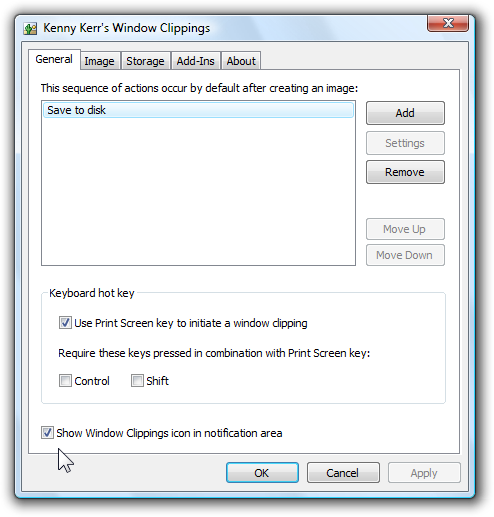
The Show Window Clippings icon in notification area check box controls whether the icon is shown or not. To hide the icon, simply uncheck this option and click the OK or Apply button. You can also select the Hide Icon command directly from the icon’s context menu.
The keyboard hot key is now also independent of the notification area icon so if you prefer to use a keyboard hot key to create a window clipping you don’t need to clutter your task bar with an added icon for Window Clippings.
Window Clippings 2.0 also provides command line flags that you can use if you want to control its operations in different ways. Most users don’t have to think about these as the defaults will usually suffice but some users might want to configure their systems in unique ways.
Firstly, launching windowclippings.exe without any arguments will display the capture screen directly. This has the same effect as if you pressed the keyboard hot key or double clicked the icon in the notification area. This might be desirable for users who absolutely don’t want any unnecessary processes running on their computers and just want to run Window Clippings from a shortcut when its functionality is needed. You can right click the screen and select the Options command from the context menu if you realize you need to first change a few options.
The /options flag displays the Options window. You might want to create a shortcut for this, again to avoid having to run Window Clippings in the background or to avoid displaying the icon in the notification area.
The /hotkey flag runs Window Clippings in the background purely to trap the keyboard hot key and launch the capture screen. I mention this option for completeness but you should never have to call it since applying your hot key selection in the Options window will automatically launch this background option.
The /icon flag displays the Window Clippings icon in the notification area. Again, this is mentioned for completes and is taken care of by configuring the Window Clippings options appropriately.
Naturally, settings persist across logon sessions so if you opt to use the keyboard hot key and/or icon, they will restart automatically when you log in to your computer.
You should not worry about the overhead of running Window Clippings in the background, either as an icon in the notification area or for trapping the keyboard hot key. Firstly, Window Clippings is written entirely in native code and its memory footprint is very small. Certainly it is many times smaller than a comparable application written in managed code. Secondly, The Window Clippings executable loads just enough information into memory to perform the particular task requested of it based on the command line flags. For example, launching Window Clippings with the /hotkey or /icon flags uses less memory than launching with the /options flag. In fact, Window Clippings 2.0 consumes less memory than Window Clippings 1.5 despite having considerably more features. Of course the memory consumption of version 1.5 was pretty good to begin with. Nevertheless version 2.0’s working set is smaller and more importantly the number of private bytes that it allocates is reduced.
Nevertheless, some users will prefer to run the Window Clippings process only when capturing and the new configuration options allow just that along with providing greater flexibility to suite your needs and preferences.
Window Clippings 2.0 is going through final testing and should be available towards the end of next week.
© 2007 Kenny Kerr