Step by step: How to change the language in Dynamics CRM 2011?
Hi,
I am going to share here how to install a language pack, enable it and then change the UI language of the logged user. In essense, all the steps required to change the language. In particular, some steps may be not so easy to realize how they are in 2011.
So, I decided to share here the step by step. The example is based on the installation and configuration of the Spanish language pack (my native language BTW) but it does apply to any other language.
Step by step: changing the language in Dynamics CRM 2011
1. Download the corresponding language pack from here.
It’s important to note the following:
- before downloading the packacge, you have to select the language in the 'Change Language' combo box and press ‘Change’ as shown below:
- Language pack has to be installed not only in the server but also on the clients which are using Outlook. This will apply localization to CRM client actions (i.e. Track button)
- Labels and entity-level actions strings come from server, so that will be localized without installig language pack as far as the user changes his/her language preferences.
- Another way is: if user still didn't installed Outlook client and sets his personal language setting in the web client first (to say Spanish for example) and then clicks on the “Get CRM For Outlook” button in the web, the installation is automatically redirected to the Spanish version of the client and user gets all UI (coming from the server like ribbons and local to the client like Track in CRM form region) in Spanish.
2. Once downloaded, start the installation of it. In the first step, we will be asked to select a folder to extract the content of the package to.
3. After extraction, setup wizard starts automatically and asks us to accept the licensing terms and conditions. Press ‘Install' to continue.
4. Installation starts..
5. Installation continues and succeeds. Just press ‘Finish’.
6. Once installed the package we need to enable it so it can be used by the users and also us as administrators. For doing so, logged as administrator, go to Settings->Administration and press 'Languages'.
This is an only once operation (unless you decide to disable it later for any reason).
7. A new dialog pops up where we are able to choose the language or languages to enable. (spanish in the example)
8. Press ‘Apply’ to enable the language pack. A new dialog pops up asking for confirmation and warning that the operation may take sevaral mins..
9. Press ‘OK’ to enable the package…
10. Once finished, the package should change its state to ‘Enabled’.
Now, it’s available to be chose by you and the rest of the users.
11. Up to this point we enabled the package but still didn’t change the UI language at all. To actually change the UI language in the CRM web application, you have to click on File->Options in the ribbon, as shown here:
Note: In case of Outlook, you need to go to File->CRM->Options.
12. Within Options window, go to ‘Languages’. Now you can choose the new language both for the UI and the help pages as shown below.
Base language (english in this case) is shown only for information purposes, in read-only mode as it cannot be changed once the organization is created.
13. Press ‘OK’ to apply the change.
14. Now, the web application is automatically refreshed and we should see the UI in the desired language.
Important:
Bear in mind that as administrators / customizers if we need to customize any entity and/or solution, this can only be done if the logged user is using the base language (english in this case).
Hence, if we will need to change the language back to base language in case we changed our default preference. On the contrary, the customization options will be disabled as shown below:
Hope you find this useful,
PP

![clip_image001[6] clip_image001[6]](http://weblogs.asp.net/blogs/pabloperalta/clip_image0016_thumb_0751A717.png)

![clip_image001[8] clip_image001[8]](http://weblogs.asp.net/blogs/pabloperalta/clip_image0018_thumb_14880A5D.png)

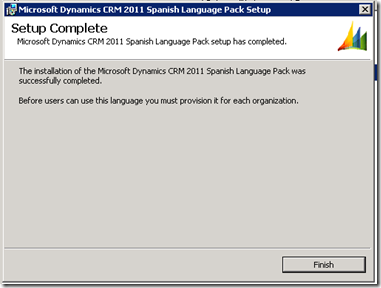








![clip_image001[10] clip_image001[10]](http://weblogs.asp.net/blogs/pabloperalta/clip_image00110_thumb_2EA413E8.png)
![clip_image002[4] clip_image002[4]](http://weblogs.asp.net/blogs/pabloperalta/clip_image0024_thumb_71533953.png)