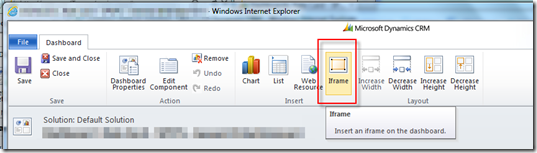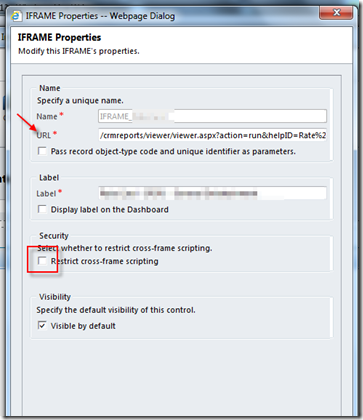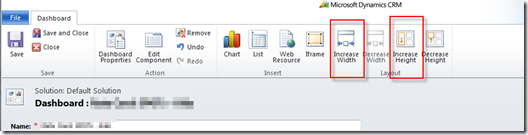How to Display a Report in a Dashboard in Dynamics CRM 2011?
Hi,
There are many reasons why we may want to display a Report within a Dashboard. One of the most frequent reasons is usability: it’s just highly more productive just to select a Dashboard in a dropdown than having to go to the ‘Reports’ menu option, find the report you want, double click on it, indicate CRM parameters, etc. Imagine for instance, having to do this to run a report with prices in order to quickly find one several times in a workday.
So, I am making it easily accessible some very frequently used reports (in my case, related to prices) as Dashboards and sharing below the steps so you can do it on your projects too:
1. Run the report you want to display in a Dashboard.
2. Press F11 or Ctrl+N to get the Url of the report. Copy the URL.
3. Create a New Dashboard. Don’t worry about the layout, you will modify it completely in next steps.
4. Remove all objects created by default and insert an IFRAME in the Dashboard.
5. Paste the above Url after making the following adjustments to it:
- Remove “http://myserver/myorg” . This will make your url relative.
- Replace “?action=filter” with “?action=run”. This will bypass the first step before running the report where CRM asks for some parameters.
for instance, if the original url was:
http://crm-vm/MyOrg/crmreports/viewer/viewer.aspx?action=filter&helpID=My%20Report%20Name.rdl&id=%7bE70C6DCA-31FF-E011-807F-000C293AE41E%7d
..then, you should write:
/crmreports/viewer/viewer.aspx?action=run&helpID=My%20Report%20Name.rdl&id=%7bE70C6DCA-31FF-E011-807F-000C293AE41E%7d
6. Also, clear checkbox ‘Restrict cross-frame scripting’ . At least in my case I had to do that to make it work.
7. Use the buttons ‘Increase Width’ and ‘Increase Height’ so as to make the IFRAME fill the whole page of your Dashboard (or just the space it’s supposed to need).
8. Save & Close the Dashboard.
9. Publish the Dashboard.
10. Try It! :) . You should see your Dashboard listed in the available dashboards and the report once it’s selected. You would probably need to make more minor adjustments to size / layout but at this point you should have achieved the main purpose which is displaying the report ;).
Hope it helps,
PP [twitter: @pabloperalta]