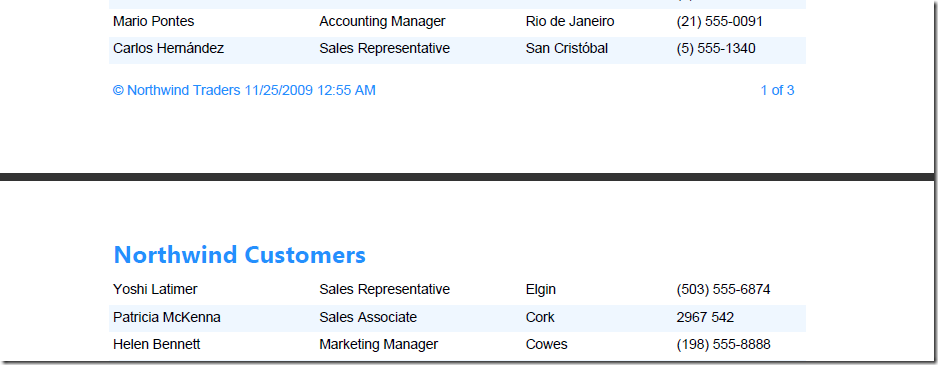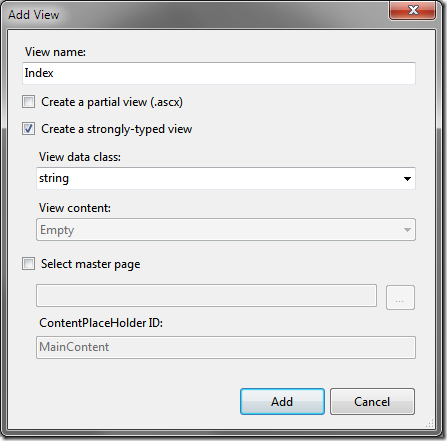Rendering an RDLC directly to the Response stream in ASP.NET MVC
The following post shows you how to render an RDLC (Client Report Definition File) in a MVC project. For this tutorial, I am using VS 2008 with MVC 2 Beta. I will also be using the priceless Northwind database and the report will contain a list of customers in the Northwind database.
A sample project zip file is provided at the bottom of this post.
We start off by creating an ASP.NET MVC 2 Empty Web Application.
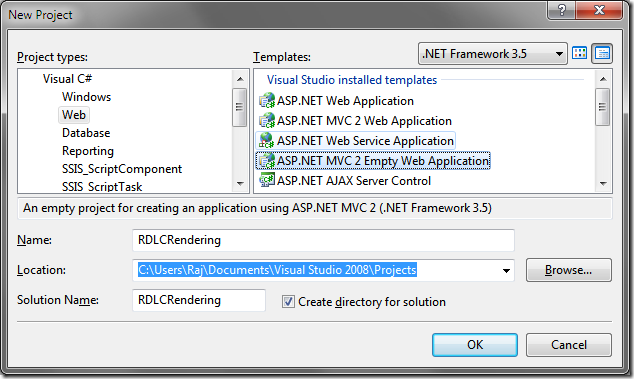
Add a new ADO.NET entity model and choose the option to “Generate from the database”.
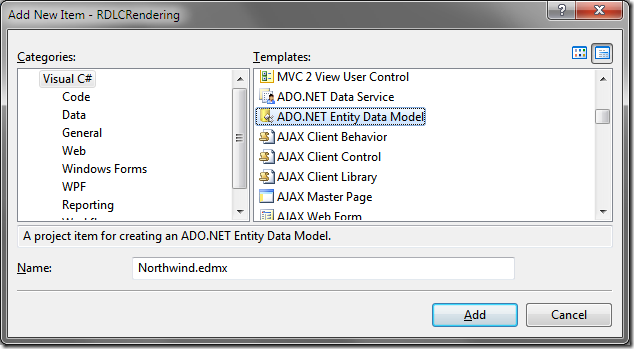
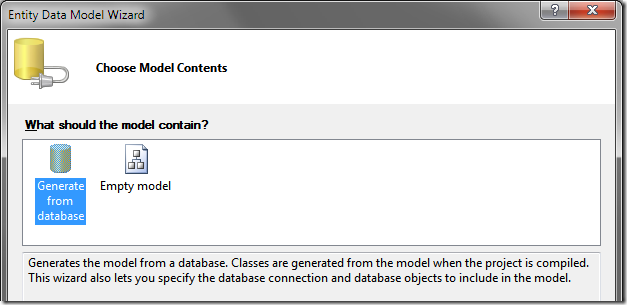
Choose the connection string to use
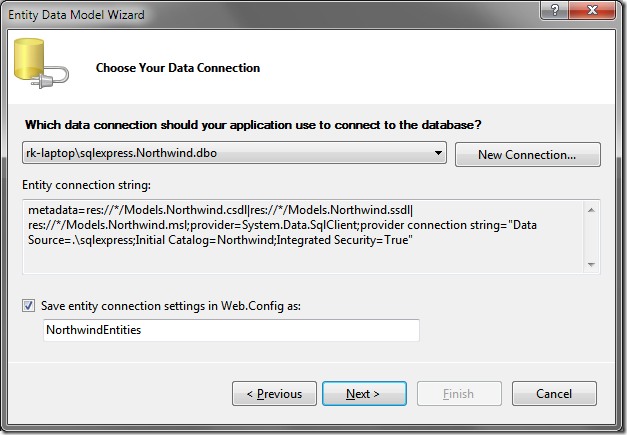
Choose the database objects (Customers for our scenario) and hit finish. We see that a new entity data model has been created in the Models directory.
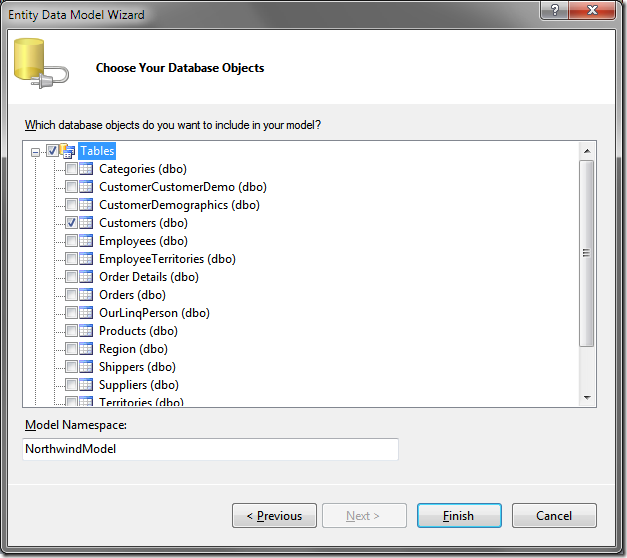
Create a folder called Content and a subfolder called Reports and add an RDLC into this folder. I hate working with Datasets and hence will not be using the “Report Wizard”. We choose the “Report” template instead.
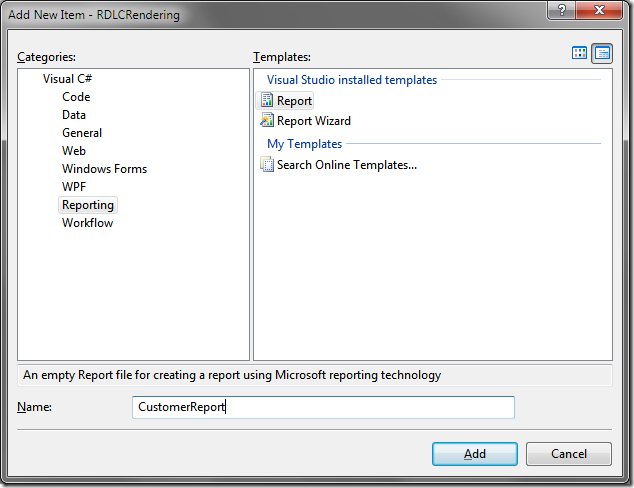
Create a method that returns all the customers in the database through a Customer partial class and add this in the Model folder.
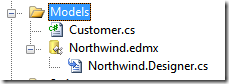
using System;
using System.Linq;
using System.Collections.Generic;
namespace RDLCRendering.Models
{
public partial class Customers
{
public static List<Customers> GetAllCustomers() {
var entities = new NorthwindEntities();
var x = from c in entities.Customers
select c;
return x.ToList();
}
}
}
Open the RDLC. Your UI should look like so (If you don’t see “Website Data Sources”, click on Data –> Show Data Sources):
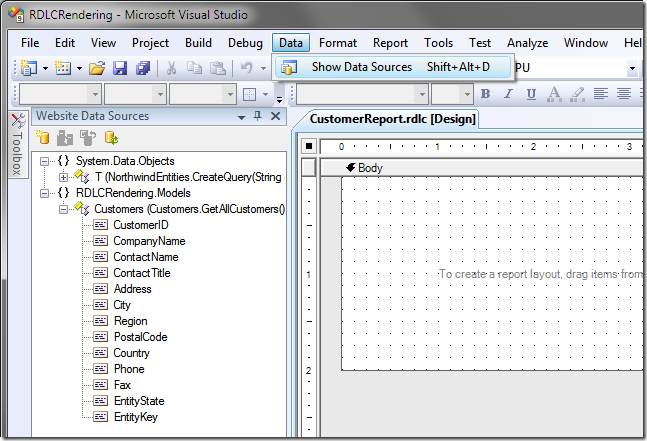
Design your report by adding a table from the toolbox and dragging and dropping fields from the Website Data Sources (reference).
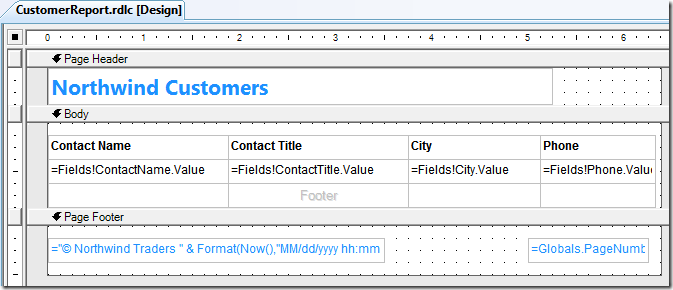
We will now construct our basic MVC web application. The app will have a home screen and a link to view the PDF report of Northwind customers.
Lets start by adding a Home controller
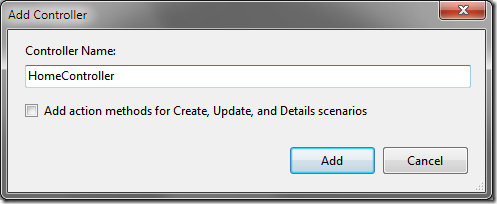
We add the following code in our HomeController class
namespace RDLCRendering.Controllers
{
public class HomeController : Controller
{
public ActionResult Index()
{
string welcomeMessage = "Welcome to Northwind Traders. Enjoy the view!";
return View((object)welcomeMessage);
}
}
}
Right click on the "Index()” method and select “Add View”.
Open the Index view and add code to display the string returned and also add a link for the report in the view like so:
<%@ Page Language="C#" Inherits="System.Web.Mvc.ViewPage<string>" %>
<!DOCTYPE html PUBLIC "-//W3C//DTD XHTML 1.0 Transitional//EN"
"http://www.w3.org/TR/xhtml1/DTD/xhtml1-transitional.dtd">
<html xmlns="http://www.w3.org/1999/xhtml">
<head runat="server">
<title>Index</title>
</head>
<body>
<div>
<h2>
<%=Html.Encode(Model) %></h2>
<%=Html.ActionLink("Customers Report (PDF)", "DetailsReport", "Customers") %>
</div>
</body>
</html>
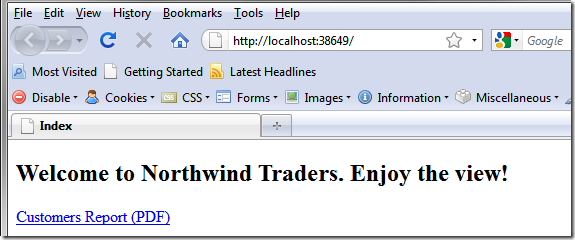
If you click on the link you will get a “The resource cannot be found.” error. This is because our Html.Action link refers to a method called “DetailsReport” in a CustomersController which does not exist yet.
Note that we are using the ActionLink overload(linkText, actionName, controllerName).
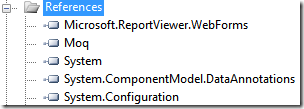
using System;
using System.Collections.Generic;
using System.Linq;
using System.Web;
using System.Web.Mvc;
using System.Web.Mvc.Ajax;
using Microsoft.Reporting.WebForms;
using RDLCRendering.Models;
namespace RDLCRendering.Controllers
{
public class CustomersController : Controller
{
public ActionResult Index()
{
return View();
}
public ActionResult DetailsReport()
{
LocalReport localReport = new LocalReport();
localReport.ReportPath = Server.MapPath("~/Content/Reports/CustomerReport.rdlc");
ReportDataSource reportDataSource = new ReportDataSource("Customers", Customers.GetAllCustomers());
localReport.DataSources.Add(reportDataSource);
string reportType = "PDF";
string mimeType;
string encoding;
string fileNameExtension;
//The DeviceInfo settings should be changed based on the reportType
//http://msdn.microsoft.com/en-us/library/ms155397.aspx
string deviceInfo =
"<DeviceInfo>" +
" <OutputFormat>PDF</OutputFormat>" +
" <PageWidth>8.5in</PageWidth>" +
" <PageHeight>11in</PageHeight>" +
" <MarginTop>0.5in</MarginTop>" +
" <MarginLeft>1in</MarginLeft>" +
" <MarginRight>1in</MarginRight>" +
" <MarginBottom>0.5in</MarginBottom>" +
"</DeviceInfo>";
Warning[] warnings;
string[] streams;
byte[] renderedBytes;
//Render the report
renderedBytes = localReport.Render(
reportType,
deviceInfo,
out mimeType,
out encoding,
out fileNameExtension,
out streams,
out warnings);
//Response.AddHeader("content-disposition", "attachment; filename=NorthWindCustomers." + fileNameExtension);
return File(renderedBytes, mimeType);
}
}
}
This method will create an instance of the LocalReport class, set the Report path property, add a ReportDataSource which points to the GetAllCustomers method we defined earlier, set the report output type and page dimensions, calls the render method and invokes the File method on the Controller class. This method return a FileContentResult which sends the contents of a binary file to the response stream.