Installing windows 8 in virtual machine using VMware Player
Today I made a plan to install Visual Studio 2014 CTP2 but how? Installer Instructions says it may not work in parallel to prior versions of Visual Studio. They recommended to install it on Virtual Machine. VM? I newer tried it and now i planned to install it on my 3 years old laptop, Lets do it together………..
I downloaded latest (6.0.3) version of VMware Player from VMware site.
-
Installed into my machine, launched it and then clicked on Create a new Virtual Machine link.
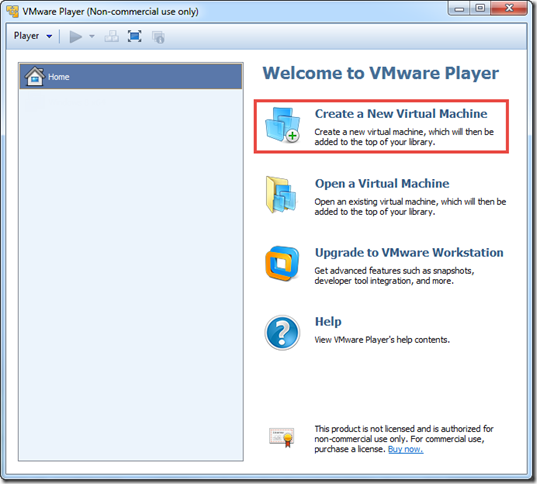
-
Browse and selected windows 8 iso image.
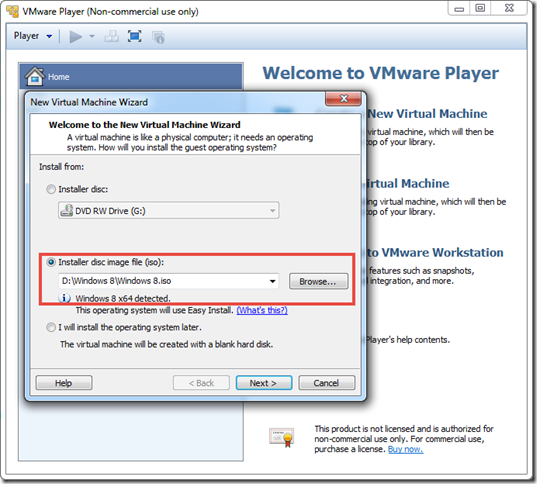
-
Entered my windows 8 product key and my user name.I kept password textbox intact.
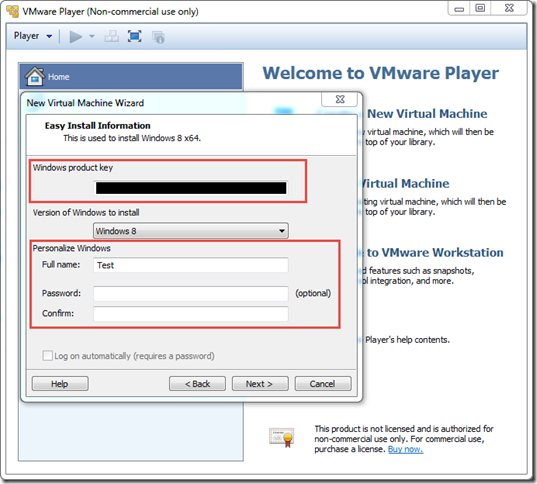
-
Given virtual machine name & used browse to select the location for VM storage.
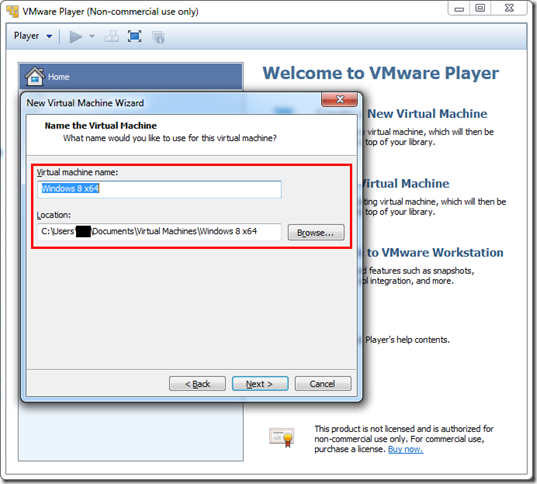
-
Provided my disk storage space.
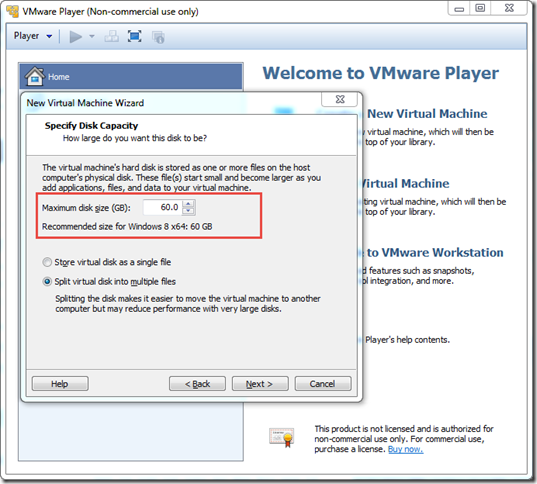
-
On clicking on next button it will open a new window with the details selected, click on the finish button.Installing windows 8 in virtual machine using VMware Player
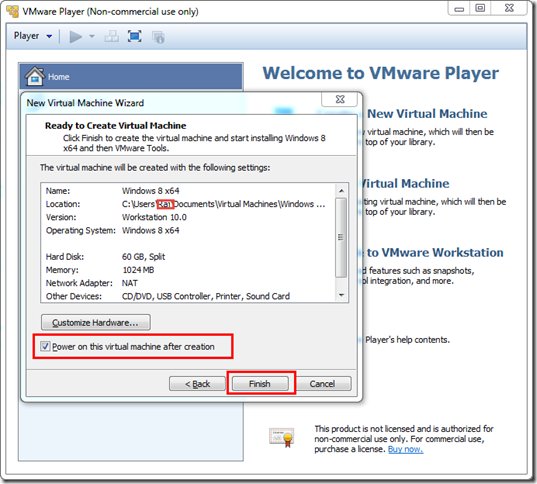
-
While clicking on finish it starts creating the disk.Installing windows 8 in virtual machine using VMware Player
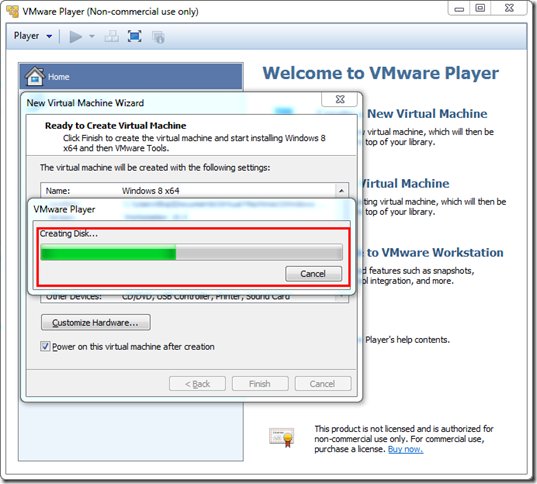
-
Ahhh…. got the information notification message, clicked on ok button.Installing windows 8 in virtual machine using VMware Player
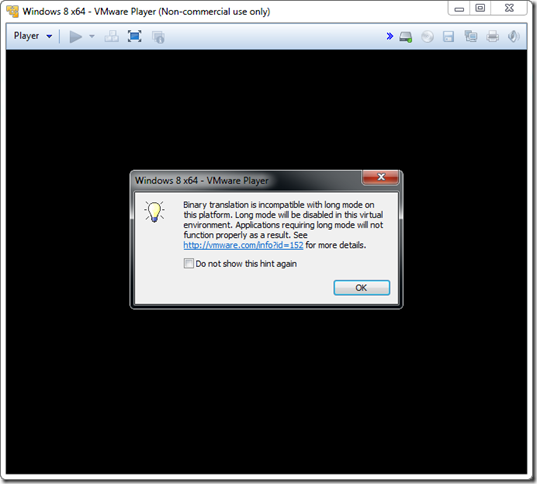
-
Got the error message with couple of options, do not know what to do next.Installing windows 8 in virtual machine using VMware Player
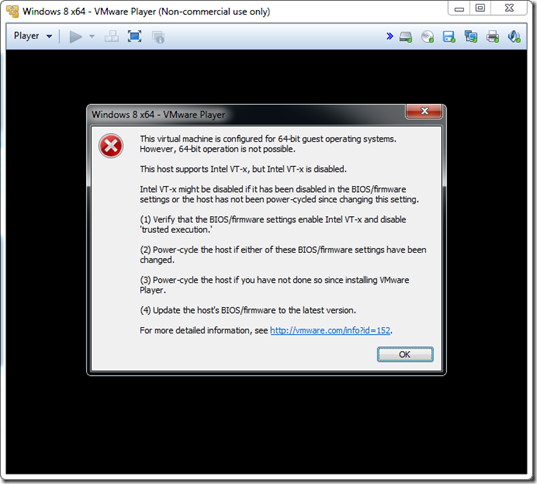
-
I caught my ultimate friend “Google” and searched… finally found that I have to enable virtualization setting in my laptop’s BIOS. Lets check it….. I went to BIOS and find the Virtualization Technology under System Configuration, Enabled it and back to installation.Installing windows 8 in virtual machine using VMware Player
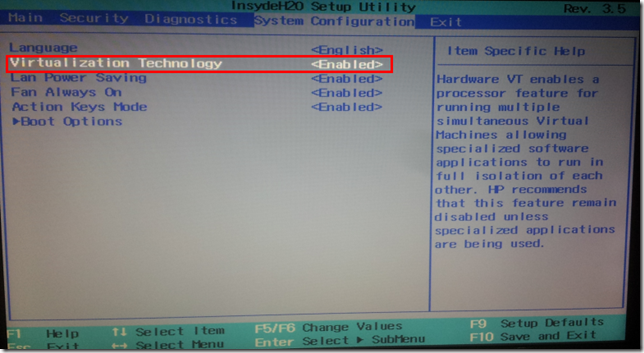
-
Now I can see windows 8 virtual machine link in left tree, while clicking it it starts virtual machine and I can see now windows 8 is getting installed.Installing windows 8 in virtual machine using VMware Player
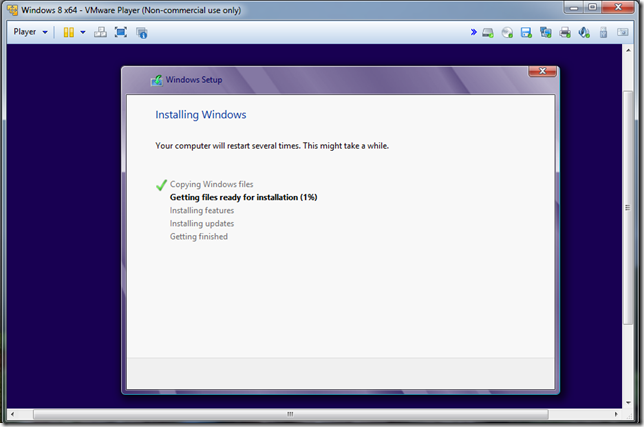
-
Yes… Windows 8 is installed on my virtual machine and now i can install Visual Studio 2014 CTP2.Installing windows 8 in virtual machine using VMware Player
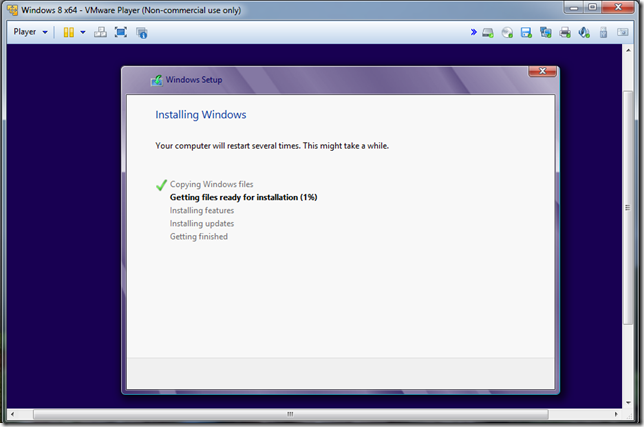
Thank you VMware Player, you saved my time…….