IIS Search Engine Optimization Toolkit
SEO (search engine optimization) is one of the important considerations that any Internet web-site needs to design with in mind. A non-trivial percentage of Internet traffic to sites is driven by search engines, and good SEO techniques can help increase site traffic even further.
Likewise, small mistakes can significantly impact the search relevance of your site’s content and cause you to miss out on the traffic that you should be receiving. Some of these mistakes include: multiple URLs on a site leading to the same content, broken links from a page, poorly chosen titles, descriptions, and keywords, large amounts of viewstate, invalid markup, etc. These mistakes are often easy to fix - the challenge is how to discover and pinpoint them within a site.
Introducing the IIS Search Engine Optimization Toolkit
Today we are shipping the first beta of a new free tool - the IIS Search Engine Optimization Toolkit - that makes it easy to perform SEO analysis on your site and identify and fix issues within it.
You can install the IIS Search Engine Optimization Toolkit using the Microsoft Web Platform Installer I blogged about earlier this week. You can install it through WebPI using the “install now” link on the IIS SEO Toolkit home.
Once installed, you’ll find a new “Search Engine Optimization” section within the IIS 7 admin tool, and several SEO tools available within it:
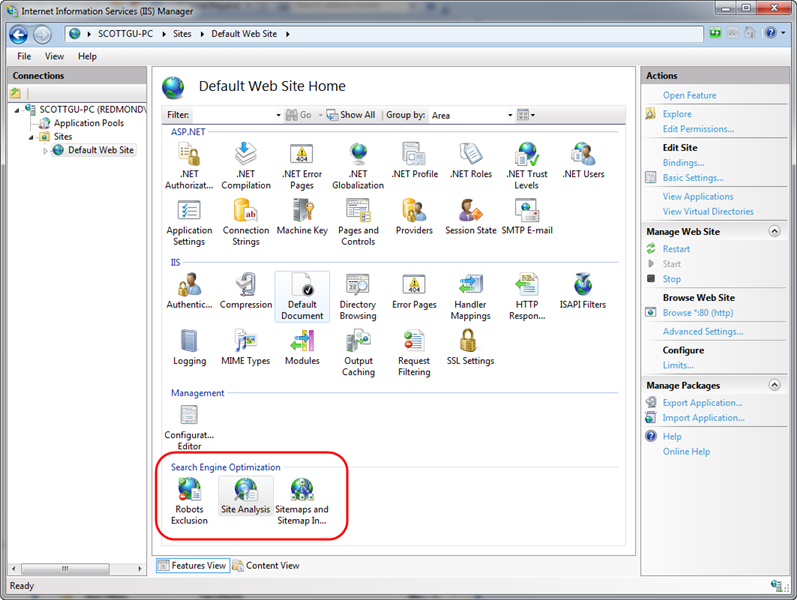
The Robots and SiteMap tools enable you to easily create and manage robots.txt and sitemap.xml files for your site that help guide search engines on what URLs they should and shouldn’t crawl and follow.
The Site Analysis tool enables you to crawl a site like a search engine would, and then analyze the content using a variety of rules that help identify SEO, Accessibility, and Performance problems within it.
Using the IIS SEO Toolkit’s Site Analysis Tool
Let’s take a look at how we can use the Site Analysis tool to quickly review SEO issues with a site. To avoid embarrassing anyone else by turning the tool loose on their site, I’ve decided to instead use the analysis tool on one of my own sites: www.scottgu.com. This is a site I wrote many years ago (last update in 2005 I think). If you install the IIS SEO Toolkit you can point it at my site and duplicate the steps below to drill into the SEO analysis of it.
Open the Site Analysis Tool
We’ll begin by launching the IIS Admin Tool (inetmgr) and clicking on the root node in the left-pane tree-view of the IIS7 admin tool (the machine name – in this case “Scottgu-PC”). We’ll then select the “Site Analysis” icon within the Search Engine Optimization section on the right. Opening the Site Analysis tool at the machine level like this will allow us to run the analysis tool against any remote server (if we had instead opened it with a site selected then we would only be able to run analysis against local sites on the box).
Opening the Site Analysis tool causes the below screen to display – it lists any previously saved site analysis reports that we have created in the past. Since this is the first time we’ve opened the tool, it is an empty list. We’ll click the “New Analysis…” action link on the right-hand side of the admin tool to create a new analysis report:
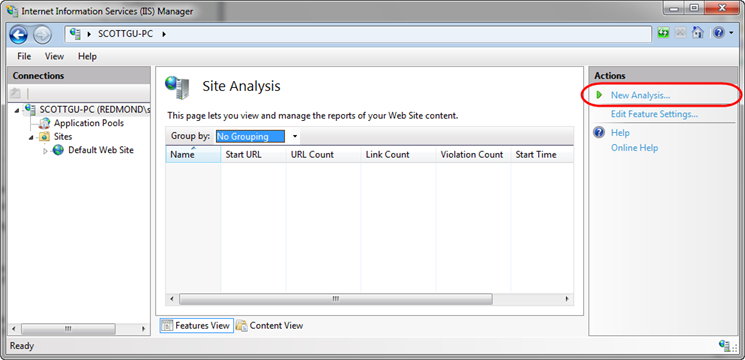
Clicking the “New Analysis…” link brings up a dialog like below, which allows us to name the report as well as configure what site we want to crawl and how deep we want to examine it.
We’ll name our new report “scottgu.com” and configure it to start with the http://www.scottgu.com URL and then crawl up to 10,000 pages within the site (note: if you don’t see a “Start URL” textbox in the dialog it is because you didn’t select the root machine node in the left-hand pane of the admin tool and instead opened it at the site level – cancel out, select the root machine node, and then click the Site Analysis link).
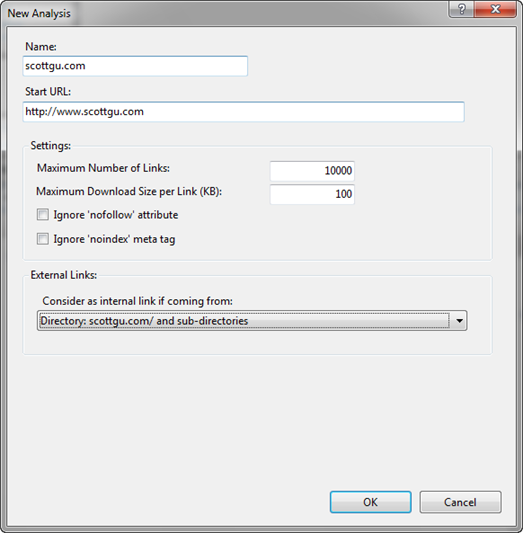
When we click the “Ok” button in the dialog above the Site Analysis tool will request the http://www.scottgu.com URL, examine the returned HTML content, and then crawl the site just like a search engine would. My site has 407 different URLs on it, and it only took 13 seconds for the IIS SEO Toolkit to crawl all of them and perform analysis on the content that was downloaded.
Once it is done it will open a report summary view detailing what it found. Below you can see that it found 721 violations of various kinds within my site (ouch):
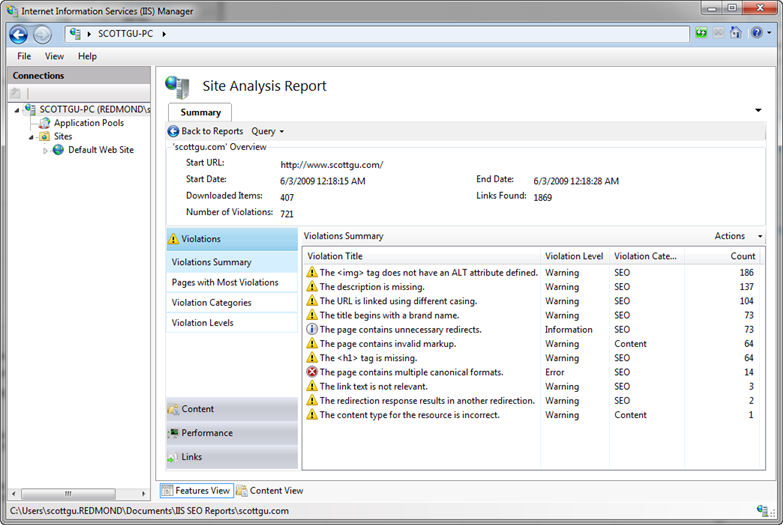
We can click on any of the items within the violations summary view to drill into details about them. We’ll look into a few of them below.
Looking at the “description is missing” violations
You’ll notice above that I have 137 “The description is missing” violations. Let’s double click on the rule to learn more about it and see details about the individual violations. Double clicking the description rule above will open up a new query tab that automatically provides a filtered view of just the description violations (note: you can customize the query if you want – and optionally export it into Excel if you want to do even richer data analysis):
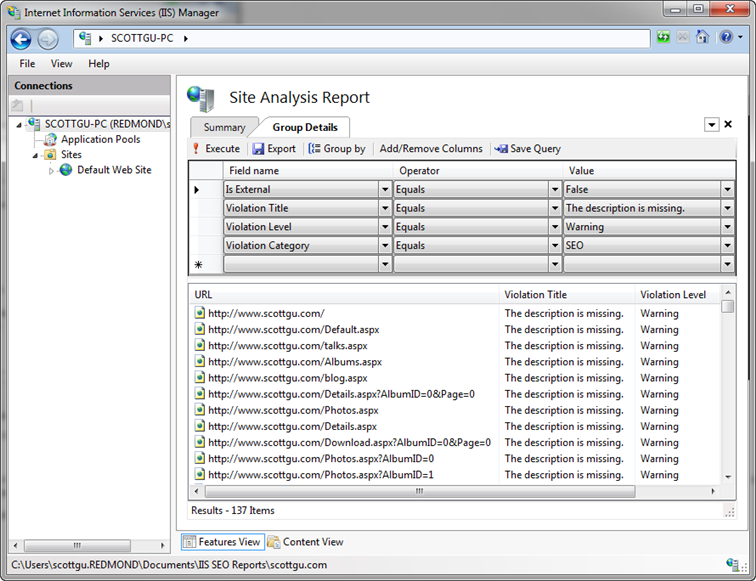
Double clicking any of the violations in the list above will open up details about it. Each violation has details about what exactly the problem is, and recommended action on how to fix it:
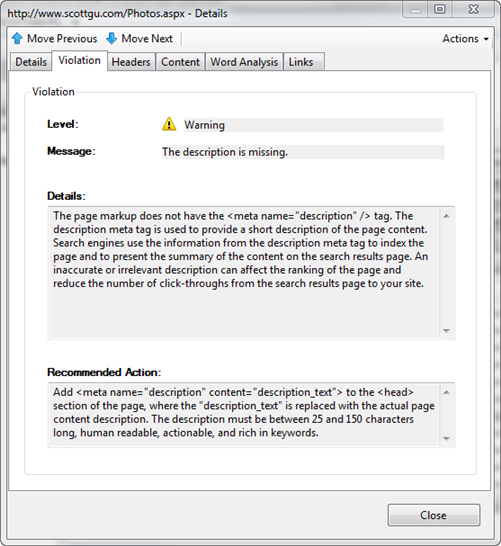
Notice above that I forgot to add a <meta> description element to my photos page (along with all the other pages too). Because my photos page just displays images right now, a search engine has no way of knowing what content is on it. A 25 to 150 character long description would be able to explain that this URL is my photo album of pictures and provide much more context.
The “Word Analysis” tab is often useful when coming up with description text. This tab shows details about the page (its title, keywords, etc) and displays a list of all words used in the HTML within it – as well as how many times they are duplicated. It also allows you to see all two-word and three-word phrases that are repeated on the page. It also lists the <a> text used on other page to link to this page – all of which is useful to come up with a description:
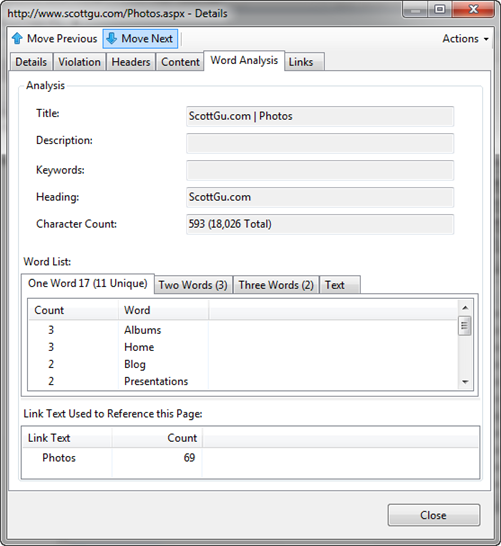
Looking at the URL is linked using different casing violations
Let's now at the “URL is linked using different casing” violations. We can do this by going back to our summary report page and by then clicking on this specific rule violation:
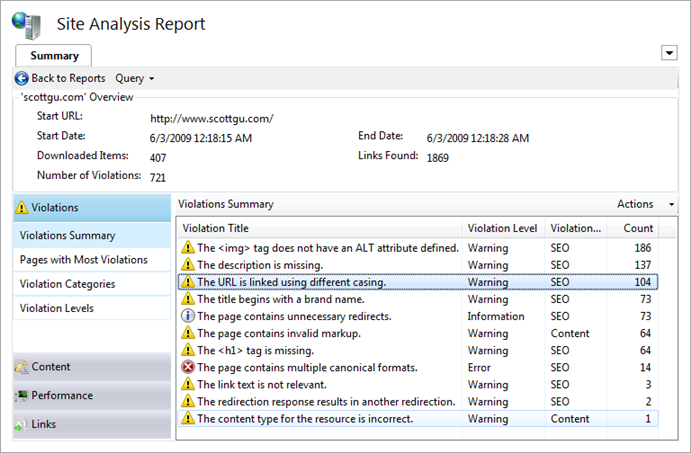
Search engines count the number of pages on the Internet that link to a URL, and use that number as part of the weighting algorithm they use to determine the relevancy of the content the URL exposes. What this means is that if 1000 pages link to a URL that talks about a topic, search engines will assume the content on that URL has much higher relevance than a URL with the same topic content that only has 10 people linking to it.
A lot of people don’t realize that search engines are case sensitive, though, and treat differently cased URLs as different actual URLs. That means that a link to /Photos.aspx and /photos.aspx will often be treated not as one URL by a search engine – but instead as two different URLs. That means that if half of the incoming links go to /Photos.aspx and the other half go to /photos.aspx, then search engines will not credit the photos page as being as relevant as it actually is (instead it will be half as relevant – since its links are split up amongst the two). Finding and fixing any place where we use differently cased URLs within our site is therefore really important.
If we click on the “URL is linked using different casing” violation above we’ll get a listing of all 104 URLs that are being used on the site with multiple capitalization casings:
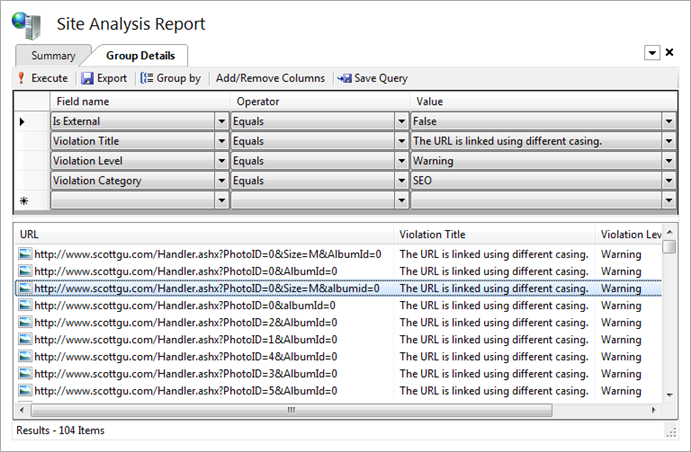
Clicking on any of the URLs will pull up details about that specific violation and the multiple ways it is being cased on the site. Notice below how it details both of the URLs it found on the site that differ simply by capitalization casing. In this case I am linking to this URL using a querystring parameter named "AlbumId". Elsewhere on the site I am also linking to the URL using a querystring parameter named "albumid" (lower-case “a” and “i”). Search engines will as a result treat these URLs as different, and so I won’t maximize the page ranking for the content:
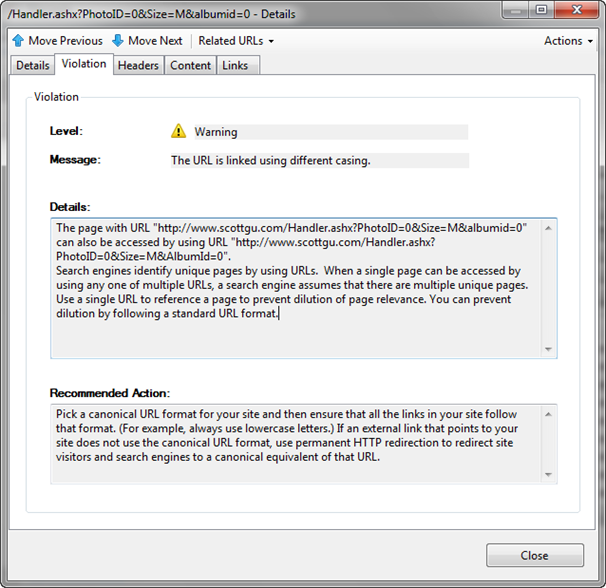
Knowing there is a problem like this in a site is the first step. The second step is typically harder: trying to figure out all the different paths that have to be taken in order for this URL to be used like this. Often you'll make a fix and assume that fixes everything - only to discover there was another path through the site that you weren't aware of that also causes the casing problem. To help with scenarios like this, you can click the "Actions" dropdown in the top-right of the violations dialog and select the "View Routes to this Page" link within it.
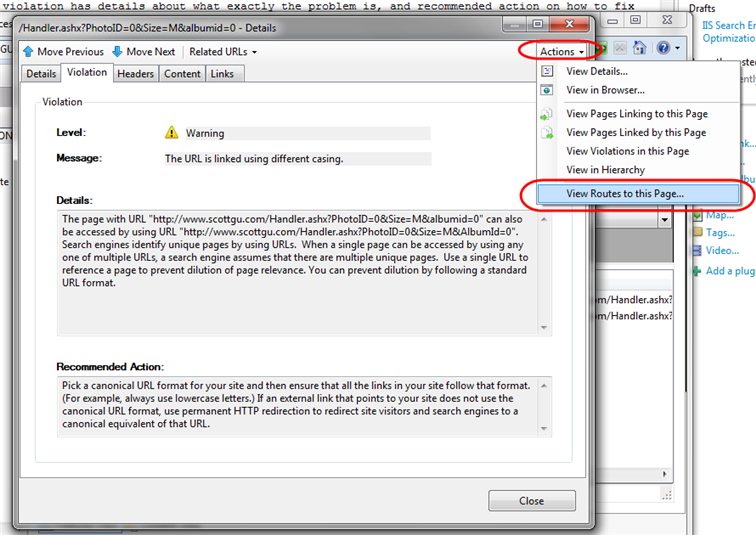
This will pull up a dialog that displays all of the steps the crawler took that led to the particular URL in question being executed. Below it is showing that it found two ways to reach this particular URL:
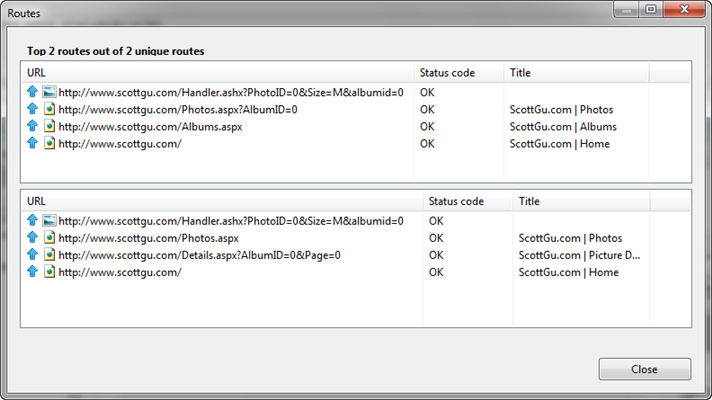
Being able to get details about the exact casing problems, as well as analyze the exact steps followed to reach a particular URL casing, makes it dramatically easier to fix these types of issues.
Looking at the page contains multiple canonical format violations
Fixing the casing issues like we did above is a good first step to improving page counts. We also want to fix scenarios where the same content can be retrieved using URLs that differ by more than casing. To do this we’ll return to our summary page and pull up the “page contains multiple canonical format violations” report:

Drilling into this report lists all of the URLs on our site that can be accessed in multiple “canonical” ways:
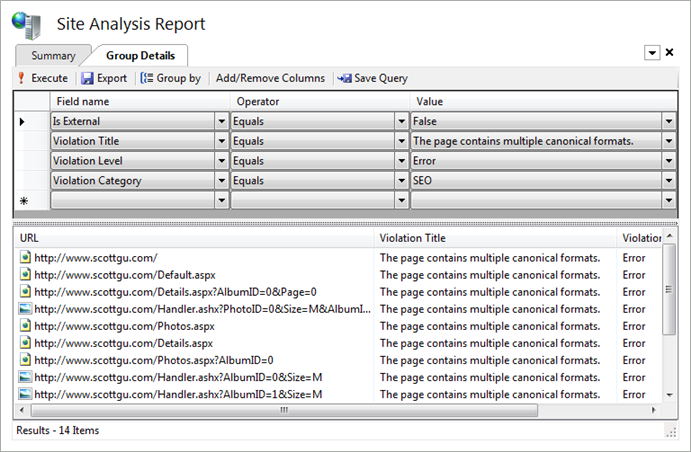
Clicking on any of them will pull up details about the issue. Notice below how the analysis tool has detected that sometimes we refer to the home page of the site as "/" and sometimes as "/Default.aspx". While our web-server will interpret both as executing the same page, search engines will treat them as two separate URLs - which means the search relevancy is not as high as it should be (since the weighting gets split up across two URLs instead of being combined as one).
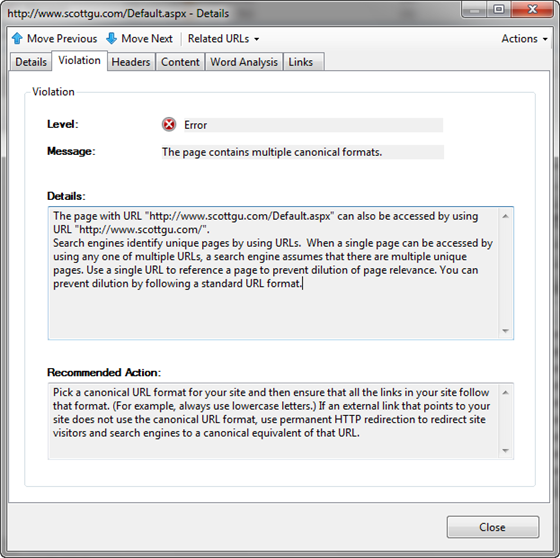
We can see all of the cases where the /Default.aspx URL is being used by clicking on the “Links” tab above. This shows all of the pages that link to the /Default.aspx URL, as well as all URLs that it in turn links to:
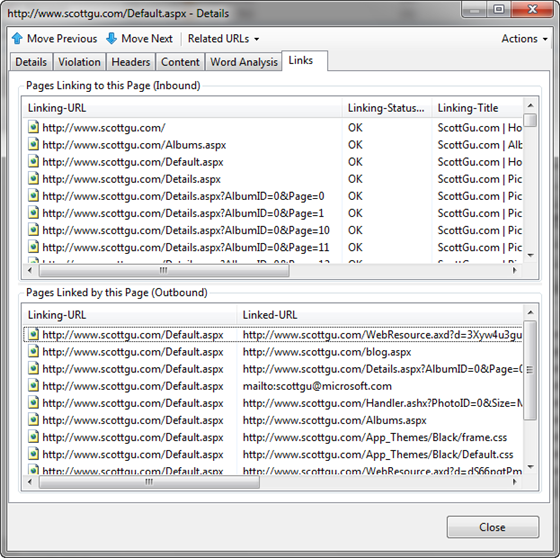
We can switch to see details about where and how the related “/” URL is being used by clicking the “Related URLs” drop-down above – this will show all other URLs that resolve to the same content, and allow us to quickly pull their details up as well:
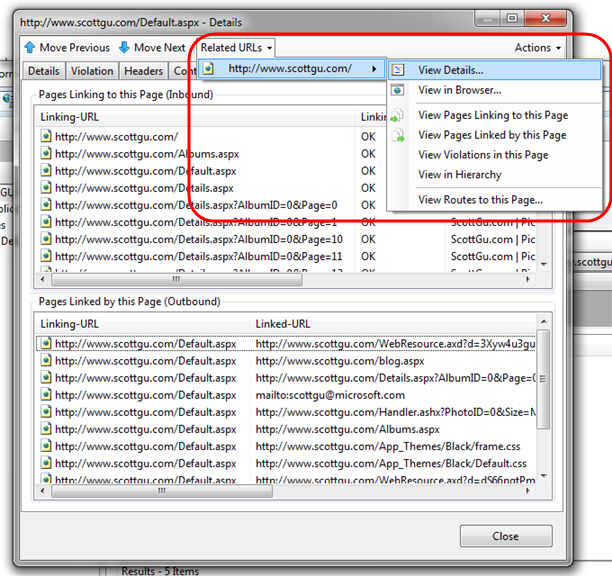
Like we did with the casing violations, we can use the “View Routes to this Page” option to figure out of all the paths within the site that lead to these different URLs and use this to help us hunt down and change them so that we always use a common consistent URL to link to these pages.
Note: Fixing the casing and canonicalization issues for all internal links within our site is a good first step. External sites might also be linking to our URLs, though, and those will be harder to all get updated. One way to fix our search ranking without requiring the externals to update their links is to download and install the IIS URL Rewrite module on our web server (it is available as a free download using the Microsoft Web Platform Installer). We can then configure a URL Rewrite rule that automatically does a permanent redirect to the correct canonical URL – which will cause search engines to treat them as the same (read Carlos’ IIS7 and URL Rewrite: Make your Site SEO blog post to learn how to do this).
Looking up redirect violations
As a last step let’s look at some redirect violations on the site:
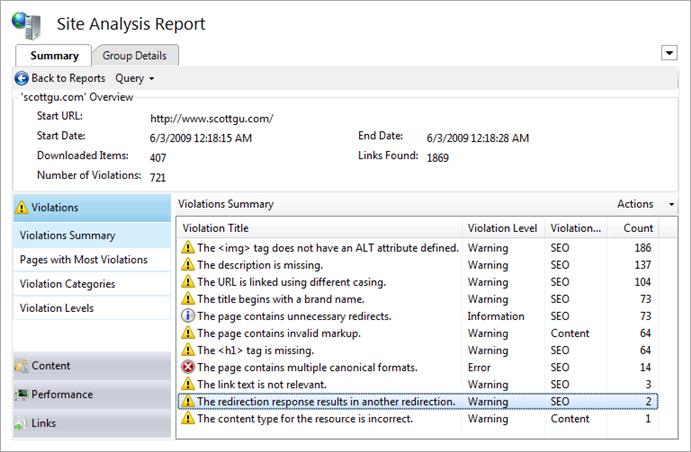
Drilling into this rule category reminded me of something I did a few years ago (when i transferred my blog to a different site) - that I just discovered was apparently pretty dumb.
When I first setup the site I had originally had a simple blog page at: www.scottgu.com/blog.aspx After a few weeks, I decided to move my blog to weblogs.asp.net/scottgu. Rather than go through all my pages and change the link to the new address, I thought I’d be clever and just update the blog.aspx page to do a server-side redirect to the new weblogs.asp.net/scottgu URL.
This works from an end-user perspective, but what I didn’t realize until I ran the analysis tool today was that search engines are not able to follow the link. The reason is because my blog.aspx page is doing a server-side redirect to the weblogs.asp.net/scottgu URL. But for SEO reasons of its own, the blog software (Community Server) on weblogs.asp.net is in turn doing a second redirect to fix the incoming weblogs.asp.net/scottgu URL to instead be http://weblogs.asp.net/scottgu/ (note the trailing slash is being added).
According to the rule violation in the Site Analysis tool, search engines will give up when you perform two server redirects in a row. It detected that my blog.aspx redirect links to an external link that in turn does another redirect - at which point the search engine crawlers give up:
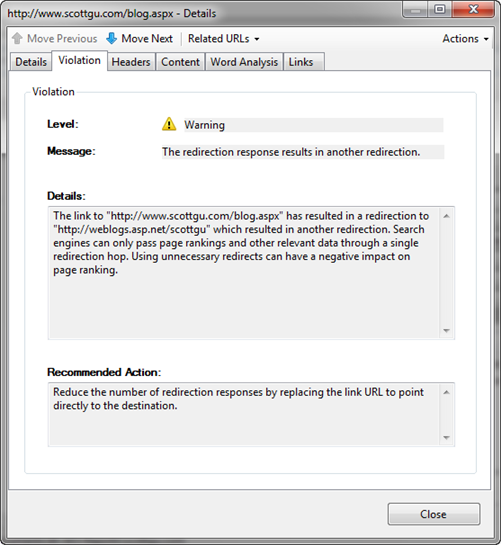
I was able to confirm this was the problem without having to open up the server code of the blog.aspx page. All I needed to-do was click the "Headers" tab within the violation dialog and see the redirect HTTP response that the blog.aspx page sent back. Notice it doesn't have a trailing slash (and so causes Community Server to do another redirect when it receives it):
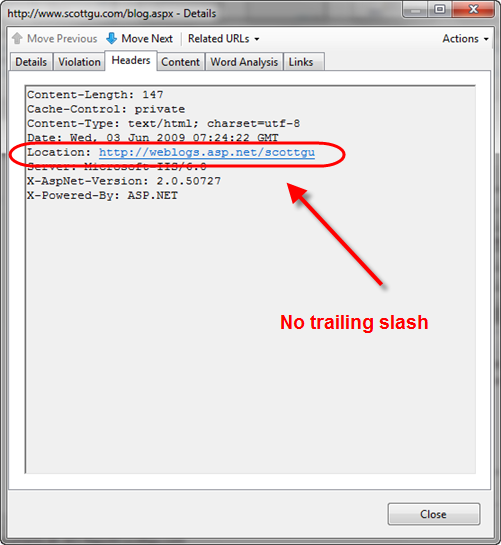
Fixing this issue is easy. I never would have realized I actually had an issue, though, without the Site Analysis tool pointing me to it.
Future Automatic Correction Support
There are a bunch of additional violations and content issues that the Site Analysis tool identified when doing its crawl of my web-site. Identifying and fixing them is straight-forward and very similar to the above steps. Each issue I fix makes my site cleaner, easier to crawl, and helps it have even higher search relevancy. This in turn will generate an increase of traffic coming to my site from search engines – which is a very cost effective return on investment. Once a report is generated and saved, it will show up in the list of previous reports within the IIS admin tool. You can at any point right-click it and tell the IIS SEO Toolkit to re-run it – allowing you to periodically validate that no regressions have been introduced.
The preview build of the Site Analysis tool today verifies about 50 rules when it crawls a site. Over time we’ll add more rules that check for additional issues and scenarios. In future preview releases you’ll also start to see even more intelligence built-into the SEO Analysis tool that will allow it to also verify on the server-side that you have the URL Rewrite module installed with a good set of SEO-friendly rules configured. The Site Analysis tool will also allow you to fix certain violations automatically by suggesting rewrite rules that you can add to your site from directly within the site analysis report tool (for example: to fix issues like the “/” and “/Default.aspx” canonicalization issue we looked at before). This will make it even easier to help enforce good SEO on the site. Until then, I’d recommend reading these links to learn more about manually configuring URL Rewrite for SEO:
- IIS7 and URL Rewrite: Make your Site SEO
- 10 URL Rewriting Tips and Tricks
- URL Rewrite Module
- URL Rewrite Walkthrough
Summary
The IIS Search Engine Optimization Toolkit makes it easy to analyze and assess how search engine friendly your web-site is. It pinpoints SEO violations, and provides instructions on how to fix them. You can learn more about the toolkit and how to best take advantage of it from these links:
- IIS Search Engine Optimization Toolkit Home (including download link)
- Walkthrough: Using Site Analysis to Crawl a Website
- Walkthrough: Using Site Analysis Reports
- Carlos Aguilar Mares’ IIS Search Engine Optimization Blog Post (he is the guy who built it!)
The IIS Search Engine Optimization Toolkit is free, takes less than a minute to install, and can be run against any existing web-server or web-site. There is no need to install anything on a remote server to use it – just type in the URL of the site and you’ll get a report back a site analysis report with actionable items that that you can use immediately to improve it.
Today’s release is a beta release, so please use the IIS Search Engine Optimization Toolkit Forum to let us know if you run into any issues or have feature suggestions.
Hope this helps,
Scott