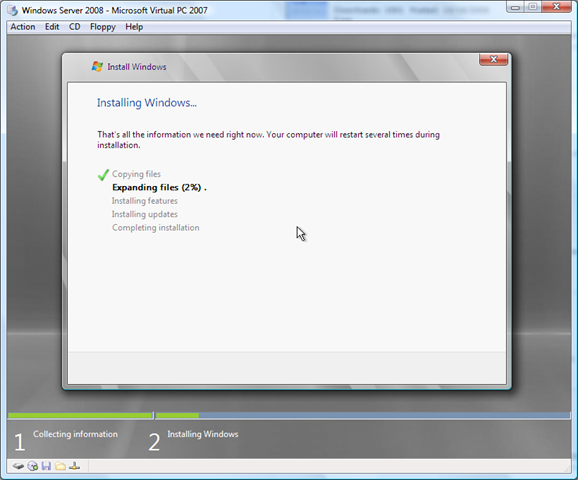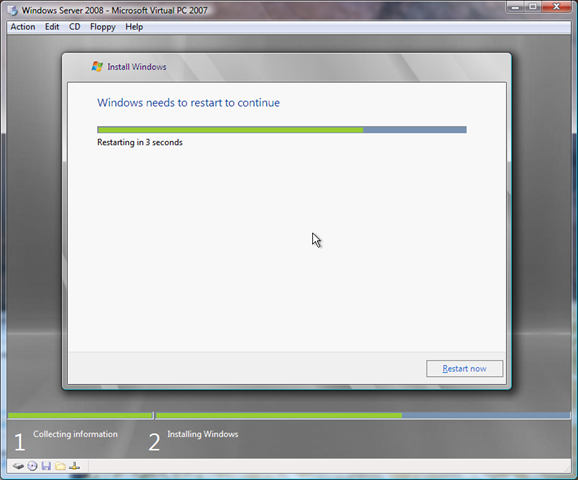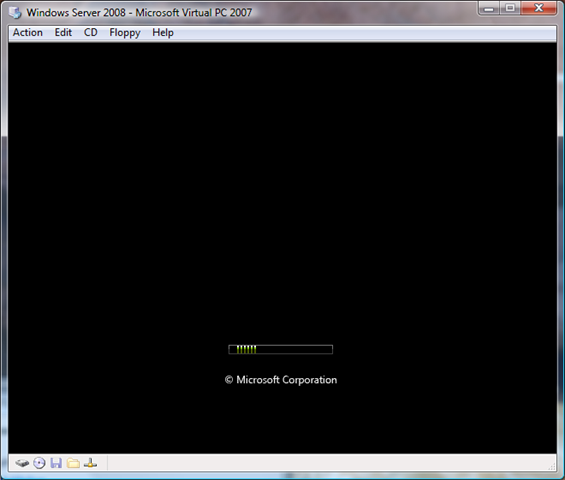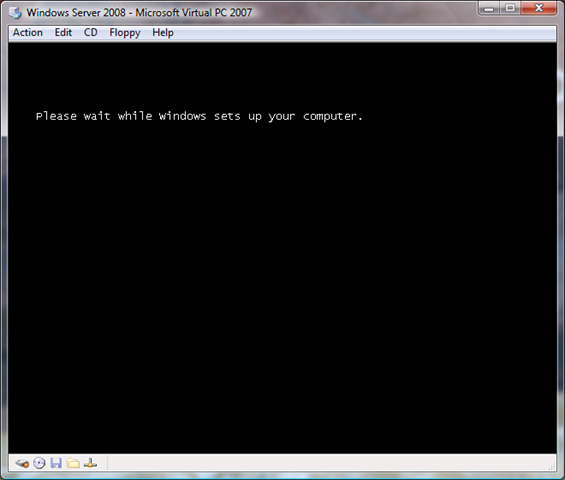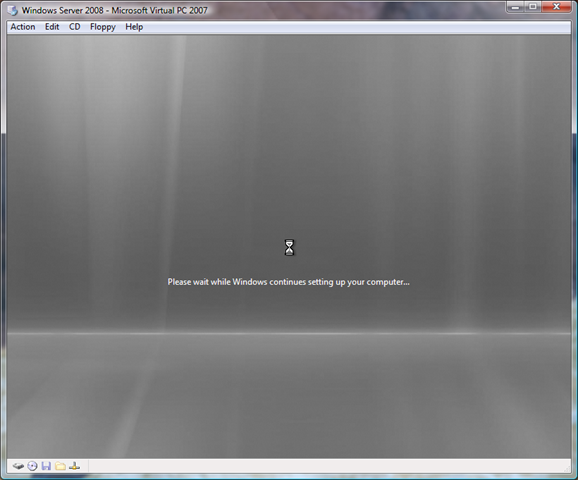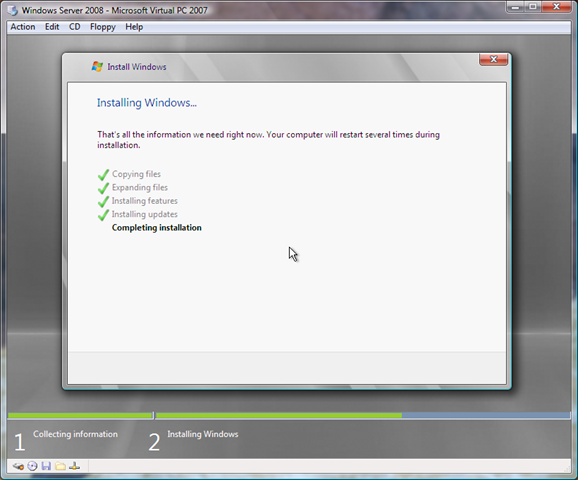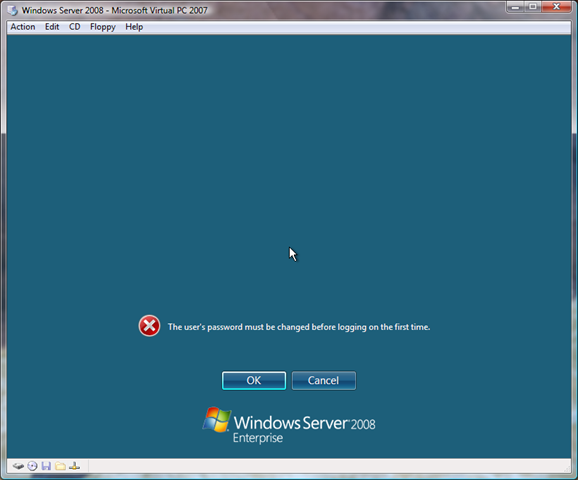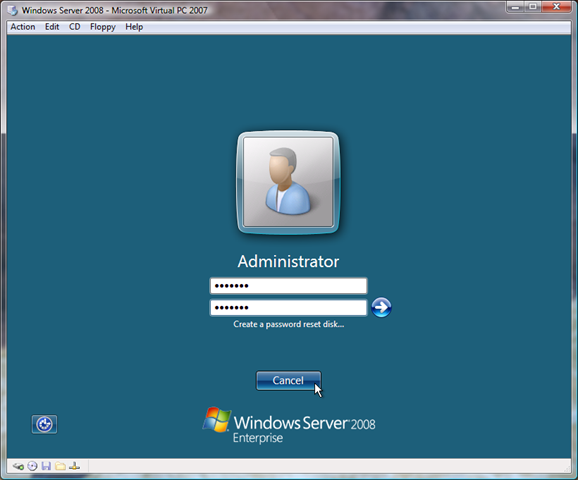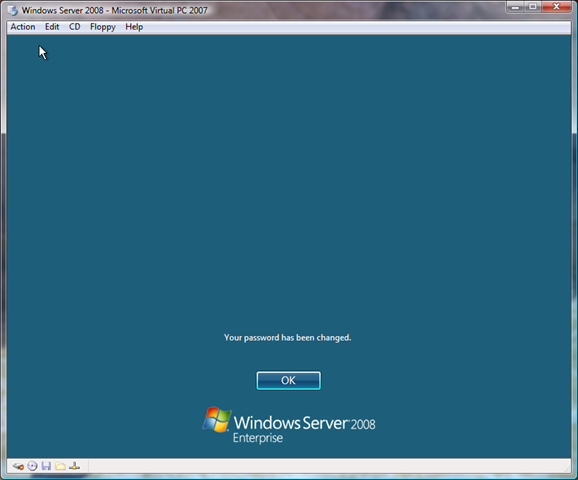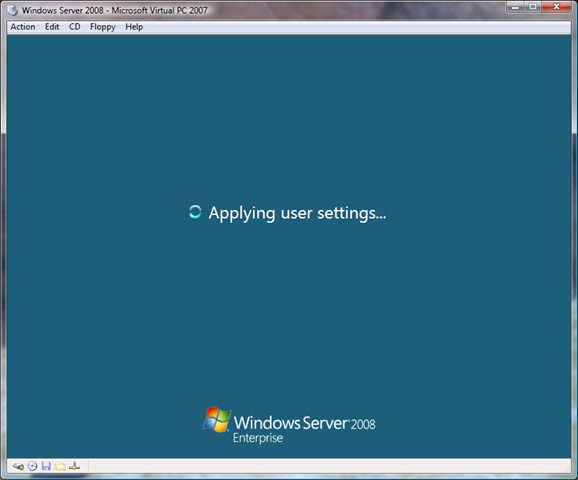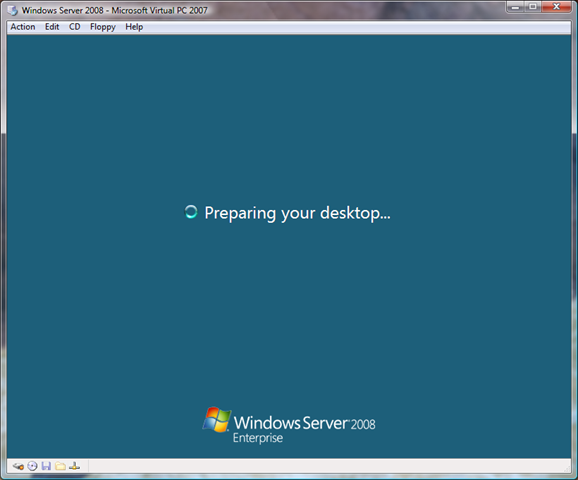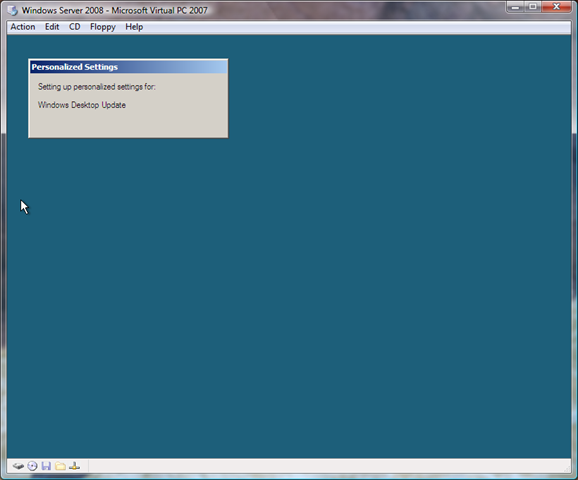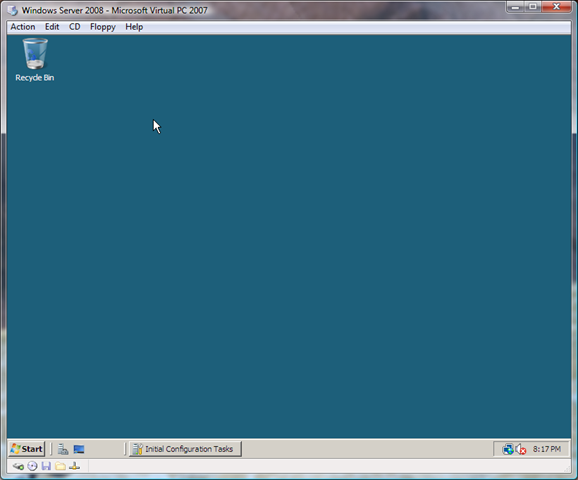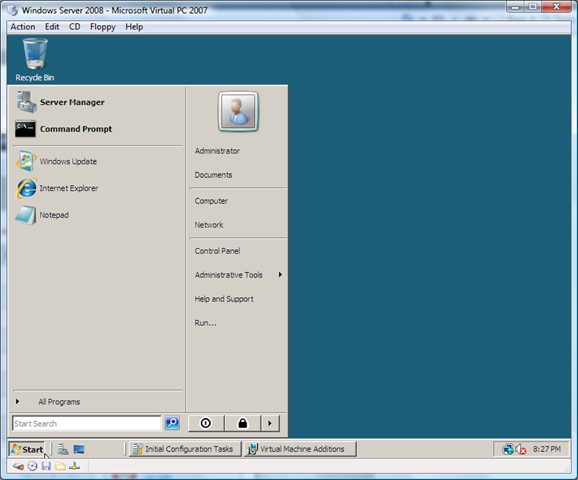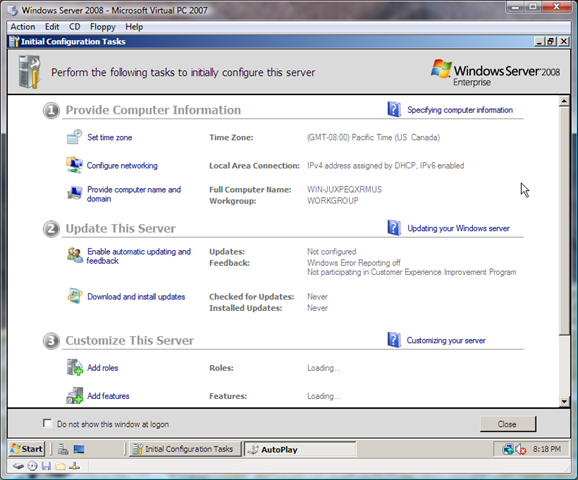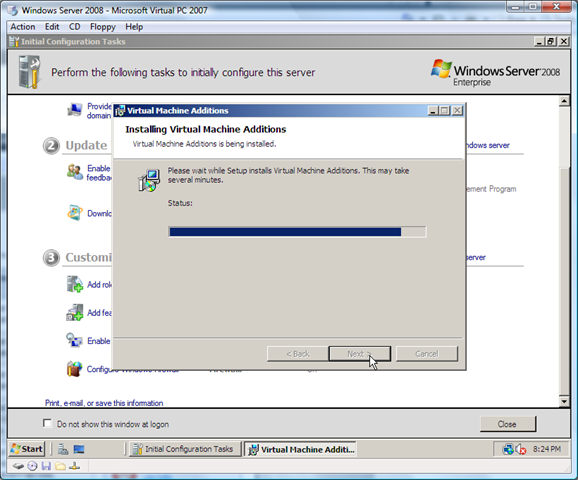Windows Server 2008 Enterprise - Install experience with VPC 2007
I finally got time to try Windows Server 2008, picking binaries from MSDN, for some adventures with IIS and SharePoint primarily.
Setting up a new VM is as easy as ever in VPC 2007, and once ISO of Windows Server 2008 was pointed, it booted quickly on 1500 MB RAM dedicated to VM on an AMD Athlon 64X2 box with 4 GB RAM.
Initial install experience and path are just very similar to Vista setup, as you can see in screen-shot below. It asks you to choose edition, from Standard, Enterprise, and Data Centre edition, with or without UI (Core). That's it and it starts copying...
After almost 20 minutes of copying and installing, its finally ready for updates. No user interaction expected so far... and notice the green bar in bottom for completion status.
Re-started...
First boot preparation and system setup in progress...
After another 10 minutes, it completes and simply restarts without much ado...
We seem to be all done... and finally here is the Desktop of Windows Server 2008.
Notice similarity of Start menu with Vista, minus Aero...
Once boot is completed, Initial Configuration Wizard pops-up to setup your system for updates, roles and services...
But before that, I'd like to install VM additions for performance and other nifty feature gains.
I tried working with Enterprise edition, however for glimpse of features across editions checkout this link from Microsoft.
In future posts, I will cover details of various attempts to setup services like IIS and install products like SharePoint Services.
Hope you enjoyed,
-- Sharad