SharePoint.DesignFactory.ContentFiles - Installation
The SharePoint.DesignFactory.ContentFiles tooling can be used to develop, test, package and deploy SharePoint files and metadata that can be uploaded to the SharePoint content database. Use this tooling for developing and packaging your master pages, page layouts, style library files, web part configurations and any file you can think of that can be uploaded to the SharePoint content database. Works on SharePoint 2007 (on SharePoint server), SharePoint 2010 (on SharePoint server or remote) and Office365 (remote).
Installation is simple. In this post I will show the steps required to install the SharePoint.DesignFactory.ContentFiles on a Visual studio project.
- Fire-up Visual Studio 2010 and create a new project (File > New > Project…)
- Under Installed Templates select Visual C# > Web
- Select the .Net Framework 3.5, then select the ASP.NET Web Application project
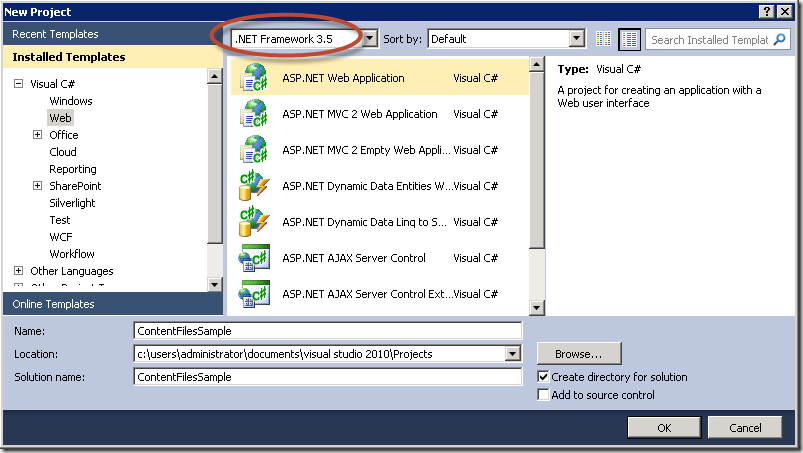
- Note that the resulting project contains all kind of artifacts that are not relevant in the context of a SharePoint.DesignFactory.ContentFiles project:
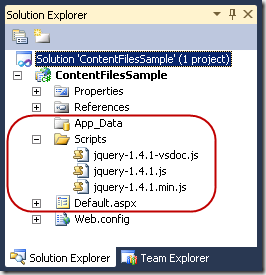
- If NuGet is not installed yet on your Visual Studio (Tools > Library Package Manager is missing), start the Visual Studio Extension Manager (Tools > Extension Manager…). In the Extension Manager window select the Online Gallery at the left and search for NuGet. Select the NuGet Package Manager and press the Download button to install NuGet. Preferably use NuGet 1.7 or up to use all features available in the SharePoint.DesignFactory.ContentFiles NuGet package.
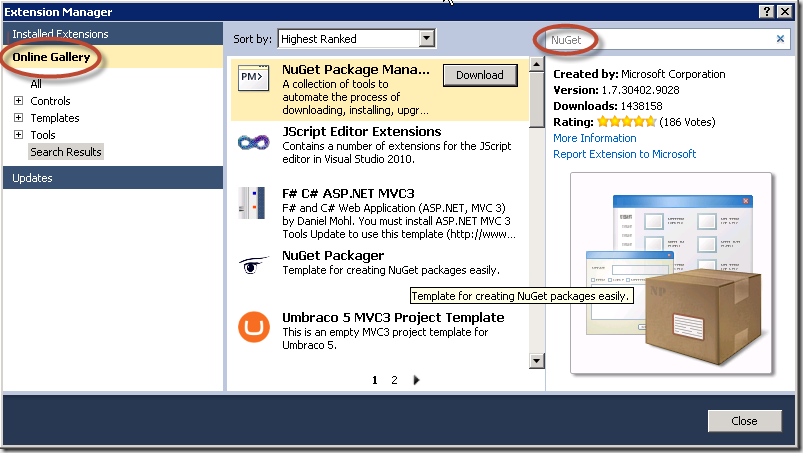
- Right-click on the just created Web Application project and in the context menu select Manage NuGet Packages….
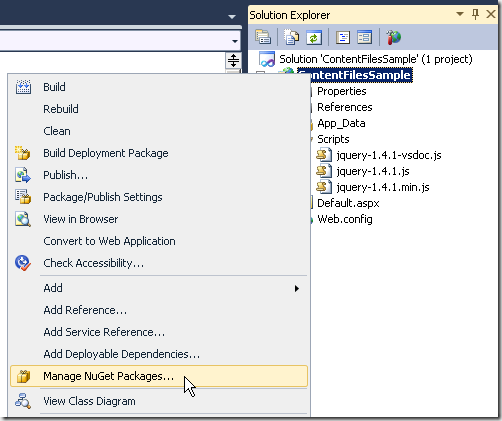
- In the Manage NuGet Packages window select Online at the left and search for SharePoint.DesignFactory.ContentFiles. Select the SharePoint.DesignFactory.ContentFiles package and press the Install button.
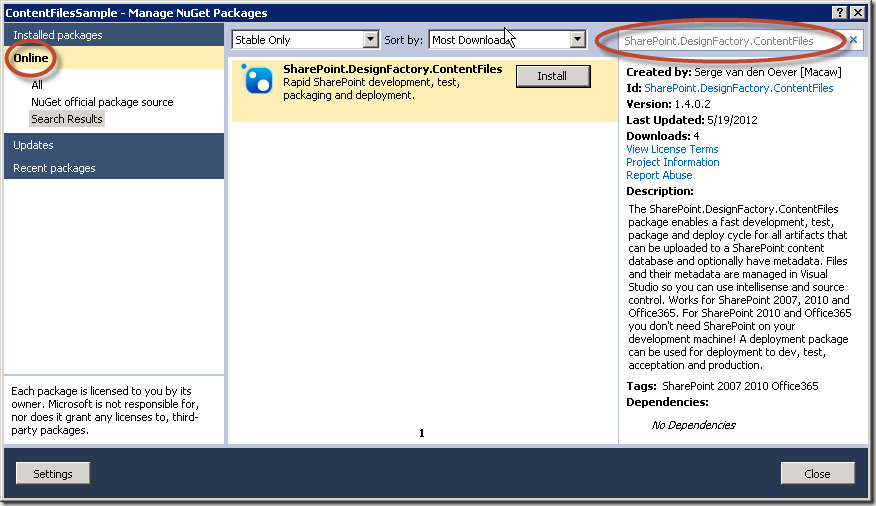
- After installation where a lot of project manipulation magic happens the following message appears. An assembly is installed in the solution folder containing Visual studio Solution Explorer context menu actions that makes working with SharePoint.DesignFactory.ContentFiles even easier. This assembly is magically loaded by a Visual Studio extension called Managed Menu Extension (MME). Although this extension is not required and it is perfectly possible to work without the additional context menu actions, it is advised to install the Managed Menu Extensions (explained in the next step).
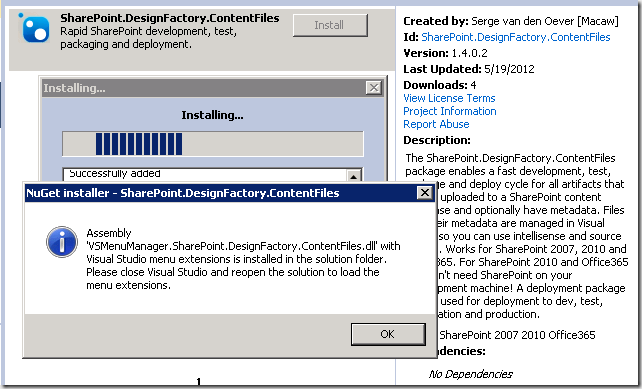
- Install the Managed Menu Extensions (MME) through the Extension Manager (Tools > Extension Manager…). Select Online Gallery and search for MME.
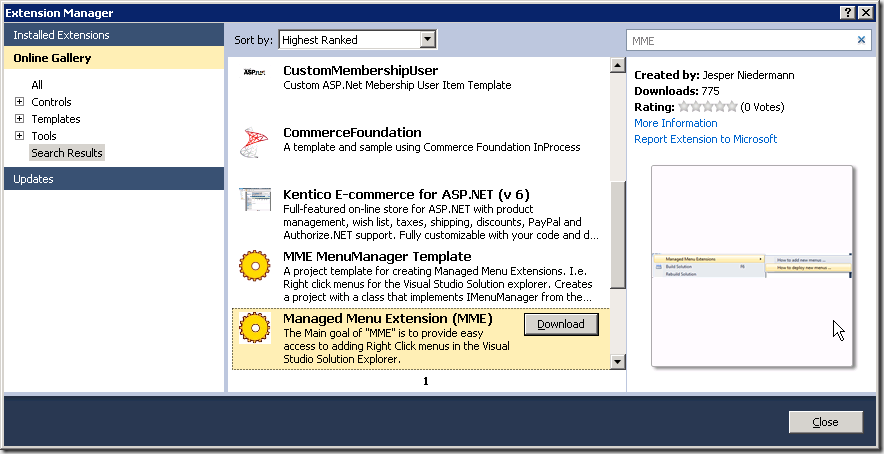
- Visual studio requires a restart for the Managed Menu Extensions to work and the context menu extension for SharePoint.DesignFactory.ContentFiles to work. Close Visual Studio, and reopen Visual Studio with our new solution in one of two ways (First starting Visual Studio and then loading the solution does not load the menu extensions):
- By starting the solution through the start menu
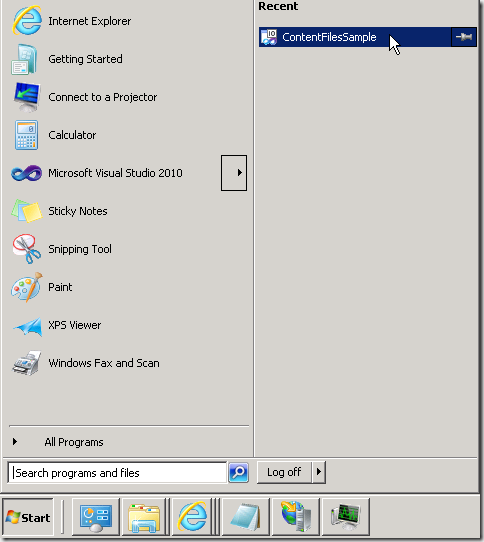
- By double-clicking the solution file in the explorer
- We are done with installation! The project is cleaned up, all unwanted files are removed. You are presented with a readme file explaining some things about the SharePoint.DesignFactory.ContentFiles tooling.
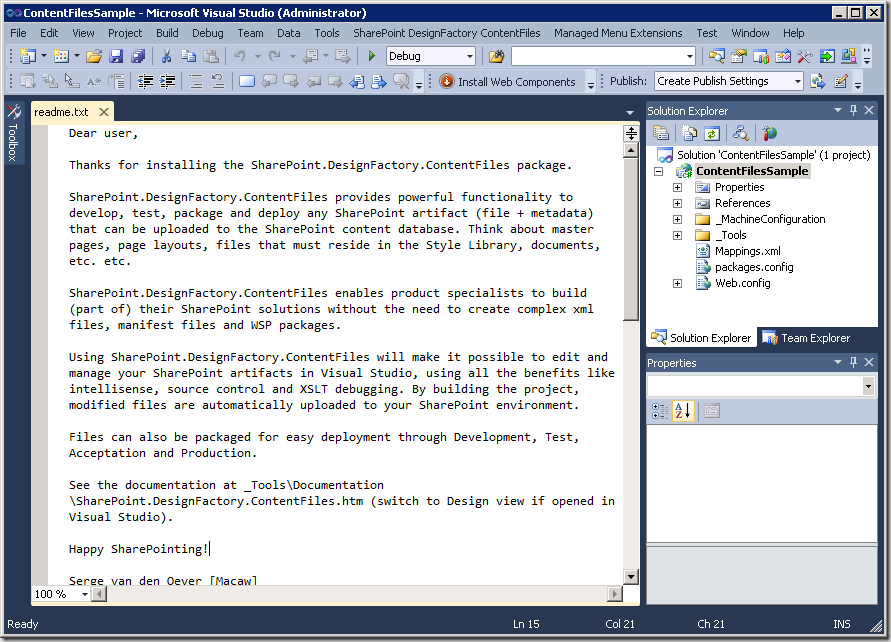
In a next blog post I will give a tour through a SharePoint.DesignFactory.ContentFiles enabled Visual Studio project.