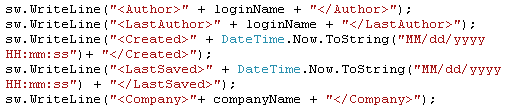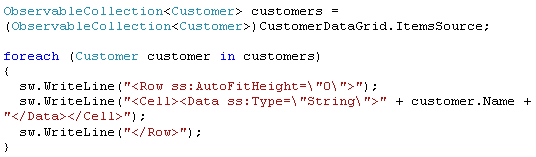Solution 4 : Export Silverlight DataGrid to Excel XML
While ASP.NET GridView control supports data export to Excel, Silverlight DataGrid control does not. To implement the data export, you need to retrieve data from the DataGrid and write the data to an Excel XML file (Office Open XML File Format).
2. Copy all the source of the above Excel template to where you will develop the data export function such as in the ExportToExcelButton_Click event. The following are partial source.
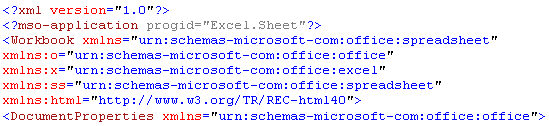
3. Use Silverlight SaveFileDialog control to create a StreamWriter instance. Call WriteLine method of the instance in each line of the copied Excel template source.
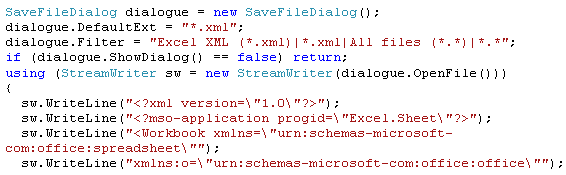
4. Running the code now, you should be able to export data to an Excel XML file, which is identical to the one you created originally in the step 1. You can use this to verify that your base code is working.