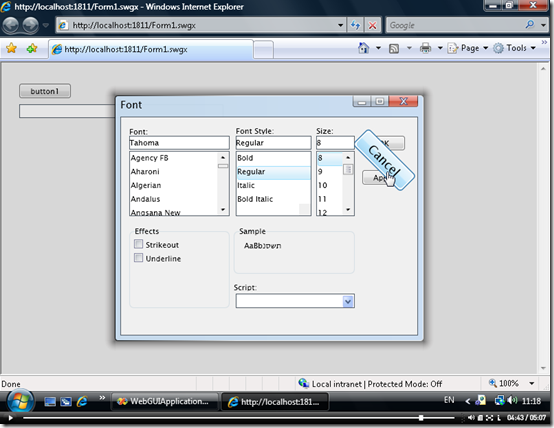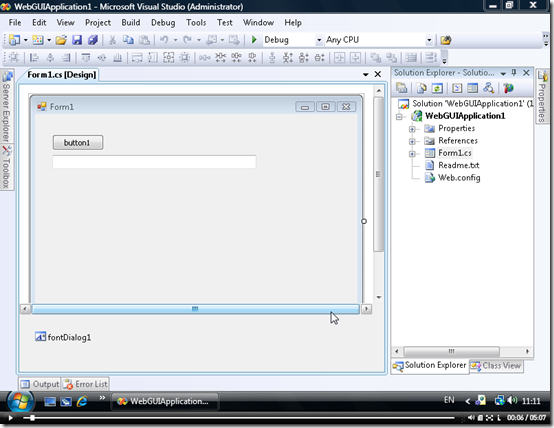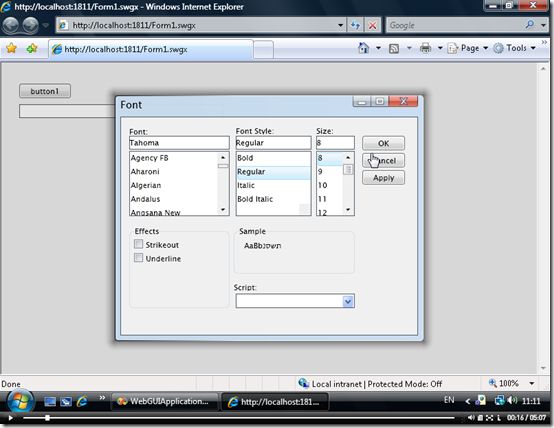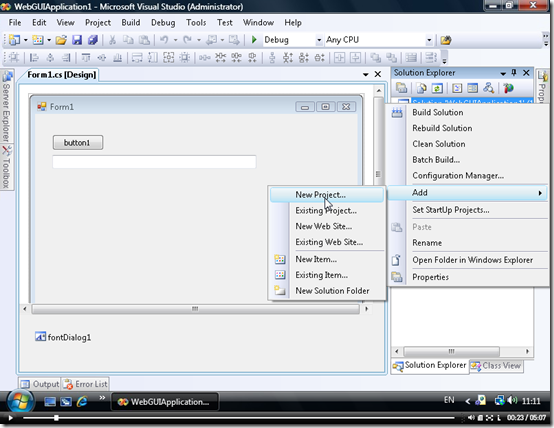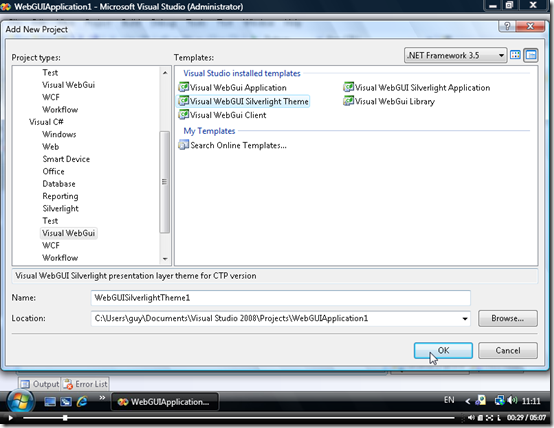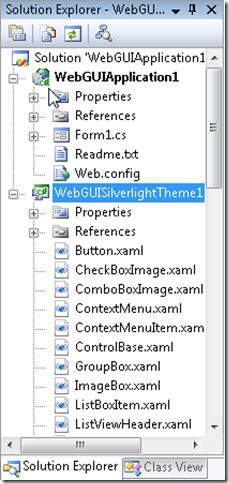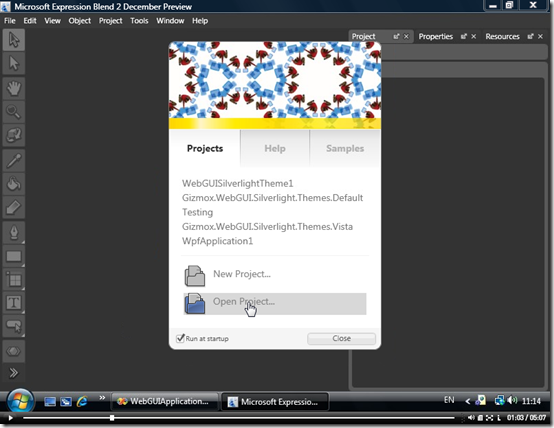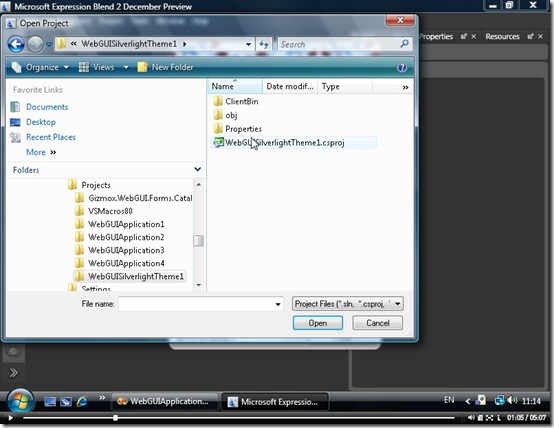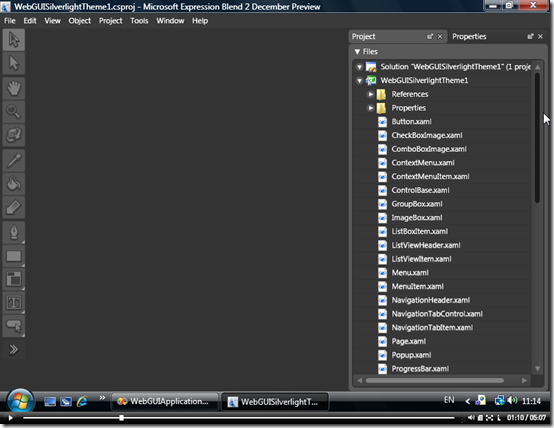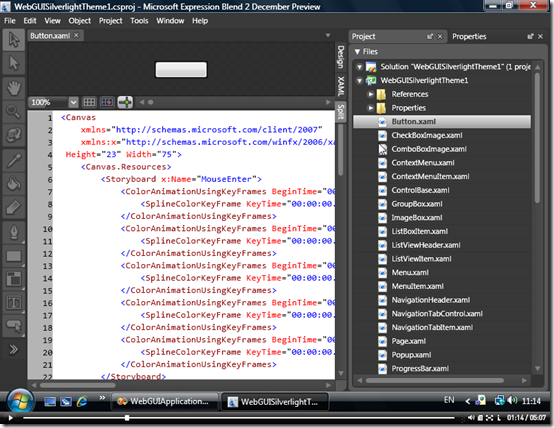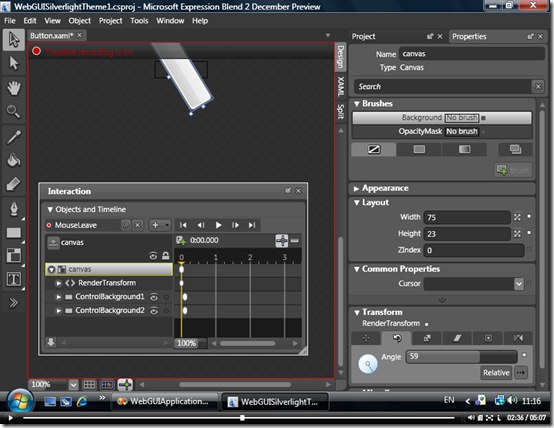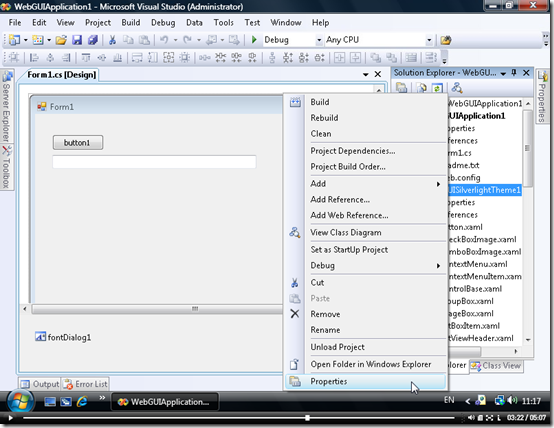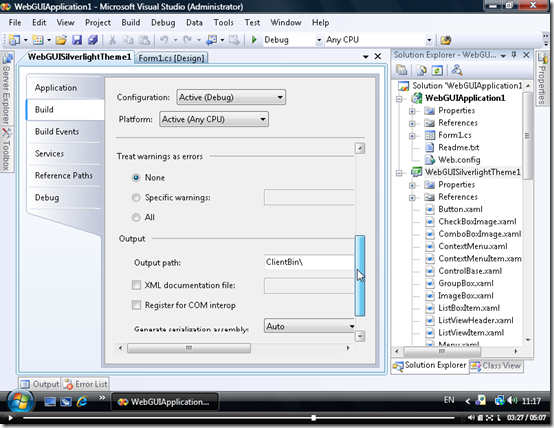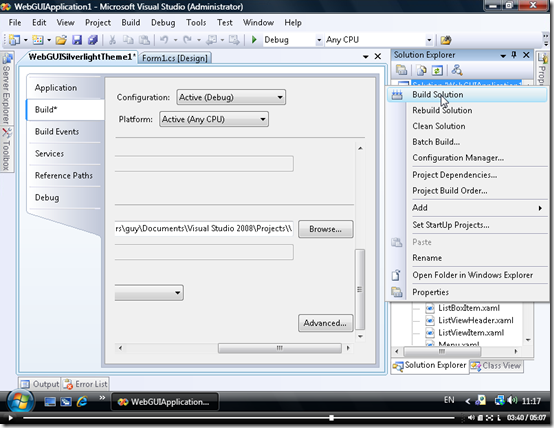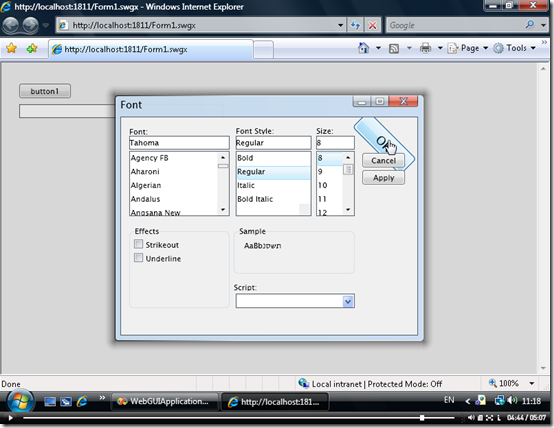Creating Silverlight themes
In the next 2 minute , let me demonstrate how we can create a new Silverlight theme for
your Visual WebGui application.
Prerequisites:
1. Visual WebGui SDK 5.84, 5.83.3 or higher (Download here).
2. Visual WebGui Extensions for Silverlight SDK (Download here).
3. Silverlight Expression Blend.
After we install the framework and external tools we are ready to create our new Silverlight theme.
Let's open our "Developing Silverlight Application using Visual WebGui" project (Download Here) and run it.
This is how our project looks like before we change the theme, now let's add a new project
to our solution by selecting the project in the solution tree and right click.
Now in our solution tree we can the new WebGUI Silverlight Theme project, as you can see
this project contain all Visual WebGui XAML files
At this point we should open Microsoft Expression Blend
From Microsoft Expression Blend will select "Open Project" and navigate to
our Visual WebGUI Silverlight Theme project File.
The Microsoft Expression Blend will open our solution files in his project tree.
Now let's scroll up and select the Button.xaml file.
Using Microsoft Expression Blend designer we will create a different
Mouse Enter and Mouse Leave animation effects.
After our animation changes are done, let's go back to our Visual WebGui Silverlight
Theme project and set the "Output Path" by selecting the project in the
solution tree and right click then click on the Properties.
Select the Build tab and set the "Output Path" attribute to the application
"CilentBin" directory.
After we set our project properties we can build our solution
Now let's go back to our Visual WebGui Application project and open the Web.config file,
within this file add the "SilverlightTheme" tag and set the "Value" attribute to the
full theme assembly name.
Finally we are done and ready to go live, just run your application and see all your UI changes
See this Quick Start as a WebCast here.
Download this Quick Start sources here.
Please visit our site www.visualwebgui.com/silverlight