SharePoint Pitfalls: Creating a Visual Studio Project Without SharePoint Locally Installed
This is the first on a (huge) collection of posts on SharePoint pitfalls. Hope you enjoy, and, please, do send me your feedback!
If you do not have SharePoint locally installed, Visual Studio will not let you create a SharePoint project:
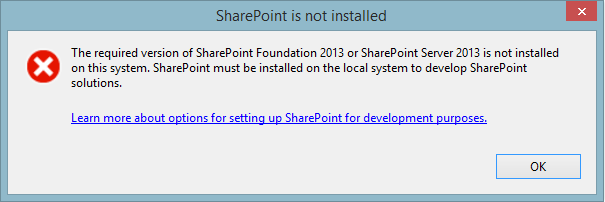
Fortunately, it is easy to go around this in two simple steps:
- Registry
In the Registry, add the following key: HKEY_LOCAL_MACHINE\SOFTWARE\Microsoft\Shared Tools\Web Server Extensions\15.0\SharePoint
In it, add two string values: Location=C:\Program Files\Common Files\Microsoft Shared\Web Server Extensions\15\ and SharePoint=Installed
- Global Assembly Cache
Copy the following assemblies from a machine where SharePoint is installed (C:\Windows\Microsoft.NET\Assembly\GAC_32) into your development machine and add them to the GAC (gacutil):
- Microsoft.SharePoint.dll
- Microsoft.SharePoint.Client.dll
- Microsoft.SharePoint.Client.Publishing.dll
- Microsoft.SharePoint.Client.Runtime.dll
- Microsoft.SharePoint.Client.ServerRuntime.dll
- Microsoft.SharePoint.Library.dll
- Microsoft.SharePoint.Linq.dll
- Microsoft.SharePoint.Portal.dll
- Microsoft.SharePoint.Publishing.dll
Of course, you may need others as well.
Enjoy!