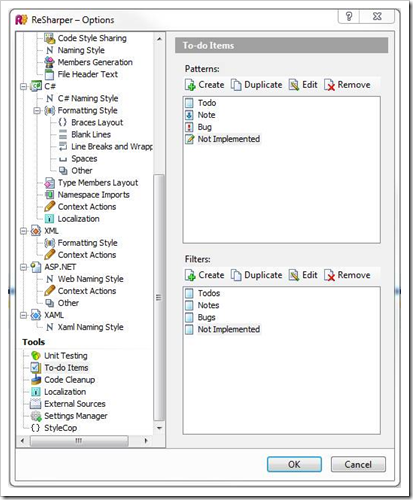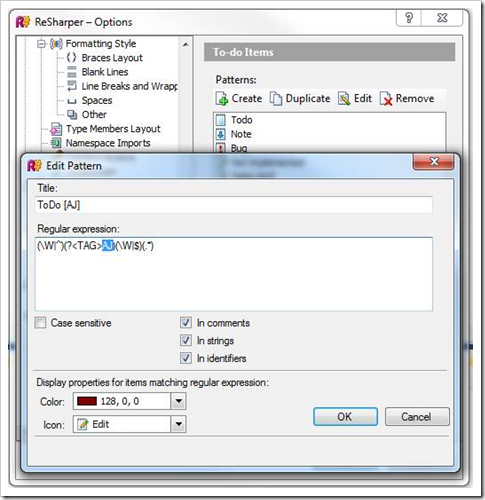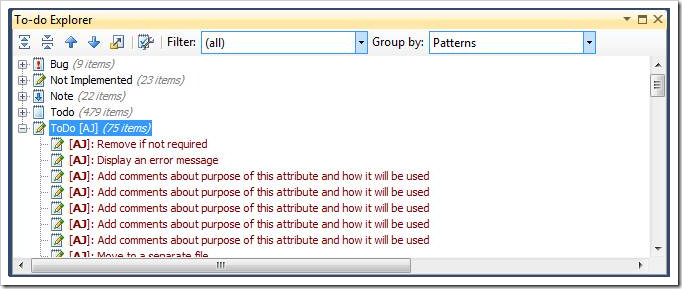Creating custom filters in Resharper To-do Explorer
We can create a custom filter in Resharper To-Do explorer to filter out all the to-do items created by a specific person or with a particular string literal. This is very useful in case you are working in a big team and have habit to add To-do comments. Here are the steps to create a new filter with a specific string -
Step 1: Go to Resharper –> Options -> Tools -> To-do Items
Step 2: Create a new Pattern, enter title and the regular expression for strings you want to search –
Step 3: Create a new Filter with the pattern created in previous step –
Step 4: Open Resharper To-do Explorer (Resharper –> Tools -> To-do Items) and select the newly created filter
Or you can just use Group by -> Patterns to see to-do items specific to the filter -
Now, the best part is that we can share these filters across the team through ReSharper Settings Manager (ReSharper Plugin for sharing ReSharper settings across the team) - http://rsm.codeplex.com
- akjoshi