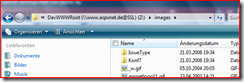Visual Studio IIS 7 and WebDAV
Visual Studio 2008 have still no native WebDAV support. On the other hand Microsoft is stopping Frontpage Server Extensions development. Both of this web publishing protocols are *not* implemented in IIS7 standard installation. You can download the fitting modules on the iis7 website. If you decide to use WebDAV you have to do following configuration steps
2) installation
3) Enable WebDAV on Site level
4) Enable Authentication BASIC
5) create WebDAV authoring rule which allows read, write for specific user
Steps are described with screenshots here
For visual studio you have to map a file share like
net use z: http://www.fileserver.de
The explorer redirector (which is included since win 2000) only accepts
a) windows authentication or
b) Basic authentication over https =ssl
For resources on the web we have to go way b).
We have to created and assign a certificate to the website on our iis 7. The self signed certificates of iis 7 have no possibility to change the domain name. So default name is always machine name. For solving that I decided to use selfssl from iis6 resource kit. You can install it on windows 2008.
Following code on command line creates an assign the certificate.
selfssl /n:CN=www.fileserver.de /v:1999 /s:1
Microsoft (R) SelfSSL Version 1.0
Copyright (C) 2003 Microsoft Corporation. All rights reserved.
Do you want to replace the SSL settings for site 1 (Y/N)?y
The self signed certificate was successfully assigned to site 1.
Ensure that the SLL binding is enabled in IIS7 site.
Then i opened the website over https in browser ( Admin mode with uac)and installed the certificate in trustworthy root authority store of client machine. After that following on command line should work on client
net use z: https://www.fileserver.de
Geben Sie den Benutzernamen für "www.fileserver.de" ein: Username
Geben Sie das Kennwort für "www.fileserver.de" ein:
Der Befehl wurde erfolgreich ausgeführt.
Then you should see in Vista explorer