Evaluating Windows 10 – A Clean Installation
The Purpose
Aim of the article is to address the issue:
“Windows cannot be installed to this disk. The selected disk has an MBR partition table. On EFI system, Windows can only be installed to GPT disks” on Windows 10 installation.
Note: Apologies for the low quality images, as it was taken in a low light with phone camera while installation.
Introduction
Windows 10 has arrived with its final release on Wednesday 29th July, 2015 after a several insider reviews versions. Of course, as Microsoft promised; every windows 7, 8 and 8.1 machine will get a free upgrade of appropriate windows 10 version, for at least a period of 1 year.
Last weekend, I noticed Windows 10 upgrade is already downloaded on my Laptop with Windows 8.1 professional 64 bit, as I already registered for a free upgrade. However, on my desktop with Windows 7 enterprise 64 bit; I even did not get the task bar icon for Windows 10 upgrade. Eventually, I explored around and I found out that some versions are excluded within this upgrade:

The Twist
Twist came across when I actually started the installation. I formatted the primary partition and selected that drive to install Windows 10 Enterprise. However, the Next button was disabled with a warning message “Windows can’t be installed on drive xx partition xx (Show details)”. When I click on the message that provide me detailed message that says:
“Windows cannot be installed to this disk. The selected disk has an MBR partition table. On EFI system, Windows can only be installed to GPT disks.”
The Primary hard disk I am using, is of a 2 terabytes SATA hard drive. I googled a bit over the issue and found out information on MBR and GPT partition tables.

Further clicking on the error message, gives the detailed error:
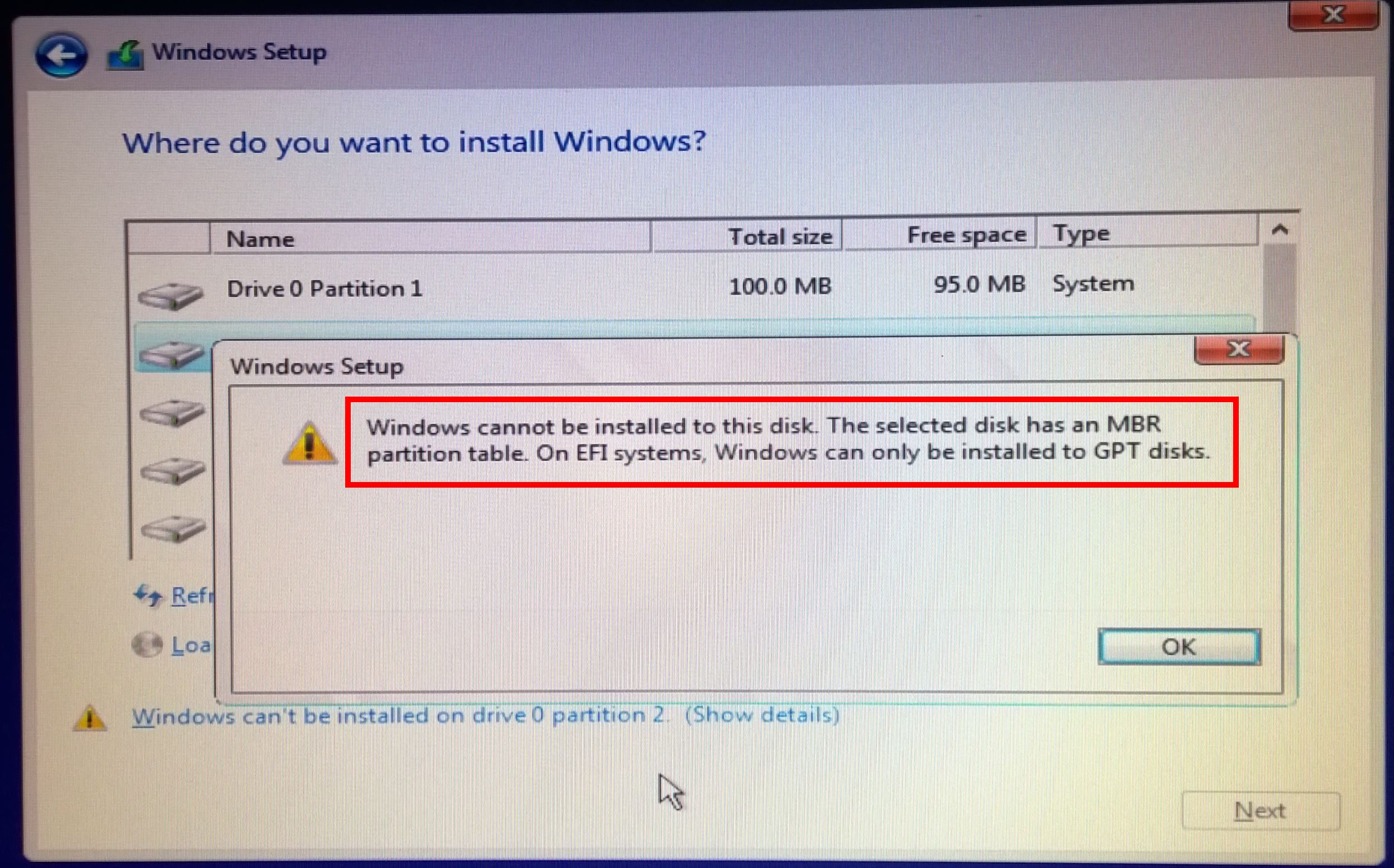
MBR and GPT
I already knew that MBR (Master Boot Record) is a type of partition table, which get stored a special boot sector located at the beginning of a drive. This sector contains a boot loader for the installed operating system and information about the drive’s logical partitions. The MBR can support up to 2 terabytes of hard disk, which is actually the reason why previously I did not faced this issue.
GPT is something new to me. GPT is stands for GUID Partition table. It’s a new standard that’s gradually replacing MBR. In GPT, every partition on your drive has a “globally unique identifier,” or GUID, a unique 32 character long string that hopefully creates a unique identification for every GPT partition on earth.
Then, How to convert from MBR to GPT
The Resolution of the issue is clear, that I had to change the format of the disk (not just the primary partition) from MBR to GPT. Basically there are two methods to it:
Resolution 1: BIOS Boot Setting Modification
Generally BIOS of your system is set to EFI/UEFI or your boot media DVD/USB is set to boot EFI/UEFI mode. Since the part of the issue says “On EFI system, Windows can only be installed to GPT disks”, simply changing the EFI system to SATA should resolve the issue. To do this, there are simple 3 steps to it:
- Reboot PC. Open BIOS settings by pressing F10 or DEL or dedicated key based on PC motherboard.
- Go to storage or Boot Devices » Boot Order » Disable EFI Boot sources or just change your DVD drive from UEF to SATA or LEGACY MODE.
- Save changes and then Exit.
And, that’s all about it! You won’t be getting that error anymore now.
Resolution 2: Convert Disk from MBR to GPT format
This is the method I opted, since I preferred to do a clean installation on a clean drive. Remember, this will clean and wipe out all of your data, partitions of your drive which you are opting for conversion. So, only opt this method if you are aiming for a clean installation on a new drive, after taking back up of your drive. To do this:
Any time, while installation press Shift + F10, that will open the command prompt. Type following comment one after other:
- diskpart
- list disk (this will list out the disks installed on your machine)
- select disk 0 (this will select the hard disk on which you wanted to install – which you wanted to clean)
- clean (will wipe out everything on your hard disk)
- convert GPT (the magic command, to convert the format of your hard disk from MBR to GPT)

And, that’s all about it! You won’t be getting that error anymore now.
I able to moved further for installation, created required partitions and able to install the Enterprise version finally. Hopefully, the article will may be useful to someone explorer wanted to try some experiments.
hope it helps./.