Windows 2008 Remote Desktop Color Depth
One of the features of the Remote Desktop Protocol (RDP) 6.1 is the ability for clients to connect with a color depth of 32 bits per pixel (bpp). This allows alpha blending in a terminal session which in turn allows layered windows to work correctly. Although it's a bit of a bandwidth hog, it can be really handy for developers testing graphics applications remotely (or to take great screenshots remotely).
Although this works automatically when connecting remotely to Windows Vista it does not for Windows Server 2008 due to the aforementioned bandwidth hogging. Naturally Windows Server 2008 puts performance first. To enable this feature you need to use the Terminal Services Configuration tool (tsconfig.msc).
1. Right click on the desired connection (e.g. "RDP-Tcp") and click the "Properties" context menu item.
2. Select the "Client Settings" tab in the properties window.
3. Clear the "Limit Maximum Color Depth" check box or adjust the value as needed and click the OK button.

The next time an RDP 6.1 client connects and requests a color depth of 32 bpp, Terminal Services will deliver!
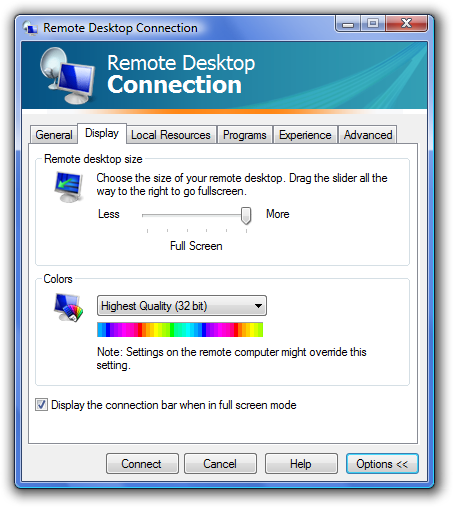
The latest version of RDP (at the time of writing) is 6.1 and is included with the following operating systems:
-
Windows Server 2008
-
Windows Vista Service Pack 1
-
Windows XP Service Pack 3 (client only)
Although I think the 32 bpp color depth support was added in version 6.0, it's usually best to get the latest version.
Produce the highest quality screenshots with the least amount of effort! Use Window Clippings.