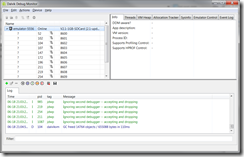Taking Android Emulator Screenshots WITHOUT Eclipse.
I’m working on an Android app and before publishing it to the Android Market, I needed some screenshots. I assumed the emulator supported screenshots, but when I did a search for “android emulator screenshot”, most of the hits talked about how to do it from Eclipse. I’m using IntelliJ IDEA Community Edition. However, based on the descriptions, I understood what was going on.
The Eclipse plugin is talking to the emulator directly. If you want to do that outside of Eclipse, you can do it using ddms – the Dalvik Debug Monitor. Go to your Android SDK directory and look in the “tools” directory. Run the “ddms.bat” file. This will launch the Dalvik Debug Monitor.
From here, getting screenshots is easy. Select the emulator that is currently running (in my case, “emulator-5556”). Now start the screenshot application by either going to the “Device” menu and selecting “Screen capture…” or simply pressing CTRL+S.
Go back to the emulator, do whatever it is you need to do and when you’re ready for a screenshot, go back to the Device Screen Capture window and click “Copy” to save the screenshot to the clipboard or “Save” to open up a file browser where you can pick the location to save your image. If you need more images, go back to the emulator, go to your next view/screen/whatever and then return to the Device Screen Capture window and click “Refresh” to update the image.