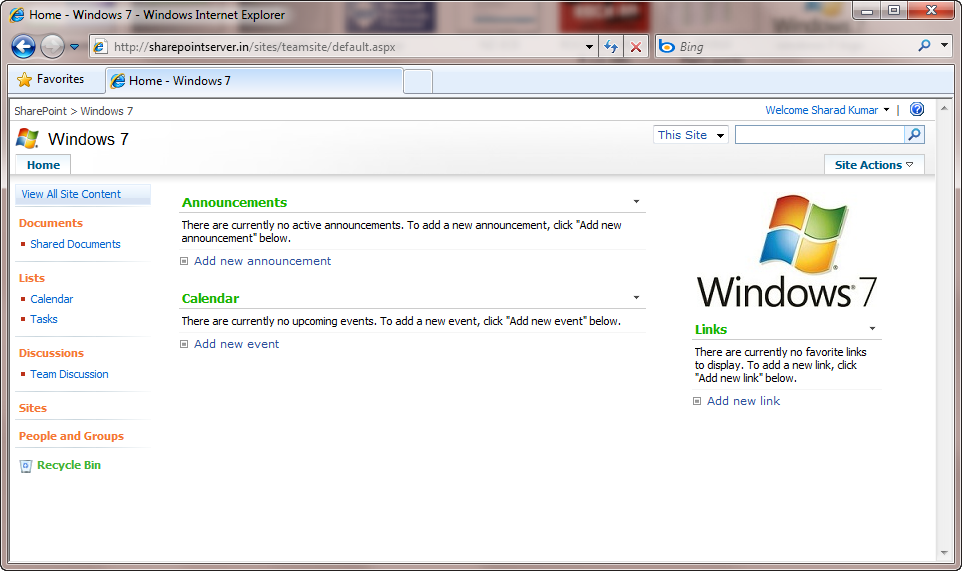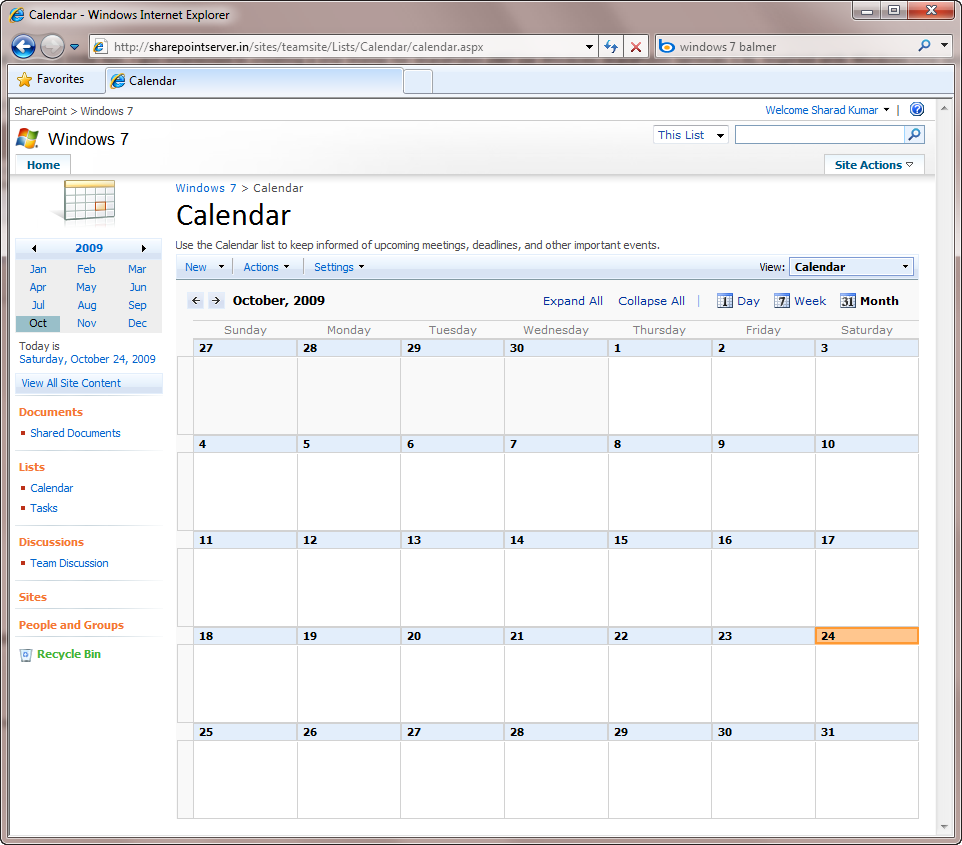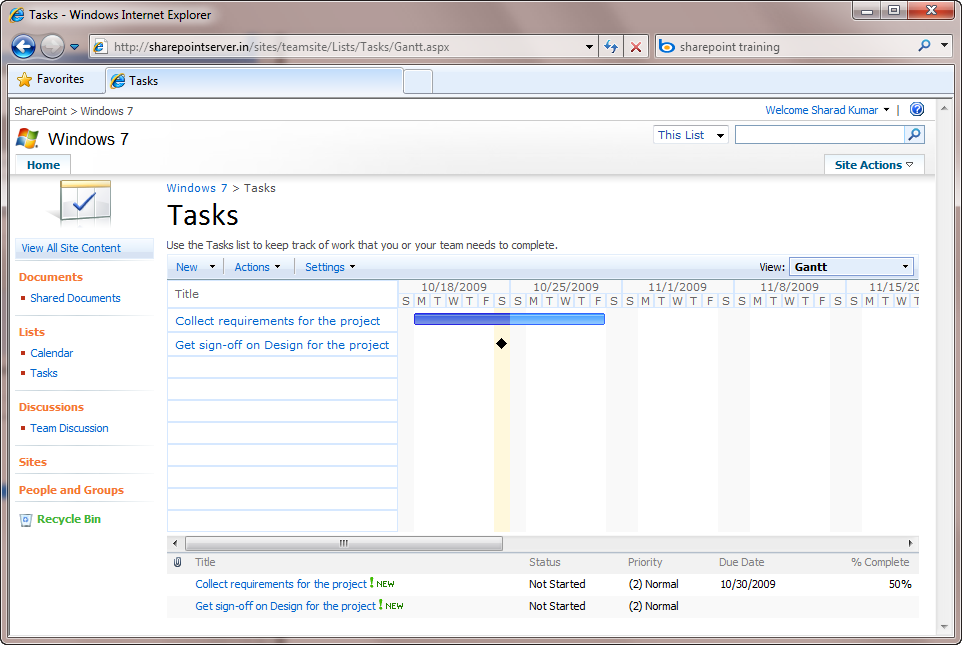Celebrating Windows 7 launch with a ‘Windows 7’ theme for SharePoint 2007!
With the launch of fabulous Windows 7 (yeah – I am loving it!), I think, we all deserve little fun and celebration of a great OS! I couldn’t organize a party (!), so I got interested in creating a site theme for SharePoint 2007 (or Windows SharePoint Services 3.0) instead; inspired with Windows Live and Windows 7 site.
So I quickly (and roughly!) created a Windows 7 theme for SharePoint 2007 sites... (which you can download for free from the link at the end of the post)
Various screens to preview the theme…
Site Settings…
Calendar View This is the most painful aspect of working on a site theme in SharePoint. Way too many CSS classes to play with!
Month view…
Day view…
Forms and Toolbar…
Gantt view…
Set theme on a SharePoint site
Just go to Site Settings > Site theme and select Windows 7 theme…
Themes in SP, or Cascading Style Sheets, offer great options to override various aspects of look-and-feel, including layouts to some extent. Of course a SP theme approach to branding is everything but html markup changes, yet it has few manageability benefits over Publishing, like centralized deployment. For example, I manipulated with site logo overriding the one from SP site, and also positioning and sizes over various elements like header banner.
Steps to deploy site theme in your SharePoint farm
- Download the Windows 7 theme package from here.
- Copy the contents of the folder Win7 from released package to Local_Drive
:\Program Files\Common Files\Microsoft Shared\web server extensions\12\TEMPLATE\THEMES.Do that for all servers in your farm. - Copy theme preview file, thWin7.GIF, to Local_Drive:
\Program Files\Common Files\Microsoft Shared\Web Server Extensions\12\TEMPLATE\IMAGESdirectory. Do that for all servers in your farm. - Add a theme template definition to SPTHEMES.XML, which is the file that determines which themes are available as options on the Site Theme page. This XML file is located in the Local_Drive
:\Program Files\Common Files\Microsoft Shared\Web Server Extensions\12\TEMPLATE\LAYOUTS\1033 directory. Do that for all servers in your farm.
<Templates>
<TemplateID>Win7</TemplateID>
<DisplayName>Windows 7</DisplayName>
<Description>Windows 7 has a white background with Windows 7 style look and feel.</Description>
<Thumbnail>images/thWin7.gif</Thumbnail>
<Preview>images/thWin7.gif</Preview>
</Templates>
- Do IIS reset on all front-end web servers in SharePoint farm.
- Select the new Windows 7 theme for the desired site, from site settings > site theme.
Conclusion
As always feedback is welcome, and I hope you find it useful.
Please note that I won’t be working on it anymore, and while it may not be perfect, please feel free to modify CSS and other files to realize desired changes and enhancements you may want. It was just a fun project to celebrate Windows 7 and also learn something more about theming in SharePoint. And I did!
Enjoy Windows 7.
--Sharad
Download Windows 7 theme: https://code.msdn.microsoft.com/Release/ProjectReleases.aspx?ProjectName=sharepointtoolbox&ReleaseId=3425