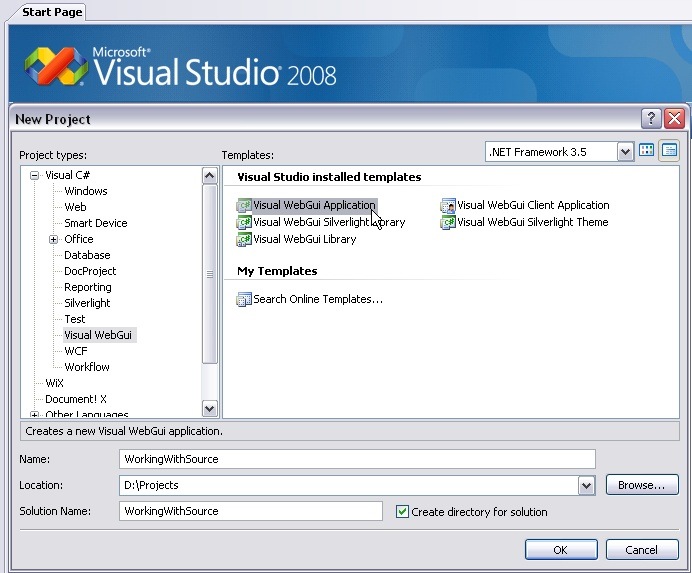How to use Visual WebGui sources
In this tutorial we will learn how to use Visual WebGui source code instead of the pre-compiled DLLs to developed and to extend Visual WebGui applications and abilities.
Working with the source code instead of working with the pre-compiled DLLs enables you to change VWG code to fit your needs.
First lets see how do we get the source code. There are two ways to get VWG source code.
The first is to download the code from Visual WebGui's site here is the link for the latest version. You can download and install the required VWG by selecting the type of installation that fits you. Make sure that you select a download that has sources like "VWG SDK for .NET 2.0 w/ Sources".
The second way to get VWG source code is to download it from our SVN. you can read how to download the code form the SVN in this tutorial on how to submit VWG code patch.
Once you have the source code lets open the installation / SVN download folder and see the result (there might be a slight difference between the amount of projects that were downloaded between the installation and the SVN ).
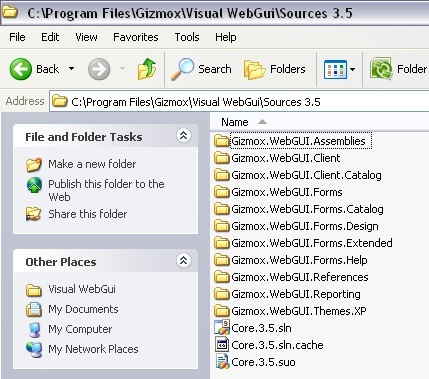
Let's open "Core" solution and build the application and create the DLL's needed to create a VWG application. Once the build process is over (and succeeded) Open the bin folder of the Gizmox.WebGUI.Forms.References project. In the bin folder of this project you will find all the DLL's that you need to create a VWG application.
Lets create a new Visual WebGui application
If you haven't installed the VWG project templates take a look at this tutorial on how to create a Visual WebGui project from an ASP.Net project this should bring you to the same point.
In a usual VWG installation this templates works just like that and you can open the designer and start working. But because this is Source installation we need to add a few DLL's before we open the designer.
Right click on the project and select add reference and add this assembles "Gizmox.WebGUI.Client", "Gizmox.WebGUI.Common.Design", "Gizmox.WebGUI.Forms.Design".
Now you are ready to work with Visual WebGui sources. Every update that you will do in the core solution will be available in the VWG project that you created.
Make sure that you close your project solution before working on the core to avoid designer problems from updating the Designer DLLs.
After you make changes in the core solution and building it reopen your project solution and update the private version of the project to update cached resources like js files and images. You can do this by opening the property page of the project and change the private version number in the general tab.
Or by changing it manually in the web config file
<PrivateVersion Value="121" />
You can read the original how to here
-- Eyal Albert @ Eyal.Albert (at) Gizmox.com