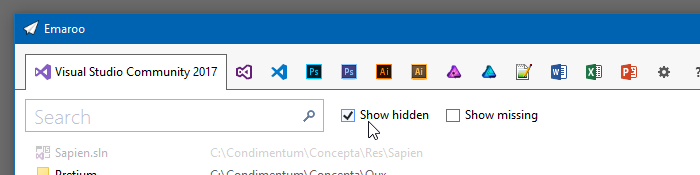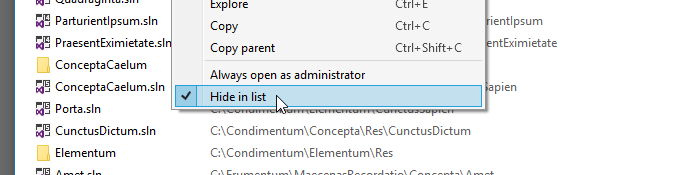Archives
-
ASP.Net Core: Slow Start of File (Video) Download in Internet Explorer 11 and Edge
While experimenting with the
tag on an HTML page with a web API endpoint as the source (ASP.NET Core 2.1.1), I noticed that the (not auto-playing) videos<video>- appeared immediately in Chrome and Firefox,
- but took a few seconds in Internet Explorer and Edge to show up on the page.
This is what the code in my controller looked like:
[HttpGet("{id}")] // api/video/example public IActionResult GetVideoByName(string id) { // ... var path = Path.Combine(@"D:\Example\Videos", id + ".mp4"); return File(System.IO.File.OpenRead(path), "video/mp4"); }Searching the web for the obvious keywords (IE11, ASP.NET Core, file, stream, slow, download, etc.) yielded lots of results for all kinds of problems. In the end I found out that I needed to enable something called “range processing” (pardon my ignorance, I’m more of a UI guy than a networking expert).
Fortunately, ASP.NET Core 2.1 offers a (new) overload for the
function with a boolean parameter aptly namedFile()
. So the solution is to set that parameter toenabledRangeProcessing
:truereturn File(System.IO.File.OpenRead(path), "video/mp4", true);
-
Emaroo 4.1 – Hide Those Tryout Visual Studio Projects!
Emaroo is a free utility for browsing most recently used (MRU) file lists of programs like Visual Studio, VS Code, Word, Excel, PowerPoint, Photoshop, Illustrator and more. Quickly open files, jump to their folder in Windows Explorer, copy them (and their path) to the clipboard - or run your own tools on files and folders with custom actions!
- Download Emaroo on www.roland-weigelt.de/emaroo
- Get ready-to-use custom actions on GitHub, e.g.
- Open a Visual Studio project/solution in a specific version of Visual Studio
- Open the Visual Studio developer command line
- Open a file or folder in Visual Studio Code
- Open a folder in Git Bash or Git GUI
- Attach a file to a new email in Outlook
- Learn how to write your own custom actions in a quick step-by-step guide.
About this Release
With Emaroo 4.1, you can now hide files or directories This is nice for hiding all those small tryout projects (“App1”, “App2”, etc.) that you are just not quite ready yet to delete on disk.
Open the context menu and check the “Hide in list” option:
To make a hidden list item visible again, check the “Show hidden” checkbox (to show all hidden items)…
…and open the context menu on the item you want to show again.
Then uncheck the “Hide in list” option:
The release also fixes a couple of bugs, so an update is definitely recommended!
Read the full release notes on the Emaroo website.