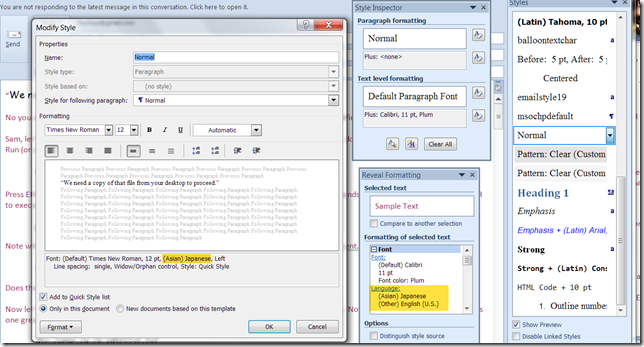HTML Email Oddities with Outlook 2010 Part I: Automatically Detect Language
Two days in a row I’ve had to hunt down strange issues with HTML formatted emails created with Microsoft Outlook 2010 beta.
The first involved a reply to a mailing list. For some strange reason, my reply was encoded using the ISO-2022-JP character set. The message I was replying to was encoded as US-ASCII, but for some reason, Outlook and/or Word changed the Normal style to be Japanese instead of English. I have no idea how that happened for that particular message.
I discovered the problem after a user wrote to me and said that my several of messages contained garbage characters at characters outside the ASCII range. Curly quotes, etc.
Word was correctly decoding the ISO-2022-JP character set, and anyone who had a email program that understood the character set didn’t notice any problems. However older email programs had issues and even the user said later that my messages prompted her to download the Japanese language font pack for Internet Explorer and Outlook Express on Windows XP.
I narrowed it down to a particular mailing list thread. After replying to a message, all my messages and some from other users on the same thread had the Japanese encoding.
Going back to the original message, I used the Style Inspector and Reveal Formatting features of Microsoft Word to figure out that it was the Normal style that was adding the Japanese encoding. However, changing the language for the Normal style did not remove “(Asian) Japanese” from the style specification. It just added “(other) English (U.S.)”.
I verified that Normal.dot and NormalEmail.dot are correct. It’s just this particular message.
I suspect that Word’s “Detect language automatically” option kicked in somehow and changed the proofing language to Japanese.
If you have had a similar issue, let me know.
Resources:
Microsoft Word Product Team Blog - Posts tagged with 'Style'