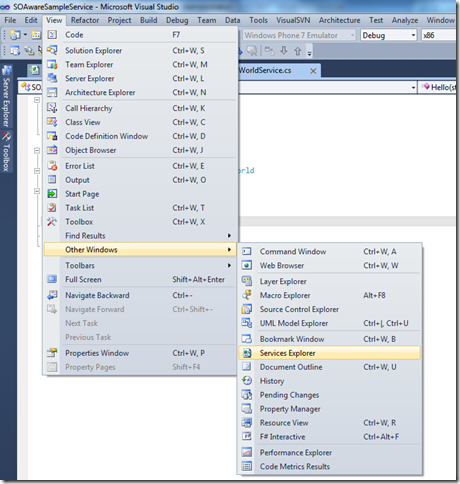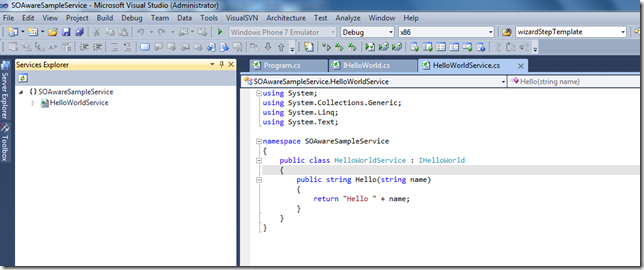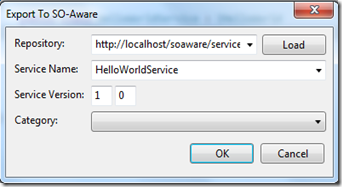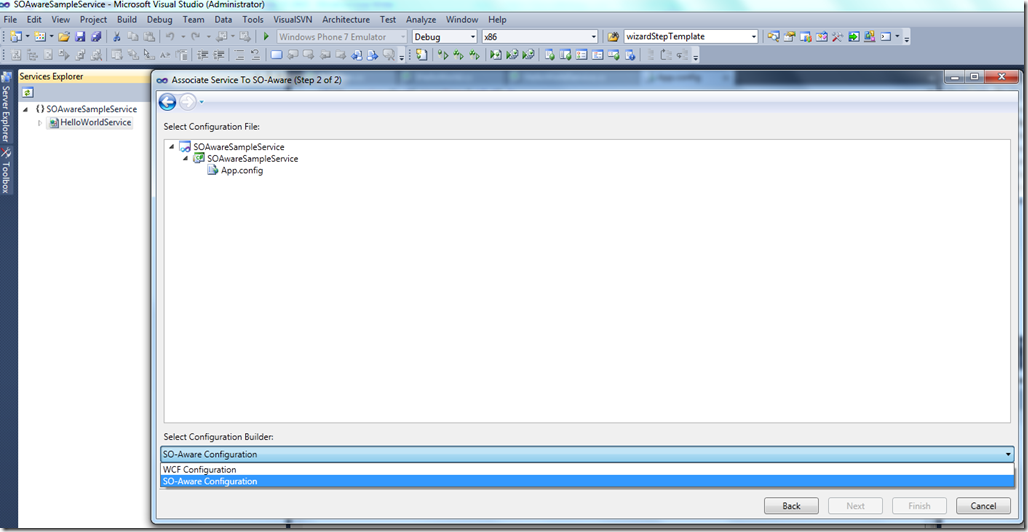SO-Aware Service Explorer – Configure and Export your services from VS 2010 into the repository
We have introduced a new Visual Studio tool called “Service Explorer” as part of the new SO-Aware SDK version 1.3 to help developers to configure and export any regular WCF service into the SO-Aware service repository.
This new tool is a regular Visual Studio Tool Window that can be opened from “View –> Other Windows –> Services Explorer”.
Once you open the Services Explorer, you will able to see all the available WCF services in the Visual Studio Solution.
In the image above, you can see that a “HelloWorld” service was found in the solution and listed under the Tool window on the left. There are two things you can do for a new service in tool, you can either export it to SO-Aware repository or associate it to an existing service version in the repository.
Exporting the service to SO-Aware means that you want to create a new service version in the repository and associate the WCF service WSDL to that version. Associating the service means that you want to use a version already created in SO-Aware with the only purpose of managing and centralizing the service configuration in SO-Aware.
The option for exporting a service will popup a dialog like the one bellow in which you can enter some basic information about the service version you want to create and the repository location.
The option for associating a service will popup a dialog in which you can pick any existing service version repository and the application configuration file that you want to keep in sync for the service configuration. Two options are available for configuring a service, WCF Configuration or SO-Aware. The WCF Configuration option just tells the tool that the service will use the standard WCF configuration section “system.serviceModel” but that section must be updated and kept in sync with the configuration selected for the service in the repository. The SO-Aware configuration option will tell the tool that the service configuration will be resolved at runtime from the repository.
For example, selecting SO-Aware will generate the following configuration in the selected application configuration file,
<configuration>
<configSections>
<section name="serviceRepository" type="Tellago.ServiceModel.Governance.ServiceConfiguration.ServiceRepositoryConfigurationSection, Tellago.ServiceModel.Governance.ServiceConfiguration" />
</configSections>
<serviceRepository url="http://localhost/soaware/servicerepository.svc">
<services>
<service name="ref:HelloWorldService(1.0)@dev" type="SOAwareSampleService.HelloWorldService" />
</services>
</serviceRepository>
</configuration>