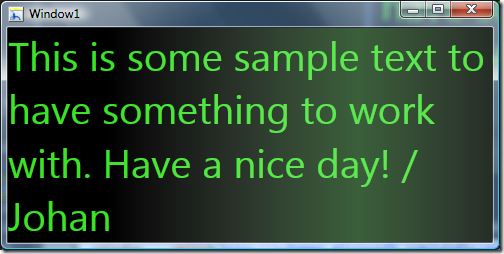Contents tagged with Writespace
-
Some Good Feedback for Writespace
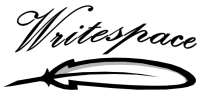 It’s been a while since I actually looked at the Codeplex statistics for Writespace, but it seems that people keep downloading it and that’s always fun! So far Writespace has been downloaded over 4.000 times which is peanuts compared to other open source tools, but perhaps I helped some people get more productive and that feels good!
It’s been a while since I actually looked at the Codeplex statistics for Writespace, but it seems that people keep downloading it and that’s always fun! So far Writespace has been downloaded over 4.000 times which is peanuts compared to other open source tools, but perhaps I helped some people get more productive and that feels good!Following the top referring sites I can see that this simple addin for Word gets some good reviews from people that compares it with other similar tools. One of the best articles I’ve seen so far is the one by Rob Oakes, which he calls On Writing – Software that cuts out distraction and clutter where he compares DarkRoom, WriteRoom, Writespace and PyRoom. They are all very similar to each other.
What’s not so cool is that Writespace is an open source project, and it would have been fun to get some patches or help from other developers. Of the 4.000 downloads, I’m sure there are a whole lot of .NET developers that know their XAML well. I’ve got some feedback for ideas, one guy I know made some changes but didn’t send me code or a patch… pity. If you extend open source software, shouldn’t you share that? Maybe it’s too hard to create a patch?
-
Writespace Updated with Command Line Version and Some IronRuby Fun
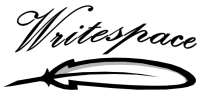 I had a few minutes to fix a few issues and release an updated version (1.3) of Writespace – the full screen editing environment addin for Word.
I had a few minutes to fix a few issues and release an updated version (1.3) of Writespace – the full screen editing environment addin for Word.So what’s new? I removed the annoying illuminated animation for row and column when typing. Added F4 shortcut for the Options dialog. Also added a command line program and a sample ditto to run Writespace with IronRuby.
IronRuby can be downloaded from http://ironruby.codeplex.com
The command line programs are optional downloads, but it seems to run pretty well if pinned to the Windows 7 TaskBar:
Have fun!
-
Writespace in Other Languages
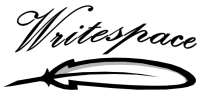 Some time ago I noticed a peak in Writespace downloads and I started to get some emails from people with requests for new features and stuff, which is fun. I saw from the stats that Lifehacker had a couple of articles on Writespace, as well as Danish PC-World, some Japanese site (I have no idea what the site is about :) and a few other places.
Some time ago I noticed a peak in Writespace downloads and I started to get some emails from people with requests for new features and stuff, which is fun. I saw from the stats that Lifehacker had a couple of articles on Writespace, as well as Danish PC-World, some Japanese site (I have no idea what the site is about :) and a few other places. I had no idea if Writespace actually worked in Japanese, but apparently it does!
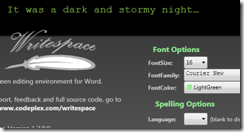
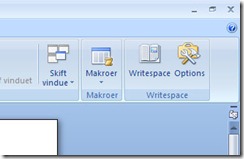

Lifehacker.com Pcworld.dk Moongift.jp If I get some time for it I’ll release a Word 2003 version and add a few of the requested new features.
-
Writespace on LifeHacker and Word 2003 Support
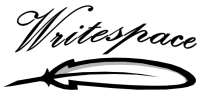 Writespace is an open source full screen writing environment, developed with WPF as an add-in for Word 2007 which I host on Codeplex.
Writespace is an open source full screen writing environment, developed with WPF as an add-in for Word 2007 which I host on Codeplex.A few days ago I started to get emails from people who had downloaded Writespace and I noticed a huge increase in downloads. Apparently the popular website LifeHacker had written an article about it, which is cool.
There was also a request for Word 2003 support, so I quickly created a Writespace solution for Word 2003 and added it to the source control over at the Codeplex site. I’m not going to release it yet though. The setup for the Word 2003 version is in there, but I don’t have any experience in packaging/deploying Word 2003 add-ins based on VSTO which ships with VS 2008. Not entirely sure of how to add or make sure the client machine has the Office PIM’s installed on his or her machine for one, and I don’t want to end up with a lot of questions and support :)
So, if you read this and know how to created a nice Word 2003 add-in setup which includes all things necessary, please contact me.
Feel free to download the source and build/use/test the Word 2003 version and give me feedback on it.
-
WPF Learnings - Drawing on Multiple Monitors
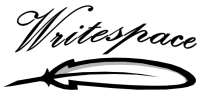 Some time ago I wrote a fullscreen editing environment add-in for Word to learn some WPF and some Office Ribbon stuff. The editor is called Writespace and is now available om Codeplex as open source.
Some time ago I wrote a fullscreen editing environment add-in for Word to learn some WPF and some Office Ribbon stuff. The editor is called Writespace and is now available om Codeplex as open source.Scott Hanselman was kind enough to take a few minutes and review the first draft of the editor and told me I should support multiple monitors and that I could look at BabySmash code to see how he did it. Said and done, I downloaded the BabySmash code, dug into the multi-monitor stuff and found out it's not that strange.
Writespace is a fullscreen editor, and when the user press CTRL+M I want to move the whole thing over to the next available monitor. First you may want to do some sanity check that you got more than one monitor available. This is easy enough with something like this:
if (SystemInformation.MonitorCount < 2)
{
...only one monitor available...
}
The different screens are available via the Screen.AllScreens[] array so once I've picked a screen to draw on I send it as a paramter to a CreateEditor() method:
private static void CreateEditor(Screen screen)
{
var editor = new TextEditorWindow
{
WindowStartupLocation = WindowStartupLocation.Manual,
Left = screen.WorkingArea.Left,
Top = screen.WorkingArea.Top,
Width = screen.WorkingArea.Width,
Height = screen.WorkingArea.Height
};
//setting up other stuff, like events and things here...
editor.Show();
editor.WindowState = WindowState.Maximized; //do this after Show() or won't draw on secondary screens
editor.Focus();
}
The setting of WindowState to Maximized after Show() is a trick/workaround for something that seems to be a bug or something I don't grok about WPF in full screen and multiple monitors. The editor window itself has WindowStyle="None" ResizeMode="NoResize" set.
Hope this helps someone.
-
WPF Learnings - Animated Screen Glint Effect
To learn some WPF I wrote this full screen editor called Writespace, which is now open source on Codeplex. I wanted to add some bling to the editor when it was loaded up, so I created a simple animated "screen glint" effect which is totally useless but looks kind of nice (IMHO). Basically it's a semi-transparent gradient, in a rectangle, on a canvas, the size of the screen, which animates over the screen from left to right.
I had a question about the best way to do this over at Stackoverflow, so check it out if you want some sample code which produces the test-output you see above (which is in mid-animation :)
-
Writespace - Fullscreen Writing Environment Add-in for Word
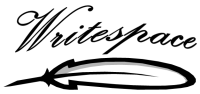 I just published this open source project on Codeplex, and this information is available on the Writespace Codeplex home page as well.
I just published this open source project on Codeplex, and this information is available on the Writespace Codeplex home page as well.Writespace is a fullscreen writing environment, developed with WPF (Windows Presentation Foundation) as a ClickOnce installed add-in for Word 2007 . Unfortunately Codeplex cannot host ClickOnce applications, so to install the add-in you will have to download and run the installer locally until I've found a site to host it.
Writespace is inspired by Dark Room (http://they.misled.us/dark-room) for Windows and Write Room (http://www.hogbaysoftware.com/product/writeroom) for OS X. One advantage of Writespace is the built in spellcheck support (English, French, Spanish and German).
The program is quite simple, but I've been missing a plug-in for Word like this one. I've been using the excellent Dark Room editor, but unfortunately it doesn't have support for spell checking or Word integration.IMPORTANT NOTE
Always, always, always keep a copy of your orginal document or text before you try out or use Writespace so you can revert if things go bad. Writespace is work in progress and has not yet been tested enough to be called "stable".System Requirements
NOTE: I need help with specifying the requirements to run this, but personally I'm on Vista, .NET 3.5 SP1 and Word 2007.
Downloads and Installation
The add-in is installed as a ClickOnce application, but it's not possible to host ClickOnce installers on Codeplex, so you will either have to download the binaries as a zip or download the source and run it from Visual Studio 2008.Shortcuts
Writespace supports the following shortcuts from within the writing environment:
CTRL+Mousewheel - Zoom in/out
CTRL+F - Search
F3 - Find next
CTRL+G - Go to line
ESC- Exit to Word
CTRL+S - Save
Writespace also supports the standard Undo/Redo/Select/Cut/Paste functionality you are used to.Word Integration
Writespace is started from the View-tab of the Word 2007 Ribbon, just click the "Writespace" button and the text of the current document is grabbed and put into the Writespace full screen editor. When you escape from Writespace, the text in the Word document is updated with the text from Writespace. Note that Writespace removes all formating of the text, so italics, font size, bold text, is removed and converted into the font, color and size Writespace uses. Word documents containing tables, pictures and other "non-text" content will not be possible to move to the Writespace editor, and you will get an error dialog if you try this. This is to protect you from messing things up.Text Formatting
Writespace does not have any support for formatting the text. You can select the size, color and type of font, which will affect the whole editor, but that's it. This may change in the future though. Note that if you enter the Writespace editor from an existing document in Word, the formatting of that text will be removed and converted to plain Writespace text.Spell Check
Writespace uses the built in spell checking support which comes with WPF. Language is set from the options dialog. Unfortunately WPF only supports English, French, German and Spanish at the moment. If you still want to spell check your text, just escape back to Word and let it handle that for you.Drag/drop Margin
The left and right side margin can be changed without leaving Writespace. Just move the mouse over the left margin until it lights up, and adjust the size of the margin until you are satisfied.
Drag the margin with left mouse button and release. The new margin size will be saved to settings automatically.Find
Press CTRL+F to display the find dialog. Press F3 to find next, next, next... as you are probably used to.Goto Line
Press CTRL+G to display the goto dialog which helps you go to a specific line in the text.Status Bar
The editor has a descrete status bar to show information about file saved and it also displays the current row and column in an animated, fade-out way. Feedback about the status bar and the row/col informaiton is appreciated.Mousewheel Zoom
The font size can also be changed without leaving the writing environment. Just hold CTRL and use the mouse wheel to zoom in our out of the text. The current size will also be saved to the settings.Options
It's possible to set color, font, size and margin from the options dialog. It's also possible to enable/disable spellchecking by specifying the language.
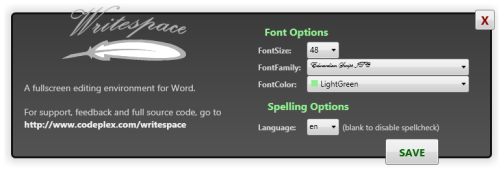
(image is shrinked down to fit in the blog)
Writespace Re-use
The Writespace editor and options dialog have public classes, methods and properties which makes it possible to run it from other .NET compatible languages. This will be better documented in the future.