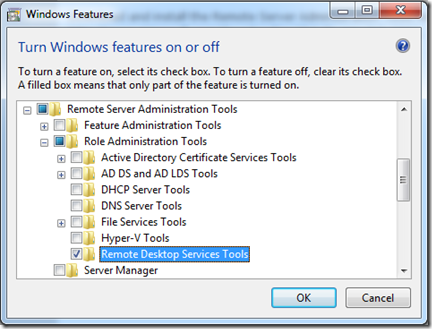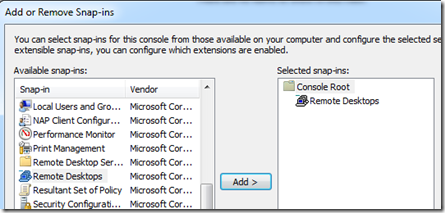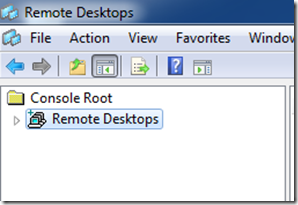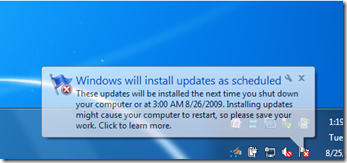Contents tagged with Windows 7
-
Remote Desktops MMC Snap-in on Windows 7
Windows Server 2008 has a nice MMC Snap-in called “Remote Desktops” which provides a tree view of all of the Remote Desktop Connections for the various servers that you manage and then allows you to switch between them easily by just clicking on one of them in the tree view. Windows 7 does not have this snap-in built-in by default but you can get it from the Remote Server Administration Tools update for Windows 7. Below are instructions on how to configure your Windows 7 computer to use the Remote Desktops MMC Snap-in.
Download and install the Remote Server Administration Tools for Windows 7 - http://www.microsoft.com/download/en/details.aspx?id=7887.
Browse to Control Panel > Programs > Turn Windows features on or off.
Scroll down to the “Remote Server Administration Tools” > “Role Administration Tools”.
Check the “Remote Desktop Services Tools” checkbox.
Now you will have the Remote Desktops Snap-in which allows you to have a tree view of the various Windows servers that you manage.
Start > Run > mmc.exe
File > Add/Remove Snap-in…
And then add the Remote Desktops snap-in:
-
Windows 7 User Account Control does not allow drag and drop
I recently upgraded my laptop to Windows 7 and my development desktop to Windows Server 2008 R2. While I was setting up my development environment, I ran into an issue where drag and drop in Component Services would not work on either machine. Normally I would just create my COM+ Application and then drag the DLLs into the components folder to have them registered, but this was not working on either machine.
I then tried to run some setup SQL scripts by dragging the .sql files into SQL Server Management Studio. Again nothing happened when I dragged the file over SQL Server Management Studio and let go of my mouse button.
Eventually I was able to track it down to User Account Control (UAC). I had decided to try and leave User Account Control enabled on both of these machines and up to this point I had not had many problems and everything was working as expected. But after turning User Account Control off (and rebooting), I was able to drag and drop in Component Services and SQL Server Management Studio again.
To be honest, with Windows Vista and Windows Server 2008, I immediately turned off User Access Control since it was too interfering, so I am not sure if drag and drop in these applications is a problem too. With Windows 7 and Windows Server 2008 R2 I was going to give UAC a try and leave it enabled. Maybe there is another way to enable drag and drop in these applications and still have User Account Control enabled, but at this point I have not been able to find it.
UPDATE (2010-06-21): Eric Murriguez found the solution to this problem of Windows 7 User Account Control not allowing drag and drop. There is a Local Security Policy called User Account Control: Run all administrators in Admin Approval Mode which controls this. Setting this to “Disabled” effectively means that Admin Approval Mode is no longer required for members of the local Administrators group… effectively disabling UAC entirely for those users. Which is about the same as turning off UAC entirely but still this setting allows you to control it just for administrators. The setting is found under: Security Settings > Local Policies > Security Options.

-
Friendlier Windows Update in Windows 7
I recently upgraded my laptop to Windows 7 and got the new experience of the new Windows Update notification last night:
Very friendly, to the point, told me what was going to happen, and set my expectations correctly. I liked it a lot. Thank you Windows 7!
Technorati Tags: Windows 7,Windows Update