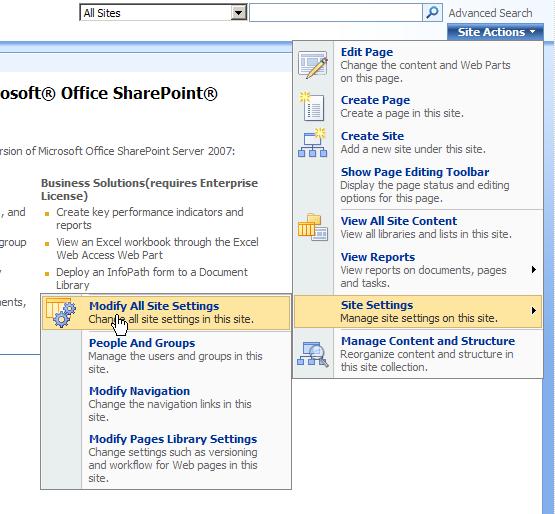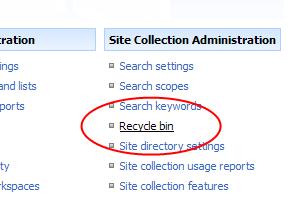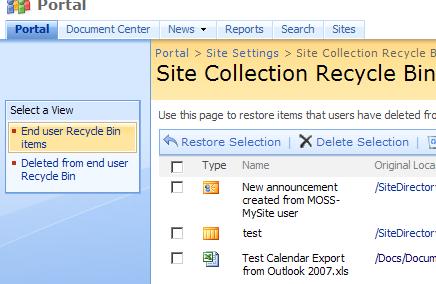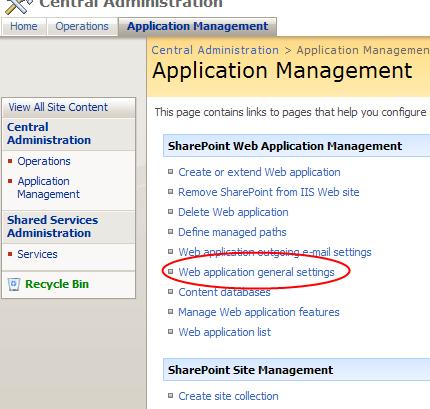Sharepoint Recycle Bin Administration
It seems that with Sharepoint and MOSS, Microsoft has either gone in a new direction with their documentation, they are just behind the power curve on getting documentation out there OR there is just so much to this product that they decided to let the community figure it out. So, in the interest of helping out, I will post tidbits that I'm learning about this product as I figure it out.
We just had a client ask to give a 10 minute overview of the recycle bin functionality of Sharepoint. Try as I might, Google came up short. I found bits and pieces in the forums but nothing so far has been a brief drive-by of the recycle bin functionality and how to actually use it. So here goes:
The recycle bin in Sharepoint is a 2-stage operation where the user can delete content and get it back for a configurable amount of time and then an administrator can get it back for a configurable frame after that. This you can find in all the help documentation. But how do you DO anything with it?
Use Level Recycle Bin
The first and most simple operation is just to click on the recycle bin link in the corner. Go to the list or content area where you deleted the item and click on the link. You should see the item if it hasn't exceeded its retention expiration date.
Administrative Level Recycle Bin (Site Collection Level)
If your item is not in the recycle bin or you can't find it in your content, ask an administrator to pull it from the site collection recycle bin.
To do this, click on Site Actions in the top right corner of the site and select Site Settings --> Modify All Site Settings.
On the next page, select the Recycle Bin link.
You can now select either all user's recycle bin items or the items that have been deleted from the user recycle bin.
Administering the Recycle Bin Retention Policies
So all the documentation talks about how an adminsitrator can change the retention policy for both the entire server and all users so lets look at how to do that.
Start by going to Administrative Tools in Windows. Select SharePoint 3.0 Central Administration. This opens the admin web site.
Select the Application Management tab.
Now, in the SharePoint Web Application Management section, click on Web application general settings.
Scroll all the way to the bottom of the next page and find the place to edit your Recycle Bin settings for the server.
You can turn off the recycle bins (not recommended), change the user level or the admin level recycle bin settings and then save your new values. What I'm not sure about is the quota in a multi-server setting primarily because I don't know where the recycle bin items are saved. If anyone knows, please post a comments. Thanks!
JJ