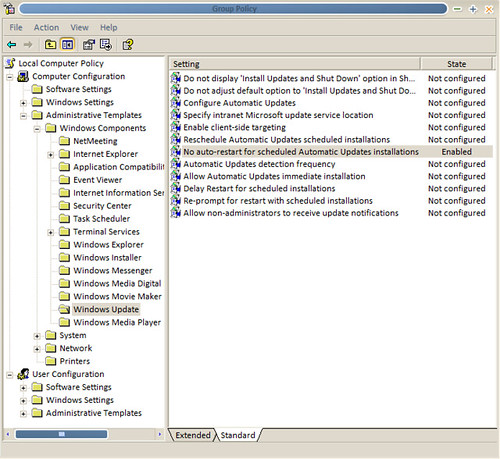[tip] Prevent Windows Automatic Updates from rebooting your computer
I recently wrote about how much I dislike the way Windows OneCare requires you to enable Windows Automatic Update to download and install updates automatically, since Automatic Update installations often automatically reboot my computer when complete. Jason Stangroome left a comment informing me that there are registry and group policy settings to prevent automatic reboots. I looked into both approaches (registry and group policy) and decided to go with group policy, since the registry settings require manually killing the Windows Update process .
Here's how to prevent Automatic Update from rebooting your machine:
- Start -> Run
- Type: gpedit.msc
- Expand Local Computer Policy / Computer Configuration / Administrative Templates / Windows Components / Windows Update
- Double-click "No auto-restart for scheduled Automatic Updates installations"
- Select "Enabled", then OK. Close the Group Policy configuration program.
You can also do this with the following registry setting:
Windows Registry Editor Version 5.00
[HKEY_LOCAL_MACHINE\SOFTWARE\Policies\Microsoft\Windows\WindowsUpdate\AU]
"NoAutoRebootWithLoggedOnUsers"=dword:00000000