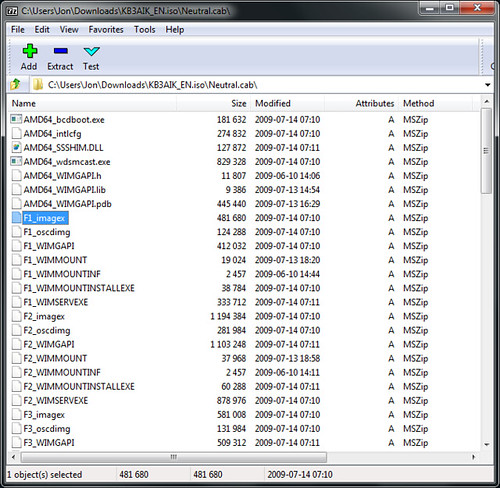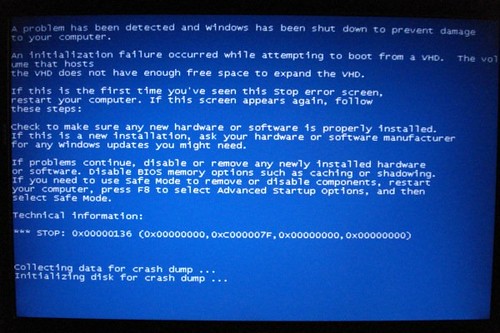My Boot-to-VHD experiment: found some tips, like it, but still haven’t found VM nirvana
Summary
- Windows 7’s Boot to VHD works as advertised – native speed, virtual machine flexibility.
- I came up with some tips and tricks which you might find useful
- Having to reboot without hibernate to switch to the VHD machine means it’s a lot less useful than I’d hoped.
Background
I’ve recently been running some early releases developer tools which came with the “install on VM’s if you don’t want your computer to catch fire” warning. That seemed like a good time to back off on my “VM’s are for sissies” stance and get my VHD on. After verifying that there wasn’t already a suitable VHD available for download, I decided to follow Scott Hanselman’s directions to set up a Boot To VHD instance.
Here’s a very high level overview:
- Download the wim2vhd script from CodePlex
- Install the Windows 7 Automated Installation Kit (AIK)
- Copy ImageX.exe from the the AIK install into the same folder as the wim2vhd script
- Run the script
- Mount the VHD in the Windows 7 disk management screen
- Run some funky commands to make the disk bootable
There's a little goofing around at the command line, but it's only a few minutes if you follow the directions. Then your new VHD shows up as an option on boot.
BUT WAIT! I have a few minor modifications. Rather than write a complete walkthrough of the process – since Scott and others have done such a good job there – I’m just going to list some footnotes to the process. I’ve very roughly outlined the steps above; I recommend you read through the following list of tips, then go and follow Scott’s walkthrough and use any of the below tips you think are helpful.
Mod #1: Getting ImageX.exe without installing the AIK
There are copies of ImageX.exe floating around on the internets. I normally wouldn’t recommending using them, I only mention that because the AIK is 1.5 GB. If you’re one of those irrational people that thinks downloading 1.5GB to get a 471KB program, you could search around for “download imagex.exe” If you do that, the CRC for my my 32 bit ImageX.exe – version 6.2.7600.16385 - is 54 BF FA D5. Not recommended, but it is an option.
Note: Dear Microsoft folks that make gigantic SDK’s, please stop. Those might have made sense before the internet, but… c’mon now. Here’s how utilities should be done: live.sysinternals.com.
If you end up downloading the entire (1.5GB!!!) AIK ISO but hate installing a bunch of junk just to use one thing, you can open the ISO in 7-zip and find the find the ImageX.exe file, by looking for F1_imagex in Neutral.cab, like so:
Then you can just extract that file and rename it to ImageX.exe.
Mod #2: Changing the VHD size
The wim2vhd script defaults to a 40GB dynamic disk. Normally, I don’t really care much about the size of a dynamic disk, because the actual size of the VHD is only as big as the actual used space, and you can compact a disk to recover space as needed. However, when you mount a dynamic drive, the boot manager and host filesystem appear to reserve the maximum possible size of the of the disk – 40GB. In my case (on a laptop), that wasn’t going to work.
It’s not just a convenience thing, either – if you have a VHD whose maximum size exceeds the physical disk space available, you’ll get a blue screen of death:
(photo credit: Bart Lannoeye, see his post about the BSOD issue)
You can change the created VHD disk size using the /size parameter. For my Windows 7 + Visual Studio 2010 testing purposes, a 16GB disk seemed to work well. To do that, you’d call wim2vhd with this command:
cscript wim2vhd.wsf /wim:e:\sources\install.wim /sku:ultimate /size:16384
The size is calculated in MB, so you calculate it as 1024 * number of GB. A 20GB would use /size:20480
Mod #3: Rearming Windows to extend the evaluation time
If you’re using a virtual machine installation of Windows for temporary testing, you can use it without activation for 30 days. However, you can extend that evaluation period 3 times, giving you a total of 4 months, which is plenty of time for most evaluation purposes. It’s really simple:
Run "slmgr -rearm" from a command prompt with admin rights
This isn’t a hack – it uses a command that’s been shipped with Windows since Vista first came out. It’s not really news – Jeff Atwood wrote about it a while ago, and Ed Bott followed up with a cool tip on scripting that command to run every 30 days so you don’t forget. But it’s a really handy note, and it bears repeating.
Note: Apparently you can use the SkipRearm registry setting to extend that even further, but I don’t know if that’s covered by the EULA. I haven’t had the need to use a VM that long, so I’ve never run into that.
Mod #4 (untested): EasyBDC
You can apparently skip the rigmarole with BCDEDIT by using EasyBCD, because beta builds of EasyBCD 2.0 support the Windows 7’s VHD features.
Note: I haven’t done this. I’ve used previous releases of EasyBCD and haven’t had a problem, but I haven’t used EasyBCD 2.0 as it wasn’t out when I set up my VHD.
Mod #5 (untested): Disk2vhd
The SysInternals team recently released Disk2vhd, which can capture a disk image (while running) and create a VHD. I believe that in order to use the created VHD on the same machine it was created from, you’d first need to sysprep it, since otherwise you’re essentially trying to run two identical copies of the same operating system on the same computer, and you run into problems with drive paths. I haven’t tried this yet.
Gotcha #1: Go with Windows 7 Ultimate
Boot to VHD only works in Windows 7 Ultimate or Enterprise, not Windows 7 Professional. But you can’t use the Windows Activation re-arm trick we just talked about in Enterprise (since it uses a different licensing model). So I recommend that you go with Windows 7 Ultimate Edition.
Gotcha #2: Dual Boot means no hibernation
I use hibernation quite a bit, and only do a full reboot when I have to. So, for me, dual booting was inconvenient. It meant shutting everything down – including saving any tabs I happened to have open in IE8 (since tab saving in IE8 has been pretty unreliable for me) – in order to use the VHD partition, then shutting everything in the VHD partition down to switch back to the main one. That’s a lot of friction, and it ended up that I don’t use it as often as I thought I would.
As I write this, I’m setting up a VHD which I’ll just run under Virtual PC, because I can start it up without shutting everything else down. I still feel like it’s a great feature, just one that I’ll use less often than I thought.
Side note: Fast switching between boot instances would be a killer feature for Windows. I’d settle for multiple hibernation instances. I’ve read that it’s not enabled because of concerns over invalidating one hibernation instance while running the second machine instance, but I disagree – let me make that decision. At least give me a registry setting or something to enable it.