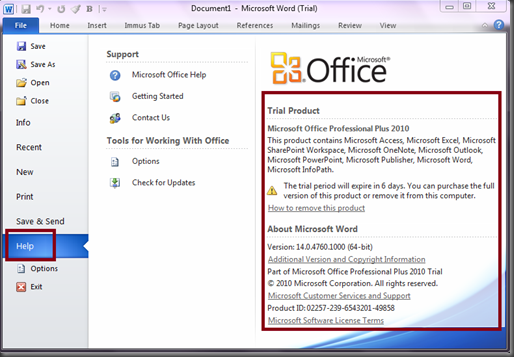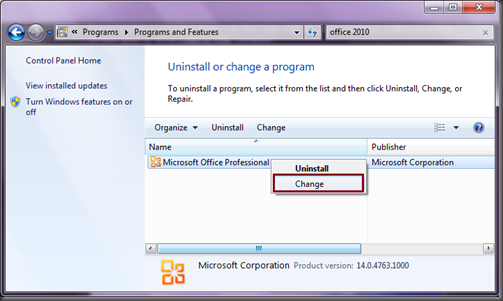Office 2010 Professional Plus Trial Upgrade To Full
Today i am going to talk about “How to upgrade a Trial version of Office 2010 Professional Plus to a full licensed version”.
I had downloaded and installed the trial version of Office 2010. Couple of days back i got my MSDN subscription. So now i have the full version license keys to play around with.
First thing that came to my mind was how to change the product key of the already installed Trial version. When i searched for all the information i could get on the net – everybody said go to backstage and click on the Help option. Then on the right hand side you should see product activation. So change the product keys there. Well it seems like that’s not the case with the Trial versions. Following is the screen shot of what i see in Trial versions:
As you can see in the Trial versions, the product activation is not here. So where else can you find it.
For everything in MS – keep in mind that there is either a Repair or Change option which will be present in Add Remove Programs feature. So go to Add Remove Programs and find Office 2010 entry and Right click on it. You will see a “Change” See the screen shot below:
Click on the “Change” option. You will be presented with Change your installation dialog. There you will see the last option to “Enter a product key”. Voila here it is. Now you can enter a different product key. See the screen shot below:
Select the “Enter a product key” option and click continue. You will be shown “Enter a Product Key” dialog. Here you can enter your new key. See the screen shot below:
So that’s how you upgrade from a Trial version of Office 2010 to Full licensed version. I had problem finding this information. So may be somebody will make use of this information.
As i say always, till next time Happy Coding. Code with passion.