Contents tagged with Web Images
-
Image Text using GDI+: Creating an Image from Text or Adding Text to an Existing Image
There are some nice tutorials on how to display text as an image. Some examples of when you might wish to use something like this is perhaps if you wish to display your email address on a web page, but don't want it to be harvested by spammers; a CAPTCHA for authenticating a real person on log in, or adding a URL to existing images on your site to keep them from being "swiped" by others.
-
Resizing ASP.NET Images Using GDI+ Dynamically
-
Creating a CSS Hyperlinked Image for Themes and Using ResolveClientUrl
By Nannette Thacker
In ASP.NET, you may define multiple themes to be used within your web applications. In this example, let's say you have a theme based around the color purple, and another theme based around the color blue. When using your purple theme, you have a special image, let's say a logo, that is designed with purple colors. But when using the blue theme, you want your logo to change to one that uses blue colors. This tutorial will show you how to setup your code within your master page so that you will pull this logo image from your cascading style sheet, rather than hard coding it within your master page or web form.
Normally, when defining a hyperlinked image, one would simply type an anchor tag and an image tag like so: -
Improving Page Download Time With Image Compression
by Nannette Thacker
-
Illustrator Image Edges and Anti-Aliasing
By Nannette Thacker
As a developer, many times I work with web graphic designers who provide me a layered template in Adobe Illustrator. It is my job to take each image and save it for the web, as well as design the style sheets and master pages.
Using Adobe Illustrator, I ran into a problem where when saving an image for the web, I noticed that Illustrator put a 1 pixel edge around the image. Not being a designer and Illustrator afficianado myself, I didn't know what was causing it or how to fix it. I tried nearly everything and finally found the solution. I want to share that for those who might have problems with this in the future.
Here is a view of what the image looks like with the edging I'm talking about. Notice the little white edges at the top and bottom.
Here is what I want it to look like, without the edging:
Here is the "secret." When on the "Save for the Web" page, select the "Image Size" tab, and deselect the "Anti-alias" checkbox and select "Apply." This will remove the edges from the image and save it the way it was designed.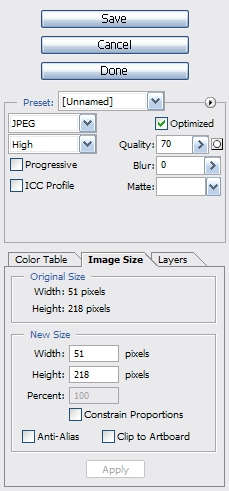
May your dreams be in ASP.net!
Nannette