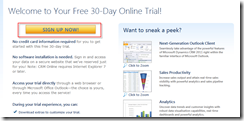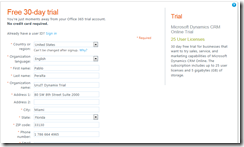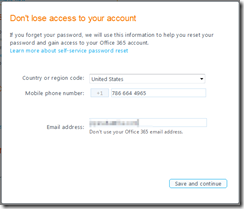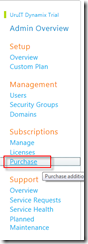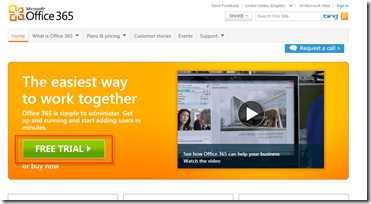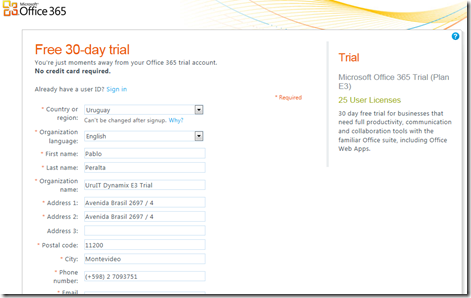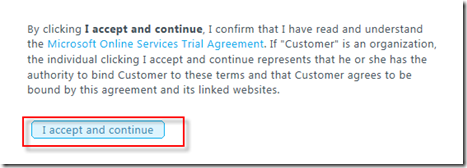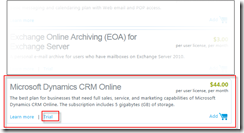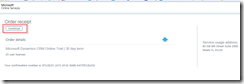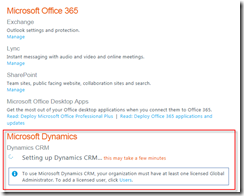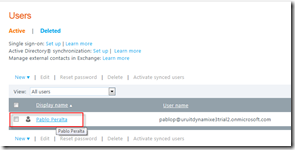A glimpse of the integrated experience of Dynamics CRM Online and office 365 in the same Microsoft Online Portal…
Hi,
Recently, I have been creating new trials of CRM Online and Office 365. Actually, for integrating SharePoint Online with CRM Online for some presentations.
Maybe you already know it or maybe not, but since last July, 19th, all new Dynamics CRM trials as well as conversions to paid version are provisioned by the Microsoft Online Services Portal (MOSP or MOP), the same as Office 365.
This allows users and administrators to get a unified and consistent experience, in addition to enable the possibility to set up single sign-on (identity federation) between on premises Active Directory and MS Online Services. Up to July 19th, Dynamics CRM Online depended on Windows Live ID and luckily it does not anymore :).
I honestly have to confess that the integrated experience within the MS Online Services Portal pleasantly surprised me. It really works pretty nice and makes our lives easier ![]() . As everything, it also has some room for improvements, but in general, it’s great!.
. As everything, it also has some room for improvements, but in general, it’s great!.
I want to share with you in this article some screenshots of this experience, by subscribing to Dynamics CRM Online first and then adding Office 365 as well as vice versa, by subscribing to Office 365 first and then adding Dynamics CRM Online.
Hope you enjoy it and give you a glimpse of these enhancements.
Subscribing to Dynamics CRM Online first and then adding Office 365
- Go to http://crm.dynamics.com/en-us/trial-overview and click on ‘Sign up now!’
- Complete the information requested
- Accept terms and conditions
- Indicate password recovery data
- Our new Trial organization is being created and setting up…
- Once set up is finished, click on ‘Manage’ in order to manually set up remaining configurations (base currency in essence):
- Once configuration is completed, our organization is ready to work with:
- Now, the most interesting part: we can now add new subscriptions (trial as well as paid ones) in a totally unified and easy manner. For doing so, let’s go to Subscriptions->Purchase.
- Choose an Office 365 plan, in this case the E3 plan (it comes with SharePoint Online). If we only want to get it a try instead of buying by now, just click on the ‘Trial’ link.
- Now, let’s see how this new subscriptions comes up in the Admin Overview page within MS Online Portal. If, it does not appear, I suggest you ‘Sign out’ and enter again the portal (sometimes it happens that changes are not immediately refreshed but by signing out and in again, it does).
Subscribing to Office 365 first and adding Dynamics CRM later on
Now, we can also do it the ‘other way’, meaning setting up an Office 365 trial first and then including CRM.
For doing so, let’s navigate to: http://www.microsoft.com/en-us/office365/online-software.aspx and click on ‘Free Trial’.
- Choose the appropriate plan. The E3 plan includes SharePoint Online and that allows us to set up integration between it and Dynamics CRM if desired.
- Complete the required information.
- Accept terms and conditions.
- Indicate password recovery data.
- The Office 365 Trials setup begins …
- Set up completes successfully …
- Now, in order to add new products to this subscription (CRM in our sample), we have to go to Subscriptions->Purchase:
- Click on ‘Other plans’
- Scroll down until you see an offering titled ’Microsoft Dynamics CRM Online’ and click on ‘Trial’:
- In order to finalize adding the subscription, it should appear listed under the Admin Overview page. Nevertheless, if it does not automatically appear, try signing out and in again.
- To add and assign users to the CRM organization, press on ‘Users’ and then in ‘New’.
[Conclusion]
We have went through some screenshots that quickly depicts how to create Dynamics CRM Online and Office365 Trials (in any order) and how to the Microsoft Online Portal gives us an integrated, consistent and intuitive experience to administer it all in the same place.
I hope you find this article useful.
PP [twitter: @pabloperalta]
UruIT Dynamix | Excellence in Dynamics CRM Nearshoring Services.