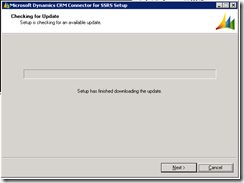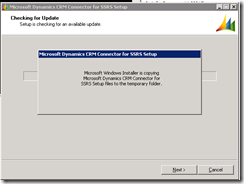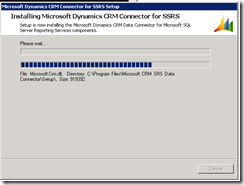Unable to validate SQL Server Reporting Services Report Server installation error while installing srs Data Connector
Hi,
Just faced this issue today when trying to install SRS Data Connector:
Unable to validate SQL Server Reporting Services Report Server installation. Please check that it is correctly installed on the local machine.
This is a CRM 4.0 x64 deployment using a SQL Server 2008 R2 x64 database server, all in the same box. Obviously SSRS was working fine, services were up and user had enough privileges.
[Cause]
I had not Internet connection from the CRM, so could not select the option to automatically update my setup files. Updating installation files is required in order to let SRS Data Connector to be installed and work properly.
This was basically the problem. If you have Internet connection from the server and choose to update your files on the first step of the Wizard you may avoid this problem.
[Solution]
So, the steps I followed in order to solve this problem (as Internet connection was not an option in my case):
- Download latest SRS Data Connector installation files. You can download them from here for x64 and here for x86. This will download a Windows Installer Patch (.MSP) file.
- Copy this file to a folder in the server, for instance, ´C:\SRSUPDATE´
- Make a copy of the original ´install-config.xml´included with the installation files of the SRS Data Connector. You can place it in the same folder as the above.
- Open the file install-config.xml
- Make the following adjustments:
- Add the following line:
<Patch update="true">path to the .msp file</Patch>
for instance:
<Patch update="true">C:\SRSUPDATE\SRS_ENU_amd64.MSP</Patch>
- Add the following line:
<reportserverurl>http://servername/Reportserver</reportserverurl>
..where ´servername´ is the name of the SSRS server (in my case, same as CRM and SQL)
6. Now, run the installation using command prompt.
- Through command prompt, go to the location where original installation files are located.
- Once there, run SetupSrsDataConnector.exe specifying in the /CONFIG parameter the path to the install-config.xml you adjusted.
for instance:
G:\Server\amd64\SrsDataConnector>SetupSrsDataConnector.exe /CONFIG "C:\SRSUPDATE\install-config.xml"
remember to include “” (quotation marks) if your path have blank spaces or special characters.
- Now, installation should start and work smoothly like shown below:
Using new files from the .MSP to install the product.
..´Normal´ installation begins…
(just a warning because of using the same account, but no more errors ![]() )
)
Installation completed ![]()
Hope this helps to save somebody else´s time
PP [twitter: @pabloperalta]