Office 365 Outlook - goodbye to conversation view
A couple years ago, one of my email addresses was transitioned from the classic Outlook Web Access to Office 365. I appreciated the cleaner & more modern looking interface, but noticed a few steps backward that made me scratch my head. Things that seemed easy & intuitive in the old OWA, and in Hotmail, were harder or even impossible in Office 365 Outlook.
I'm not a fan of conversation view. That and the reading pane are the first things to go when I use a new Outlook installation. I spent time looking for the setting to turn off conversation view, to no avail. Settings -> Display Settings -> Message List, or Conversations, seemed like perfectly reasonable places to put such a setting, yet there was none to be found. Aghast, I figured Microsoft just left it out, relatively young product as it is, and put up with it for a couple years. Reading threads became an adventure, wondering who had said what, who replied inline to the previous message and/or added text above the quoted reply, marking the whole thread as read when I only have the time (or Internet connection) to read one or two messages.
Today, the nightmare ended, as I finally figured out the right way to ask Google how to turn it off.
Microsoft's Office support site shows one way, but because they like to break links and because that refers to some other version than what I'm using, I took a screenshot of where the magic setting was for me, hiding in plain sight. Forget the Settings menu, and look for the Filter drop down menu at the far right above the list of messages--er, conversations.
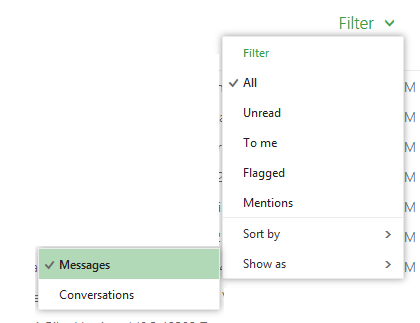
Happily, the mobile web site (which has even fewer settings to adjust) reflects this change as well.