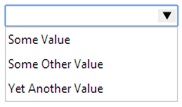TextBox With Suggestions in SharePoint
This control will suggest values for a text box from the values in a SharePoint list. It makes use of the HTML5 datalist element in a slightly customized TextBox control.
1: public class SPTextBox : TextBox
2: {3: public SPTextBox()
4: {5: this.FieldName = "Title";
6: } 7: 8: [Description("List name")]
9: [DefaultValue("")]
10: public String ListName
11: { 12: get; 13: set; 14: } 15: 16: [Description("Field name")]
17: [DefaultValue("Title")]
18: public String FieldName
19: { 20: get; 21: set; 22: } 23: 24: protected override void Render(HtmlTextWriter writer)
25: {26: var addList = (this.Visible == true) && (String.IsNullOrWhiteSpace(this.ListName) == false) && (String.IsNullOrWhiteSpace(this.FieldName) == false);
27: var dataId = String.Concat(this.ID, "_data");
28: 29: if (addList == true)
30: {31: this.Attributes["list"] = dataId;
32: } 33: 34: base.Render(writer);
35: 36: if (addList == true)
37: {38: var list = SPContext.Current.Web.Lists[this.ListName];
39: var values = list.Items.OfType<SPListItem>().Select(x => x[this.FieldName]).Distinct().OrderBy(x => x.ToString());
40: 41: writer.WriteLine(String.Format("<datalist id=\"{0}\">", dataId));
42: 43: foreach (var value in values)
44: {45: writer.WriteLine(String.Format("<option value=\"{0}\"/>", value));
46: } 47: 48: writer.WriteLine("</datalist>");
49: } 50: } 51: }Before you ask, yes, I know about GetDistinctFieldValues, but it is marked as deprecated, which means it may go away in a future version of SharePoint and besides it can’t get distinct values for all fields – Title, for instance.
You declare it as a regular TextBox, plus a ListName and a FieldName properties:
1: <my:SPTextBox runat="server" ID="something" ListName="Tasks" FieldName="Title"/>
And when it runs, it will present something like this: