Windows 7 Beta 1 - Preview Top Features with Virtual PC
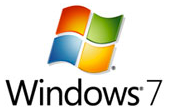 Well, I think this was super exciting new year gift that Microsoft gave to ahead-of-curve users and, most importantly, to its broader set of developers. No wonder, there was frenzy to download, now public, beta on announcement from Steve at CES 2009 and its rumored to have almost brought down microsoft.com!
Well, I think this was super exciting new year gift that Microsoft gave to ahead-of-curve users and, most importantly, to its broader set of developers. No wonder, there was frenzy to download, now public, beta on announcement from Steve at CES 2009 and its rumored to have almost brought down microsoft.com!
I was curious lot and managed to get my copy from MSDN with a new key. Now, since this is Beta 1, I would venture into replacing any of my Vista machine with it, so I decided to try hands with Virtual PC 2007 instead. Here is what I did for setup and discovery...
- Downloaded Windows 7 x86 Beta ISO (Build 7000) from MSDN, and generated new key.
- Created a new Virtual Machine and a Virtual Drive with Virtual PC 2007 SP1. Selected 2GB memory configuration and Vista as base OS choice in the wizard.
- Started new VM, and captured the downloaded ISO. Reset the VM to boot from ISO.
- Setup started smoothly. While feel of setup was very similar to that of Vista with slight variance on bluish background instead of green-blue mix; notable difference was that the key was asked in the end after first reboot. In all, setup took around 30 minutes end to end, similar to Vista.
I definitely felt better, or I must say - different, arriving on Windows 7 desktop. Browsing around quickly I could notice many subtle differences and tweaks against Vista. There is clearly lot to write about, but good news for users is that its not a major shift of UI and hence hardly much to unlearn but somewhat more to learn.
"The official beta, announced at the CES 2009, was made available to MSDN and TechNet subscribers on 07 January 2009 and was made briefly available for public download on Microsoft TechNet on 09 January 2009 before being withdrawn and placed with a coming soon message. The servers were experiencing difficulty in dealing with the number of users who wished to download the beta. Microsoft had to add additional servers to cope with the large volume of interest from the public. As of 18:00 GMT Saturday 10th January, the Windows 7 download servers were back online. Due to the unexpectedly high demand, Microsoft has decided to remove its initial 2.5 million download limit and make it available to the public until January 24th 2009." - Wikipedia.
Here is a stock of notable features that are worth writing about at a quick glance.
Task bar
This is almost a major change for Windows. Classic task-bar for stacking minimized windows has a change that it now represented by icons only. Quick launch - in its erstwhile form - is gone, and you instead pin applications from anywhere. Multiple windows of same group/type is represented as single icon. Task-bar preview is also more practical now with large enough previews of open applications... On right-most, there is separate bar in task-bar to 'show desktop'.
Sidebar Booted
I could never adopt Sidebar in Vista and had it always turned off. I also hear that it had performance issues. No wonder, its gone now and your desktop is the container for gadgets instead. [See above picture]
Personalization
Windows 7 appears more glassy, though I could not experience full-scale "Aero" due to limited graphics driver capabilities in Virtual PC. Themes are here to stay and got refined. You can customize them, save them, or download new ones. They are combination of Desktop background(s), windows color (and translucency), sounds, and screen-saver.
Notice that you can have multiple backgrounds to a single theme that means you can rotate wallpapers to change periodically on set schedule. Now this is nice and much awaited, and I can get rid of desktop freeware I've been using to manage wallpapers to rotate.
I like additional options to manage stretching, filling and fitting the non-standard desktop or images.
Ribbons
Ribbon interface is now spreading out beyond Office 2007, for obvious reasons of usability and clearly marks the fact that Ribbon has been received productively well with platform users.
Ribbons in WordPad... nice!
Ribbons in Paint... awesome!
Now this is interesting... notice the replacement to "Office Button" on top-left that we are familiar with in Office 2007. That's replaced this prioritized first tab instead. not sure what to call it now, but it does seem to indicate scheme of changes one can expect to be consistently synchronized in next version of Office, and Ribbon APIs for developers.
Clicking on Paint icon, expanded following menu. Notice the location of icon, and utilization of space for quick-launch.
Smart Windows
Arranging windows hasnt been most intuitive or obvious, like "Show Windows Side by Side" option from context menu of task-bar, to stack windows vertically, for example. Now it seems more natural to simply drag a window left (or right) to your screen and when its close to mid way, it self stacks current window in half of screen, leaving remaining half for other window or instance to do things like content comparison, or multi-tasking / previews. Many subtle behaviors, best to see them as video, instead of still preview!
HomeGroup
Its home networking simplified and one of the important feature introduction for Windows 7. You don't need admin-level skills to setup your home network and connect disparate devices and PCs, setup media sharing. Its stated that you don't have to be technical to setup networking with HomeGroup (even your mother can do it!)

Multi-Touch
Okay - touch is everywhere, and your screen won't be spared. Windows has Microsoft's multi-touch technology which enable rich experiences of touch interactivity with touch-sensitive screens. Imagine browsing windows or internet by simply touching the screen, scrolling and navigating your way through.
If picture is worth thousand words, then video is worth millions. Checkout, Windows 7 Multi-Touch.
Windows Live
Windows is now set to be little leaner with various features like Windows Mail are not included. They are part of additional downloads of Windows Live instead. This makes sense as Windows Live release cycles are/can be more agile, instead of years of Windows. You can get Mail, Photos, and SkyDrive etc., and also the What's New feed.
Device Stage
Device Stage is a new interface in 7 that allows for device manufacturers to build greater support for their devices and for users to experience aggregate of relevant features in one place for a device, making it easy to find relevant features for device in one place. For example, check the following picture that shows Device Stage for Nikon D90. You can import pictures, use storage services, browse files, settings, and even links to accessories, drivers etc. For more info, read Device Stage – A New Way of Interacting with Devices in Windows 7
Seems interesting? So what are you waiting for, grab your copy of Windows 7 and safely install in Virtual PC 2007 SP1. Enjoy!
-- Sharad
Further Reading:








