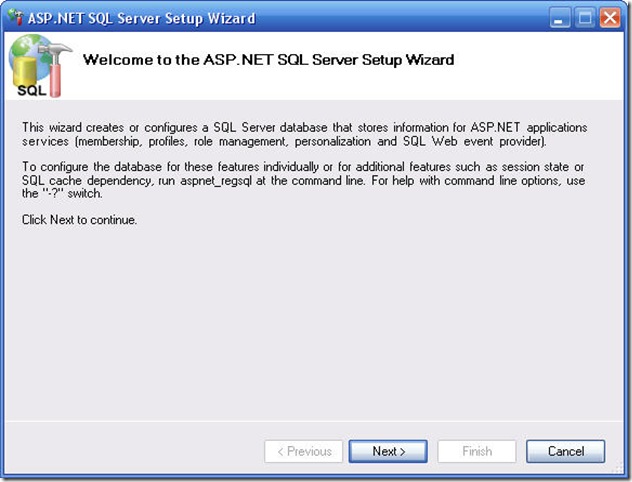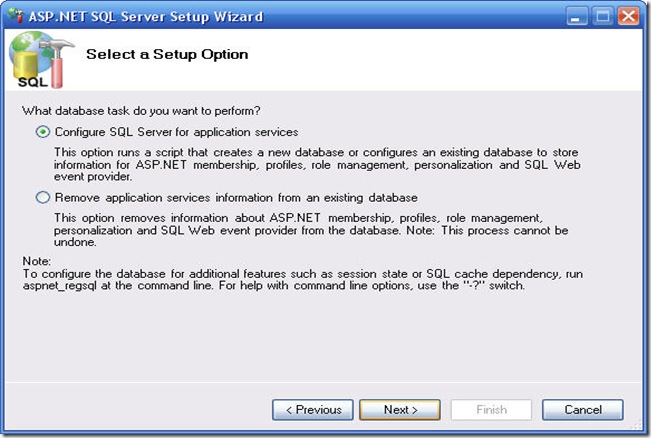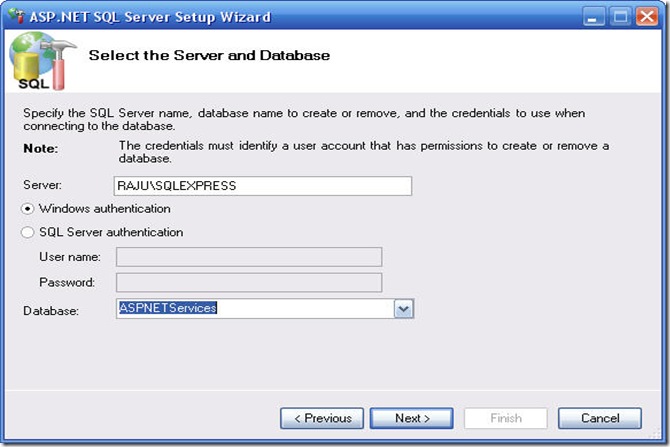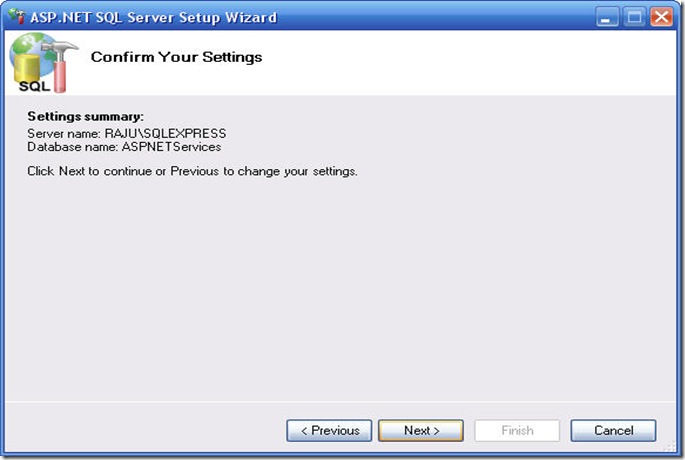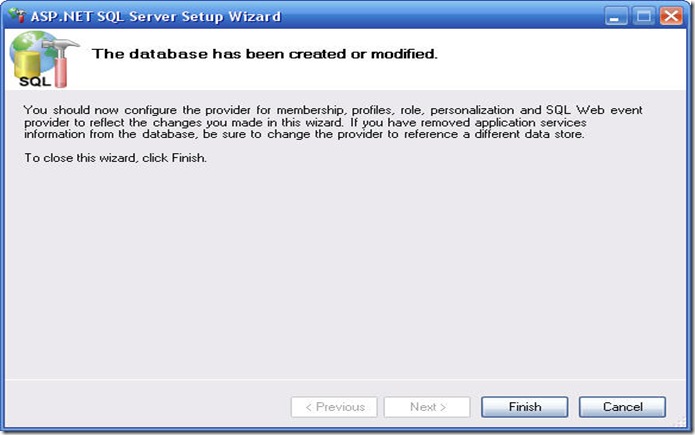Installing ASP.NET Membership services database in SQL Server Express 2008
In this article i have briefly discussed ASP.Net SQL Server Membership database installation on SQL Server 2008 Express.
Environment: Visual Studio 2008; SQL Server 2008
Step 1:
- Run aspnet_regsql.exe utility from C:\windows\Microsoft.NET\Framework\v2.0.50727 folder on your machine. Selecting or double clicking the aspnet_regsql.exe utility opens the wizard as below.
Selecting Next button on above window opens next window where you can either configure SQL Server for Application services or remove Application services information from an existing database.
Step 2:
Select configure SQL Server for application services radio button to install new database and select Next button.
Step 3
Enter your SQL Express server name as <your Machine name \SQL Express> as shown below. Note that you can change the application services database name to your desired name (aspnetdb by default).
Note that i named the database to ASPNETServices
Step 4:
Select Next button and confirm that your settings are correct to go further with installation (shown in below image) and select Next button.
Step 5Selecting Next button on above window takes you to confirmation window as below after successful installation of your application services database for ASP.NET.
Step 6
You will see installed ASPNET Services database ready to use within your ASP.NET application
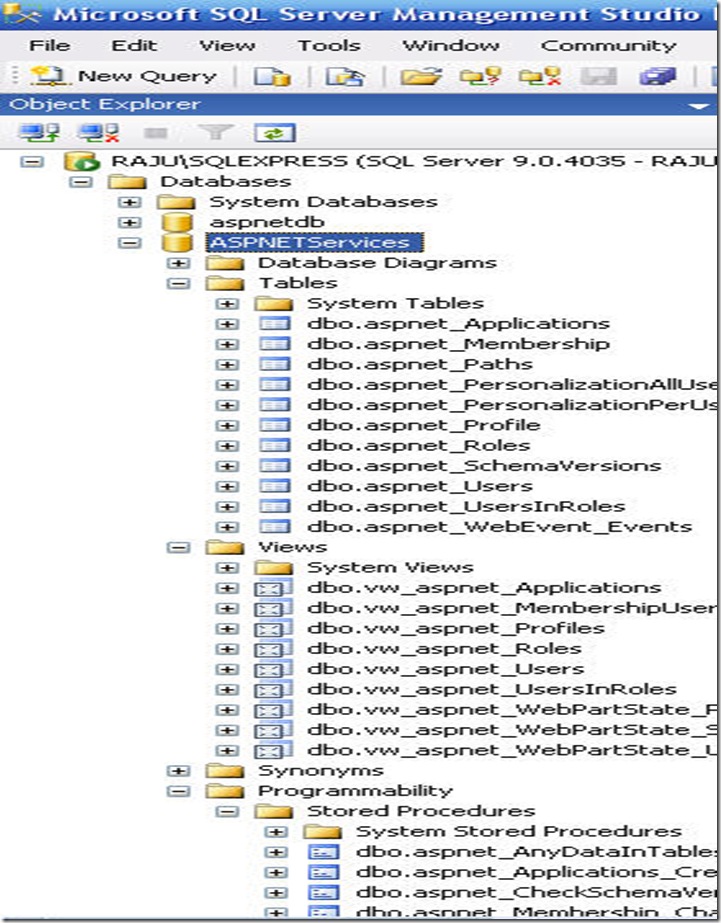
Reference: