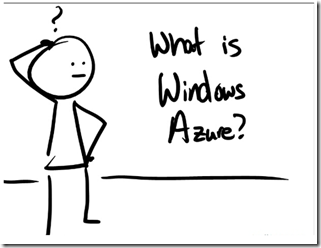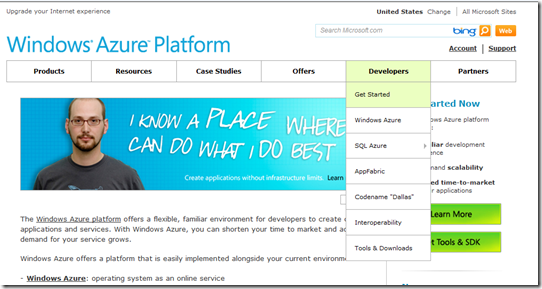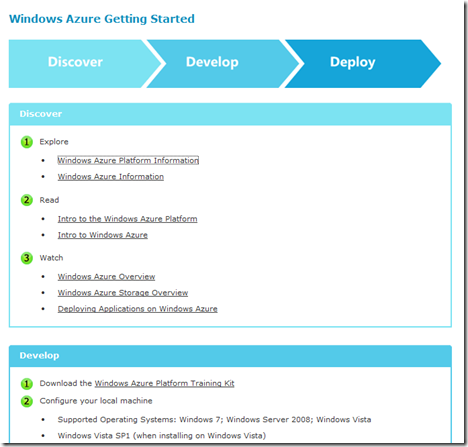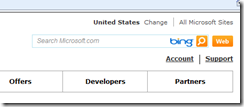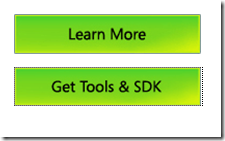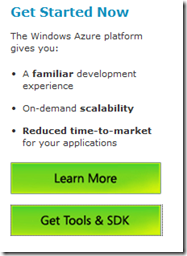Getting Started with Windows Azure: Part 0 – Where do I go to get started?
I am trying to get started with Windows Azure for the first time so I am going to dive in and see how things go. Follow along as I learn all about Windows Azure.
Part 0 - Where do I go to get started? <<< YOU ARE HERE
Part 1 - Setting up your development environment
Part 2 - Creating a Windows Azure Hello World Application
The first thing I did was go to the Windows Azure Platform home page. There are several different parts to the Windows Azure Platform (Windows Azure, SQL Azure, AppFabric) which I still have to learn about but I am not quite ready for what those are so I watched the high-level “What is Windows Azure” video. It is a great video by Steve Marx to get you oriented with Windows Azure and I highly recommend it.
http://www.microsoft.com/windowsazure/windowsazure/video/what_is_windowsazure.aspx
After watching the video, I pretty much wanted to know how to get started. Clicking on the Developer menu item and choosing Get Started:
Gave a road map on where to go; the Windows Azure Getting Started Roadmap:
I will continue following this road map in my next post Getting Started with Windows Azure: Part 1 – Setting up your development environment.
Here are some first impression notes I took in case anyone is interested:
Exactly how to get started was not very intuitive; I couldn’t find a “Get Started” or “Sign Up Now” button. My eyes kept going to the bright orange “Web” button at the top and I think I read it multiple times really really wanting it to be a “Sign Up” bottom.
I did notice the “Learn More” and “Get Tools & SDK” but neither of those addressed what I really wanted. I think I had learned enough for now and “Get Tools & SDK” felt too deep for right now. I just wanted to “Get Started”.
Eventually I noticed the Developer menu item and the “Get Started” sub item and found the road map I wanted. The funny thing is… if I had actually clicked the “Learn More” button I would have ended up on the exact same Windows Azure Getting Started page as I had found under Developers > Get Started. Also I didn’t even notice the “Get Started Now” heading and text above the green Learn More button: