Sync your Screen Saver pictures with Live Mesh
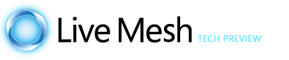
[Post directly inspired by Brad Abrams]
Did you know that you can use Live Mesh to share and sync your Screen Saver pictures on every desktop/laptop in the house ?
Here is the tutorial with Vista and Live Mesh client installed:
- First start by choosing/creating a folder and copy your pictures in it
- For example Pictures\ScreenSaver\
- Share this folder in your Mesh
- Right-click, “Add folder to your Live Mesh…”
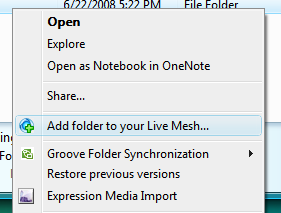
Then on every computer, setup the Live Mesh folder and the screen saver:
- On the Live Mesh notifier, click on the new folder and choose its local location
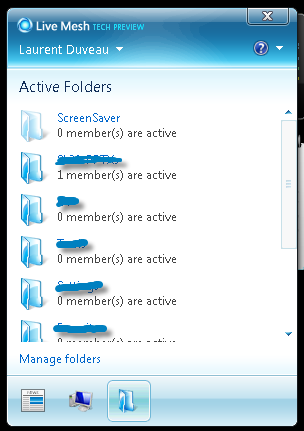
- Right-click on vista desktop and select “Personalize”
- Select Screen Saver
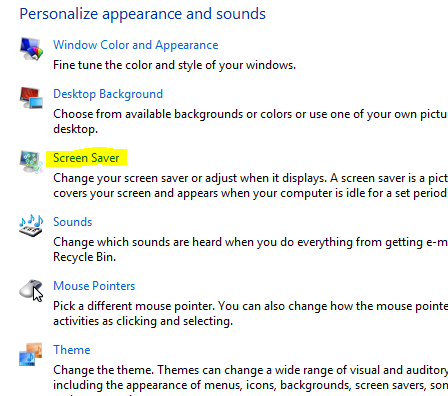
- Choose the “Photos” screen saver
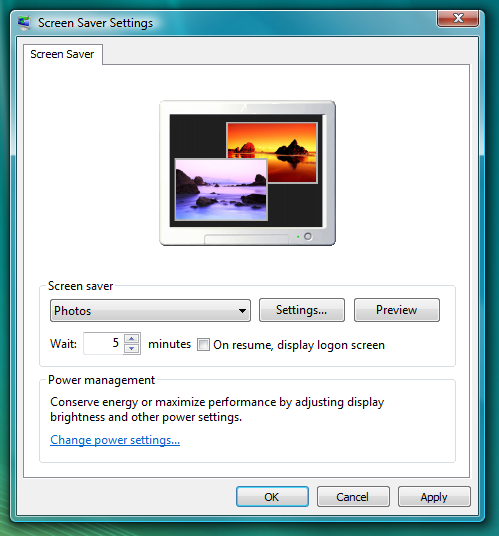
- Click on “Settings…” and select “Browse…” to change the local pictures folder to your Mesh folder (here Pictures\ScreenSaver\)
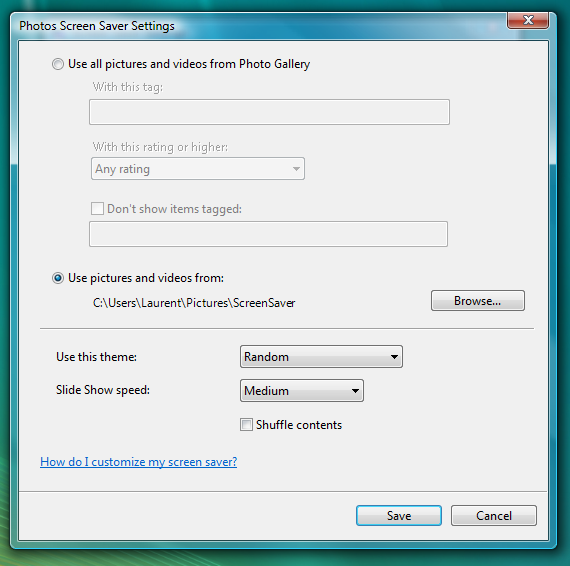
That’s it!
Repeat for each computer, and why not use the Connect to device feature to do all this from your main computer ?
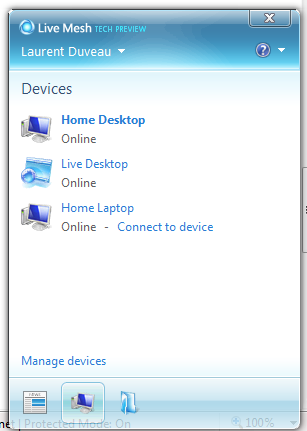
Now your pictures are automatically displayed as screen saver on every desktop/laptop of your Mesh ring! Add new pictures and they will be displayed (almost) live!
You would say: what's the point?? why not simply share a windows folder ?
I would say:
- Mesh gives you a natural backup on the clouds
- Your pictures are duplicated on each computer, so you can disconnect from your network: it still works!
- You can share pictures with someone outside your network with the "Add member" feature:
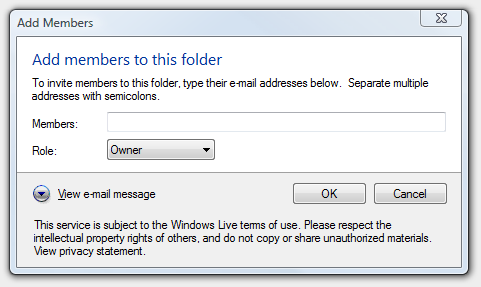
Brad while away in South Africa used Mesh to display his latest pictures on the kitchen laptop in the family house!
Read also: