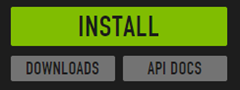Getting Started with ES6 – Transpiling ES6 to ES5 with Traceur and Babel
In the first post in this series I introduced key features in ECMAScript 6 (ES6), discussed tools that can be used today to transpile code to ES5 so that it can work in today’s browsers, and listed several resources that will help get you started. Before jumping into the first official ES6 feature (that’s coming in the next post) I wanted to write a step-by-step walkthrough that covers how to get the Traceur and Babel transpilers working with Gulp (a JavaScript task runner). I’m also going to sneak in a little TypeScript as well since it’s another option. By getting these tools in place you can start writing ES6 code, convert/transpile it to ES5, and then use the generated code in older browsers. Going that route lets you take advantage of the future of JavaScript right now without having to wait around until all of the browsers fully support ES6.
in the next post) I wanted to write a step-by-step walkthrough that covers how to get the Traceur and Babel transpilers working with Gulp (a JavaScript task runner). I’m also going to sneak in a little TypeScript as well since it’s another option. By getting these tools in place you can start writing ES6 code, convert/transpile it to ES5, and then use the generated code in older browsers. Going that route lets you take advantage of the future of JavaScript right now without having to wait around until all of the browsers fully support ES6.
Two options are available in this post. If you want a step-by-step look at getting Gulp setup to work with ES6 transpilers then I’d recommend reading the entire post. If you want to start working with ES6 but aren’t interested in getting the ES6 transpilers setup then skip to the Configuring ES6 Samples section below where you can download a project that has everything in place and discusses how to get started using it.
Let’s jump into a step-by-step walk-through of setting up Gulp, Traceur and Babel.
Installing Node.js and Gulp
Transpilers such as Traceur and Babel can be run directly from the command line which makes it fairly trivial to convert ES6 code to ES5. However, after performing a command-line task a few times you’ll begin to wonder if there’s a way to automate the process. The good news is that JavaScript task runner tools such as Grunt or Gulp can automate just about any JavaScript task you can think of. You can use them to perform a variety of tasks such as restarting a Node.js server if it dies, “live” reloading a webpage as HTML or CSS code changes, concatenating and minifying JavaScript files, finding unused CSS classes in a file, plus much more. You can also use these tools to automatically convert ES6 code to ES5 as you save a code file.
While both tools get the job done well, I personally prefer Gulp so the steps that follow will show how to use it. I’m going to assume that you haven’t done much with Node.js or Gulp so if you’re already a Node.js or Gulp expert you can gloss over some of the steps that follow. Let’s get started by getting Node.js and Gulp installed.
Step 1: Install Node.js
Gulp requires Node.js so the first thing you’ll need to do (if you haven’t done it already) is install Node.js on your machine. Navigate to http://nodejs.org in the browser and click the Install button to download the Node.js installation file.
Once the file downloads, double-click it and follow the instructions to install Node.js on your machine.
Step 2: Use npm to Install Gulp
When you install Node.js you also get access to another tool called npm that can be used to install Node.js modules. Gulp is one of many modules that are available (see https://www.npmjs.com for a complete list). Follow these steps to use npm to install Gulp.
Note for Mac Users: You may need to add “sudo” in front of the install commands below if they fail. If you don’t want to use sudo (for security reasons) check out this post.
- Create the following folder structure on your desktop (or anywhere else you’d like to create it):
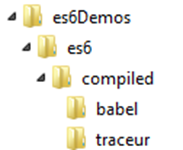
- Open a command-prompt and navigate to the es6Demos folder.
- Type the following at the command-prompt:
npm init
- Running this command will start a command-line wizard that’s used to generate a file named package.json.
- Accept all of the defaults for now (or you can supply values for the author name, description, etc. if you’d like) by pressing Return/Enter for each question asked.
- At the end of the wizard you’ll be asked to type “yes” to complete the process. The package.json file that’s generated is used to store all of the modules that your app may use (such as Gulp and others).
- Type the following at the command-prompt to install the Gulp module globally on your machine:
npm install gulp -g
- Next type the following at the command-prompt to add Gulp to your package.json file’s dev dependencies. This will cause the package.json file to be updated and add a node_modules folder into the es6Demos folder that contains Gulp-related code/files.
npm install gulp --save-dev
- To try out Gulp, type the following at the command-prompt and press Enter/Return. You should see an error saying that no gulpfile was found.
gulp
Step 3: Install Traceur, Babel, and Additional Gulp Modules
Now that Node.js and Gulp are available it’s time to load the Traceur and Babel Gulp modules so that we can use them to transpile ES6 code to ES5. In a “real” app you’d choose one of these rather than using both at the same time, but you’ll configure both here so that you can see the type of ES5 code that they generate.
I’m going to show the entire process for getting Gulp modules in place. At the end of the steps I’ll show how simple it is to get everything going using npm and the package.json file though so that in the future this process is super quick.
- Run the following commands at the command-prompt (it should still be at the es6Demos folder) to install Gulp modules (and some others) that can be used to transpile ES6 to ES5. As mentioned above, I’m showing how to install each individual Gulp module so that you understand the process. It’s a one-time setup process and can be re-used once in place as you’ll see at the end of this section.
npm install gulp-babel --save-dev
npm install babel-preset-es2015 –save-dev
npm install gulp-traceur --save-dev
npm install gulp-typescript --save-dev
npm install gulp-plumber --save-dev
npm install gulp-concat --save-dev
npm install gulp-uglify --save-dev
Although the gulp-plumber, gulp-concat, gulp-typescript, and gulp-uglify modules are optional, they’re quite useful in a real-life workflow. The gulp-plumber module can help fix errors that occur in the Gulp pipeline while gulp-concat and gulp-uglify can be used to concatenate and minify JavaScript files to get them ready for production. I won’t focus on them in this post but they’re good to have in place and use once you’re ready to move files into production.
- Open the package.json file that’s in the es6Demos folder in a text editor and notice that a devDependencies property has been added along with details about each module that you installed earlier including their version number. The file should look something like the following (note that I removed a few properties to keep it short and removed the versions since they change frequently):
{ "name": "ES6Demos", "version": "1.0.0", "description": "", "author": "", "license": "ISC", "devDependencies": { "gulp": "^x.x.x", "gulp-babel": "^x.x.x",
"babel-preset-es2015": "^x.x.x", "gulp-concat": "^x.x.x", "gulp-plumber": "^x.x.x", "gulp-traceur": "^x.x.x", "gulp-typescript": "^x.x.x", "gulp-uglify": "^x.x.x"," } } - Open the node_modules folder and notice the subfolders that are there now.
- In the root folder add a file named .babelrc that has the following content: { “presets”: [“es2015”] }
Step 4: Creating a gulpfile
Now that all of the necessary modules are in place it’s time to create a Gulp task runner file name gulpfile.js. This file is responsible for defining tasks that use the Gulp modules installed earlier such as Traceur and Babel.
- Create a new file in the es6Demos folder named gulpfile.js.
- Add the following code into gulpfile.js to load the Gulp modules installed earlier and define a few paths:
var gulp = require('gulp'), traceur = require('gulp-traceur'), babel = require('gulp-babel'), plumber = require('gulp-plumber'), es6Path = 'es6/*.js', compilePath = 'es6/compiled';
- Now add the following code under the code in the previous step to create a new Traceur task. This adds the plumber module into the streaming process to handle any errors that occur in the the piping process more gracefully and then invokes the Traceur transpiler. The blockBinding property allows block level definitions to be used in the ES6 code via a new let keyword (more about that feature in a future post).
gulp.task('traceur', function () { gulp.src([es6Path]) .pipe(plumber()) .pipe(traceur({ blockBinding: true })) .pipe(gulp.dest(compilePath + '/traceur')); });
- Now add code to create a Babel task:
gulp.task('babel', function () { gulp.src([es6Path]) .pipe(plumber()) .pipe(babel()) .pipe(gulp.dest(compilePath + '/babel')); });
- The previous tasks will cause ES6 to be transpiled to ES5 (using two different techniques) but they won’t run any time an ES6 file is saved. To automate the process add the following watch task:
gulp.task('watch', function() { gulp.watch([es6Path], ['traceur', 'babel']); });
- Finally, create a default task that runs the traceur, babel, and watch tasks when you first start Gulp:
gulp.task('default', ['traceur', 'babel', 'watch']);
- Save gulpfile.js and run the following command again at the command-prompt:
gulp
- The Gulp tasks should now run and the console should display output about the tasks.
- Leave the console up and running and continue to the next section.
Transpiling ES6 to ES5
Now that you have Gulp up and running and the Traceur and ES6 tasks in place it’s time to transpile ES6 to ES5.
- Add a new file named car.js into the es6 folder.
- Add the following code into car.js. I’ll be discussing this code in a future post but in a nutshell, ES6 now supports encapsulating code by using classes.
class Car { constructor(engine) { this.engine = engine; } }
- Open the es6/compiled/traceur folder and open the car.js file. It will have the following ES5 code in it:
"use strict"; var Car = function Car(engine) { this.engine = engine; }; ($traceurRuntime.createClass)(Car, {}, {});
- The car.js file in es6/compiled/babel has the following ES5 code:
"use strict"; var Car = function Car(engine) { this.engine = engine; };
- You’ve now successfully transpiled ES6 code to ES5 using both Traceur and Babel.
Configuring the ES6 Samples
If you decided to skip all of the steps above you can visit http://github.com/danwahlin/es6samples and click the Download ZIP button to get all of the code (or clone the repository if you’re familiar with Git). Once you have the code extracted follow the steps below to get Gulp and the transpilers setup.
Note that if you’re on a Mac you may need to use “sudo” (prefix each of the npm commands with it) if any of the install commands trigger an error.
- Install Node.js if it’s not already on your system.
- Open a command-prompt and navigate to the project’s root folder that has the package.json file in it.
- If you haven’t already installed Gulp run the following command:
npm install gulp -g
- Run npm install to get the necessary Node.js/Gulp modules installed.
- Run the following command to transpile the JavaScript files from ES6 to ES5 and start the file watcher:
gulp
- Open the es6/compiled folder and look at the files that are generated in the two subfolders (traceur and babel).
Conclusion
Transpilers such as Traceur and Babel provide a way to convert ES6 code to ES5 quickly and easily. In this post you’ve seen a step-by-step walk-through of setting up the Gulp task runner to automate the transpilation process and how it can simplify the overall process of converting ES6 code and ES5. Now that the setup work for transpiling files is in place it’s time to jump into some of the different ES6 features that are available. Stay tuned for future posts.
Onsite Developer Training: If your company is interested in onsite training on JavaScript, ES6, AngularJS, Node.js, C# or other technologies please email training@wahlinconsulting.com for details about the classes that we offer.