Window Clippings 2.0 Is Now Available!
Download it now from www.windowclippings.com.
Users running version 1.5 can upgrade automatically using the “Check for updates” feature.
The website unfortunately has not received as much attention as Window Clippings itself but I hope to remedy that in the next few days and weeks. It has the essentials however: you can download the latest version and order a license key. Once you receive your license key via email, simply open the About tab, enter the necessary information and click the Register button. All of the new features will be available to you immediately. Of course there are also a number of exciting improvements for those not wishing to register.
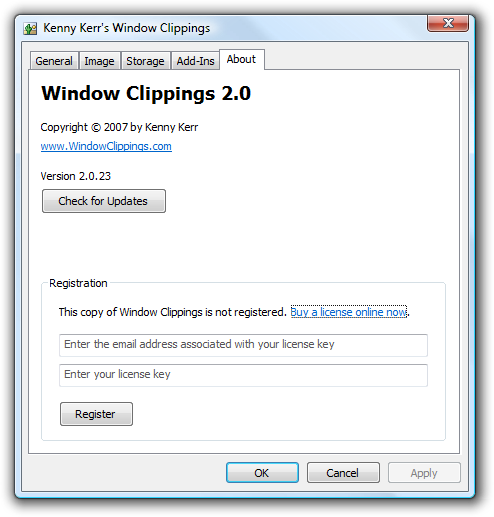
There are many new features in this version of Window Clippings. I’ve scarcely had time to stop and reflect but here are some off the top of my head:
-
Ability to select maximized windows, individual controls as well as multi-select windows and controls
-
Include the mouse pointer and other new image effects
-
Capture pop-ups such as tool tips and menus
-
Window-less selections
-
New storage features and improvements
-
Improved performance and reliability
-
Command line flags to control startup
Around the beginning of May I had to freeze new feature development so that I could focus on getting it to production quality and test all the new features thoroughly. There were inevitably things that didn’t make it into the 2.0 release. As such, I plan on releasing a 2.1 version in the near term to include those features or improvements that didn’t make the cutoff.
There are also some exciting new features that I’ve started prototyping and hope to introduce in future but as before I’m very interested in your comments and feedback so let me know what you like, dislike or would like to see added to Window Clippings.
There is so much more that I’d like to say about this release but that will have to wait for another day as I’ve been burning the midnight oil for too many nights getting this ready and desperately need some sleep.
I hope you enjoy this exciting new version of Window Clippings!
Stay tuned for more information and updates.
© 2007 Kenny Kerr