Resolving Windows Sleep Problems
This is more of a reminder to myself but it may come in handy for you.
Whenever I reinstall Windows I always make sure to install the latest chipset drivers from Intel which tends to make things run more smoothly, especially on laptops, with regards to power management.
On my desktop computer there is one more step I need to take before it will correctly sleep and stay asleep but I always seem to forget this and spend some time wondering which driver or device isn’t letting the computer go to sleep. Nine times out of ten though it’s not as a result faulty or missing drivers but is actually “by design”.
Wired network adapters seem to always be configured to Wake-on-LAN by default. This may be useful for corporate networks but is terribly annoying for home computers where it gives the appearance that Windows simply can’t sleep reliably when in fact it is the network adapter that keeps waking up the computer when network traffic is received.
Anyway the solution is simple, simply uncheck the “Allow this device to wake the computer” option for you wired network adapter:
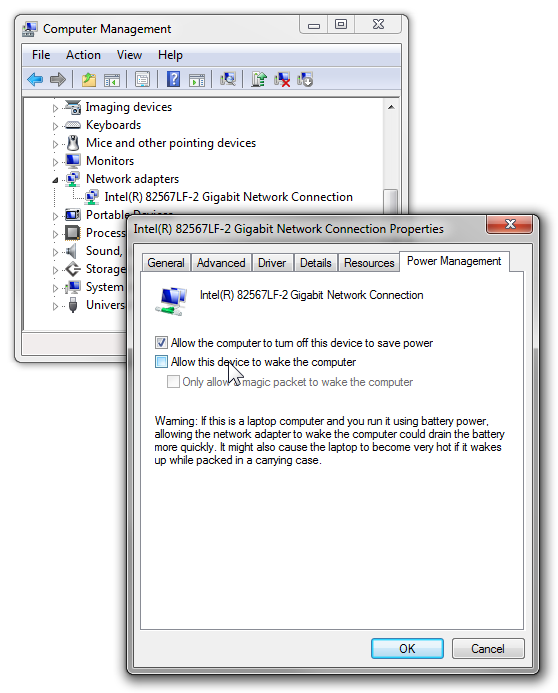
Hope that helps.