Window Clippings 2.1: How to Install
As Window Clippings 2.1 does not include an installer and requires no real installation or configuration steps prior to using it, it’s quite straightforward to “install” it. I do however realize that it may not be obvious to everyone and that is why the upcoming 2.5 release includes an installer. For now however I thought I’d briefly walk through the steps you need to follow to get Window Clippings up and running for the first time.
1. Go to www.WindowClippings.com.
2. Click on the link to download WindowClippings.exe. There are two links. If you’re not sure which one you need simply click the first one (for x86) as this will work either way.
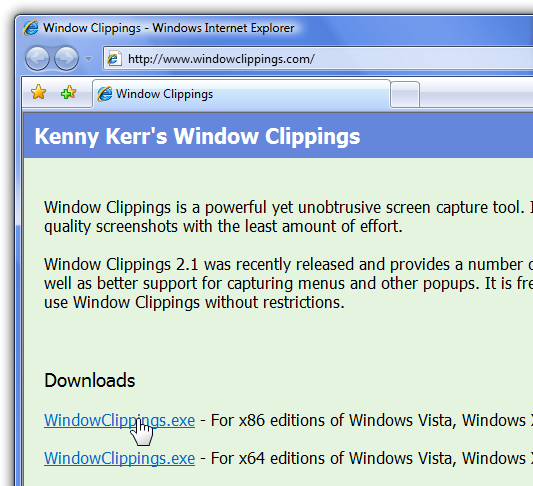
3. Save the file to your computer’s hard drive. This file is the Window Clippings application itself (and not an installer).
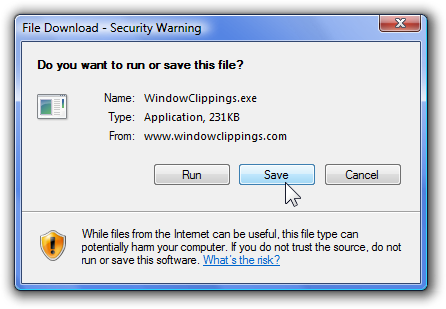
4. Open the folder where you saved the file and double click on WindowClippings.exe to start it for the first time. Windows may block the downloaded file to ensure that you really want to run a downloaded application. Be sure to clear the checkbox in the warning dialog so that Windows does not prompt you again, and then click the Run button.
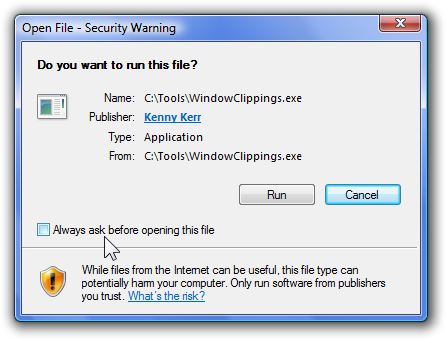
5. Window Clippings is initially visible in the notification area. As the welcome balloon mentions, you can double click the icon to start capturing screenshots immediately or right click the icon for more options.
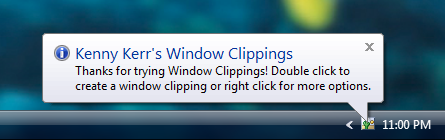
That’s it. You’ve installed Window Clippings!
You can purchase a Window Clippings license here.
Stay tuned for more “How to ...” articles.
© 2008 Kenny Kerr